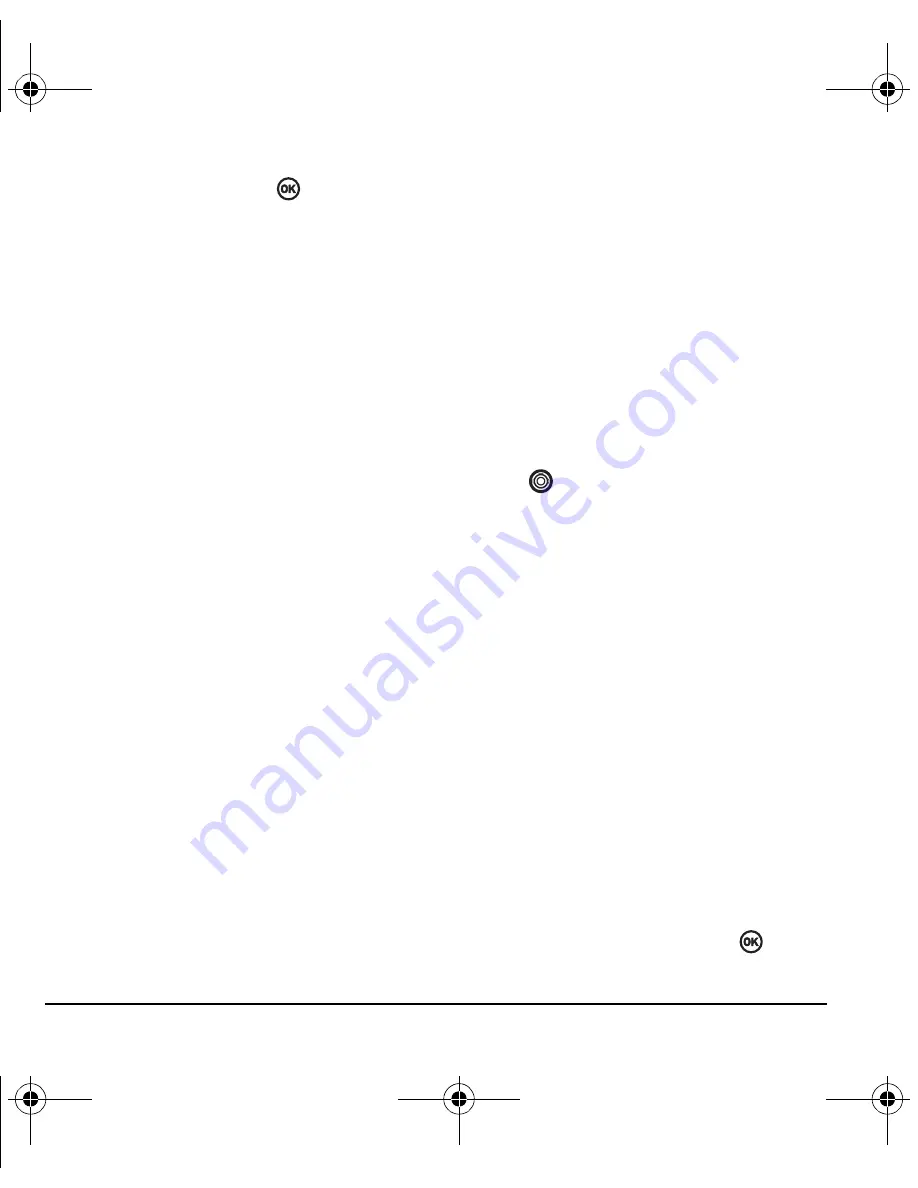
48
Customizing Your Phone
2.
Select an option and press
:
–
7 seconds
,
15 seconds
, or
30 seconds
—
(Default)
Turn backlighting on for 7, 15,
or 30 seconds after your last keypress.
–
7 sec. & in call
,
15 sec. & in call
,
or
30 sec.
& in call
—Turn backlighting on for the
duration of a call, and for 7, 15, or 30
seconds after your last keypress.
Note:
The “in call” settings drain the battery
more quickly.
Using Power Save Mode
You can conserve battery life by activating Power
Save mode to dim the backlight set in the
procedure above. The backlighting appears for
the selected duration but is less bright than with
Power Save off.
• Select
Menu
→
Settings
→
Display
→
Backlighting
→
Pwr Save Mode
→
On
.
Setting power backlighting
You can set backlighting to remain on when an
external power source, such as the AC adapter, is
used with the phone.
Note:
Power backlighting may not be
available with the optional desktop charger
or other accessories.
Tip:
Use the power backlighting as a night light
when traveling.
1.
Select
Menu
→
Settings
→
Accessories
→
Pwr Backlighting
.
2.
Select
Always On
to keep backlighting on.
Note:
The battery charges more slowly when
power backlighting is on.
Changing the display contrast
1.
Select
Menu
→
Settings
→
Display
→
Contrast
.
2.
Press
left or right to adjust the contrast
and select
Save
.
Setting numbers to auto-hyphenate
Auto-hyphenation, when enabled, automatically
inserts hyphens into your phone numbers to be
consistent with the U.S. dialing plan.
For example, 1-222-333-4444.
• Select
Menu
→
Settings
→
Display
→
Auto-Hyphen
→
Enabled
.
Selecting a screensaver
Screen savers appear on the home screen when
the slide is open or closed and are activated 10
seconds after the last keypress. Incoming calls
and alerts override screen savers.
1.
Select
Menu
→
Settings
→
Display
→
Screensaver
.
2.
Highlight a screensaver and press
. The
image displays.
82-N8963-3EN.book Page 48 Thursday, September 21, 2006 9:04 AM






























