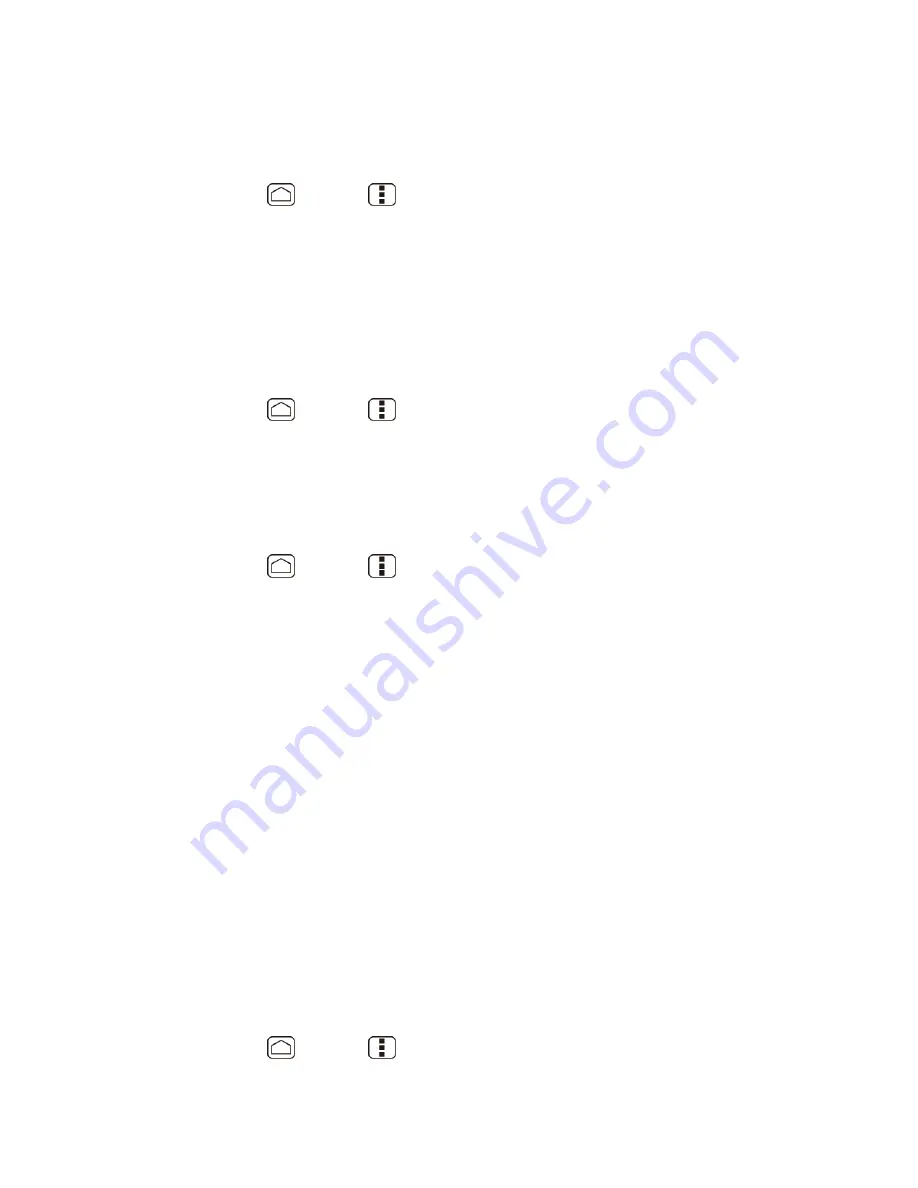
Device Settings
51
’s Location Service
This service uses Wi-Fi and/or mobile networks to detect your location.
1. Press
Home
>
Menu
, and touch
System settings
>
Location services
.
2. Touch
Google’s location service
. (A check mark indicates this feature is enabled.)
3. Read the disclaimer and touch
Agree
.
GPS Satellites
This service uses available GPS to pinpoint your location within certain applications such as
Google Maps.
1. Press
Home
>
Menu
, and touch
System settings
>
Location services
.
2. Touch
GPS satellites
. (A check mark indicates this feature is enabled.)
Location & Google Search
This service lets Google use your location to improve search results and other services.
1. Press
Home
>
Menu
, and touch
System settings
>
Location services
.
2. Touch
Location & Google search
. (A check mark indicates this feature is enabled.)
3. Read the disclaimer and touch
Agree
.
Security
The Security settings menus let you set device security, lock codes, passwords, administrator
settings, and more.
Screen Lock
You can choose the way how your device acts when the device
’s display screen is turned on. As
default, you must flick the lock button on the screen. See
Turn the Screen On and Unlock It
.
The security of your device can be increased by drawing the correct pattern on the screen,
entering the correct PIN, or entering the correct password to unlock
the device’s control keys,
buttons, and touchscreen.
If you fail to enter the correct pattern, PIN or password after five attempts, you will have to wait
for 30 seconds before you can try again.
Use a Pattern:
1. Press
Home
>
Menu
, and touch
System settings
>
Security
>
Screen lock
.






























