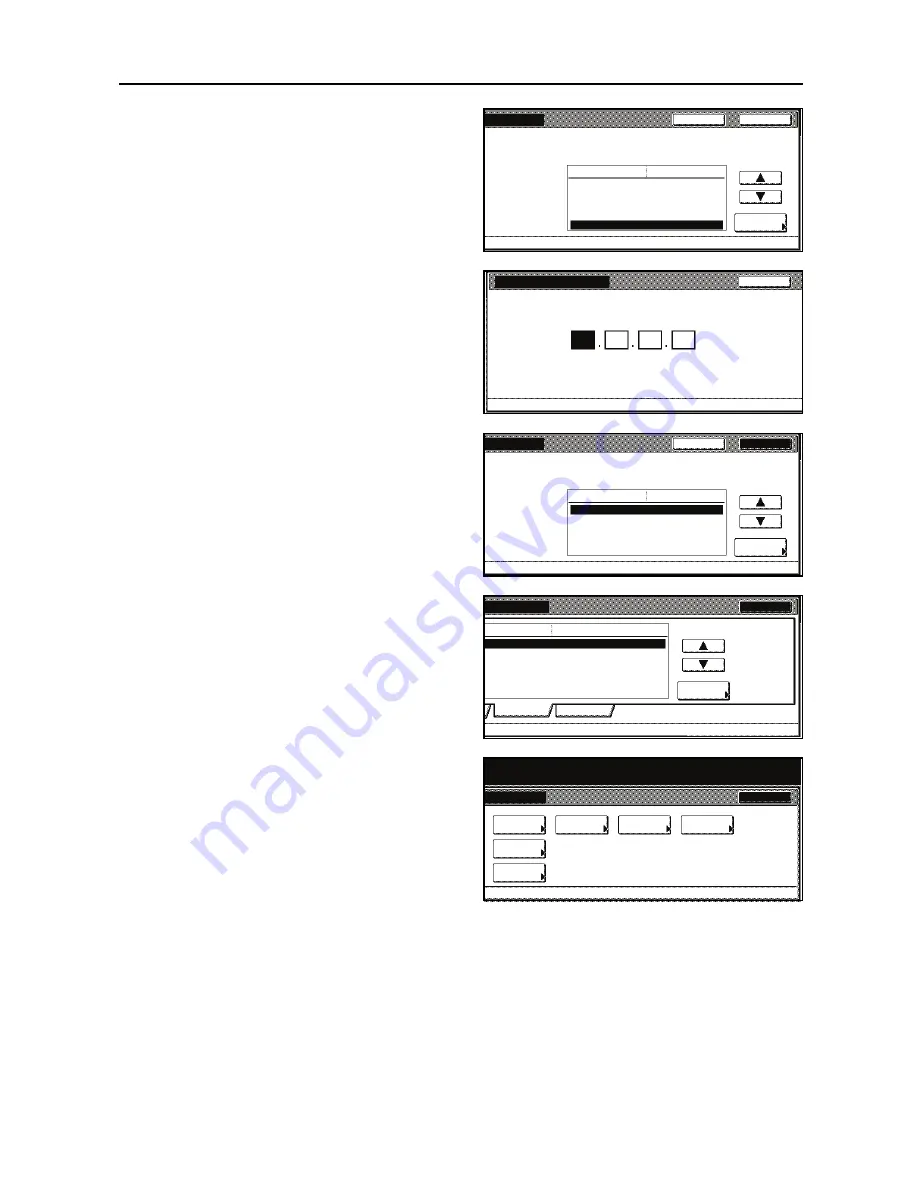
Set-up
9
17
Press [
] or [
] to select
Gateway
and
press [Change #].
18
Set the address using the same
procedure as IP address setting from
steps 12 to 14.
19
When all the setting is complete, press
[Close].
20
Press [Close].
21
Press [Close]. The display returns to the
printer mode.
Change #
Close
DHCP
Off
BOOTP
Off
IP Address
10. 141. 110. 204
Subnet Mask
255. 255. 255. 0
Gateway
0. 0. 0. 0
Back
Setting Item
Value
Interface
- Network
Gateway
0
(with #key)
Back
Printer menu
- Interface
- Network
- TCP/IP
0
0
0
Confirm per 3 lines pressing # key.
Change #
Close
DHCP
Off
BOOTP
Off
IP Address
10. 141. 110. 204
Subnet Mask
255. 255. 255. 0
Gateway
10. 130. 112. 108
Back
Setting Item
Value
Interface
- Network
Network
Change #
Close
ting Item
Value
On
On
On
s Page
Off
USB
Close
tem.
Page Set
Paper
Others
Hard Disk
Font
Quality
Handling
Summary of Contents for Printing System (W)
Page 1: ...Printing System W Operation Guide Set up Edition...
Page 2: ......
Page 6: ...iv...
Page 18: ...Canceling printing 12...
Page 19: ......
Page 20: ...First edition 2008 11 Printed in Japan 303M156010...




















