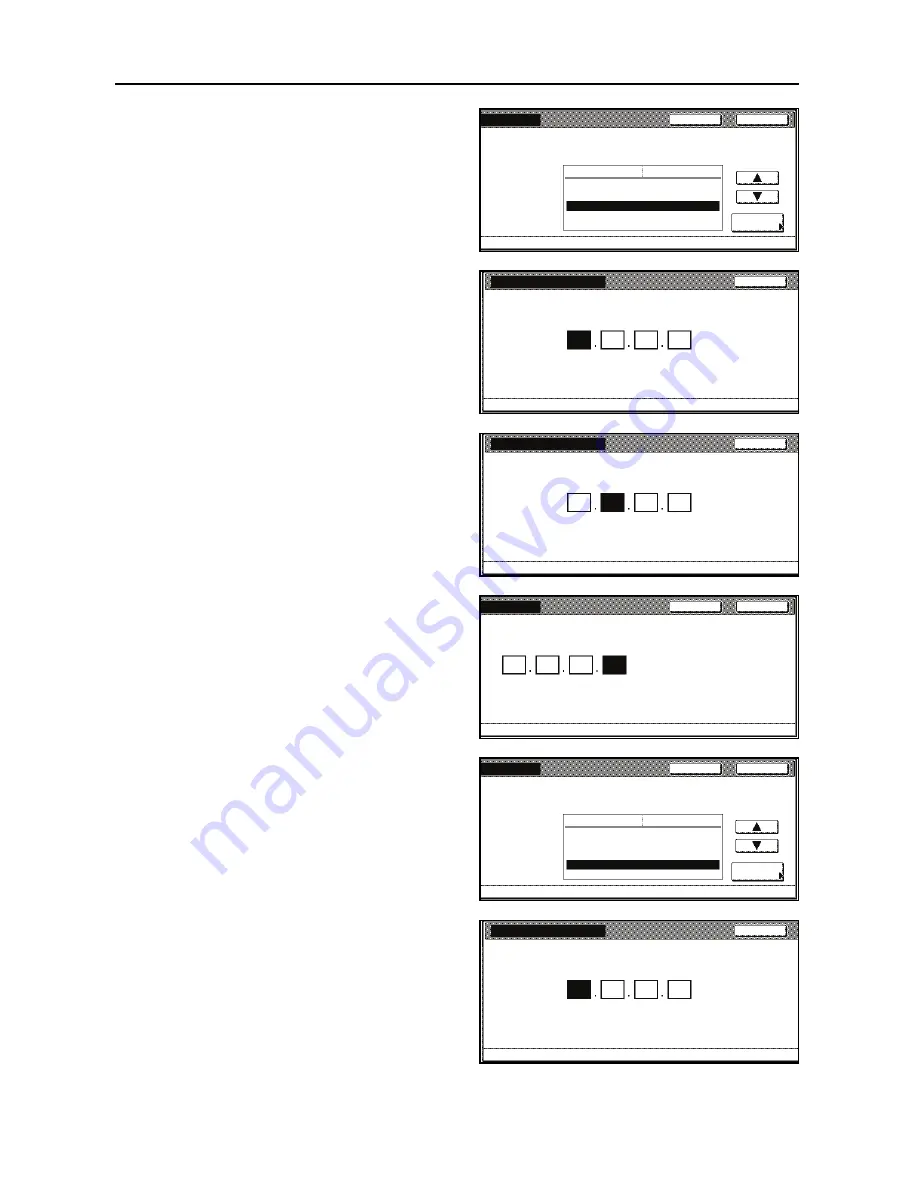
Set-up
8
11
Press [
] or [
] to select
IP Address
and press [Change #].
12
Use the numeric keys on the keypad to
enter the address.Enter the 3-digit
address in the highlighted area and
press the
[
#
]
key.
Fix the entered address three digits at a
time by pressing the
[
#
]
key.
13
Enter the next 3-digit address and press
the
[
#
]
key.
To modify the entered address, press
the
[
#
]
key to select the 3-digit address
to be modified and use the numeric keys
to enter the address again.
14
Use the same procedure to enter the
remaining address and then press
[Close]. The display returns to the
TCP/IP
screen.
If you press [Back], the entered address
is cleared and the previous address is
set again.
15
Press [
] or [
] to select
Subnet Mask
and press [Change #].
16
Set the address using the same
procedure as IP address setting from
steps 12 to 14.
Change #
Close
DHCP
Off
BOOTP
Off
IP Address
0. 0. 0. 0
Subnet Mask
0. 0. 0. 0
Gateway
0. 0. 0. 0
Back
Setting Item
Value
Interface
- Network
IP Address
10
(with #key)
Back
Printer menu
- Interface
- Network
- TCP/IP
0
0
0
Confirm per 3 lines pressing # key.
IP Address
10
(with #key)
Back
Printer menu
- Interface
- Network
- TCP/IP
141
0
0
Confirm per 3 lines pressing # key.
Close
10
(with #key)
Back
Interface
- Network
- TCP/IP
141
110
204
s pressing # key.
Change #
Close
DHCP
Off
BOOTP
Off
IP Address
10. 141. 110. 204
Subnet Mask
0. 0. 0. 0
Gateway
0. 0. 0. 0
Back
Setting Item
Value
Interface
- Network
Subnet Mask
0
(with #key)
Back
Printer menu
- Interface
- Network
- TCP/IP
0
0
0
Confirm per 3 lines pressing # key.
Summary of Contents for Printing System (W)
Page 1: ...Printing System W Operation Guide Set up Edition...
Page 2: ......
Page 6: ...iv...
Page 18: ...Canceling printing 12...
Page 19: ......
Page 20: ...First edition 2008 11 Printed in Japan 303M156010...




















