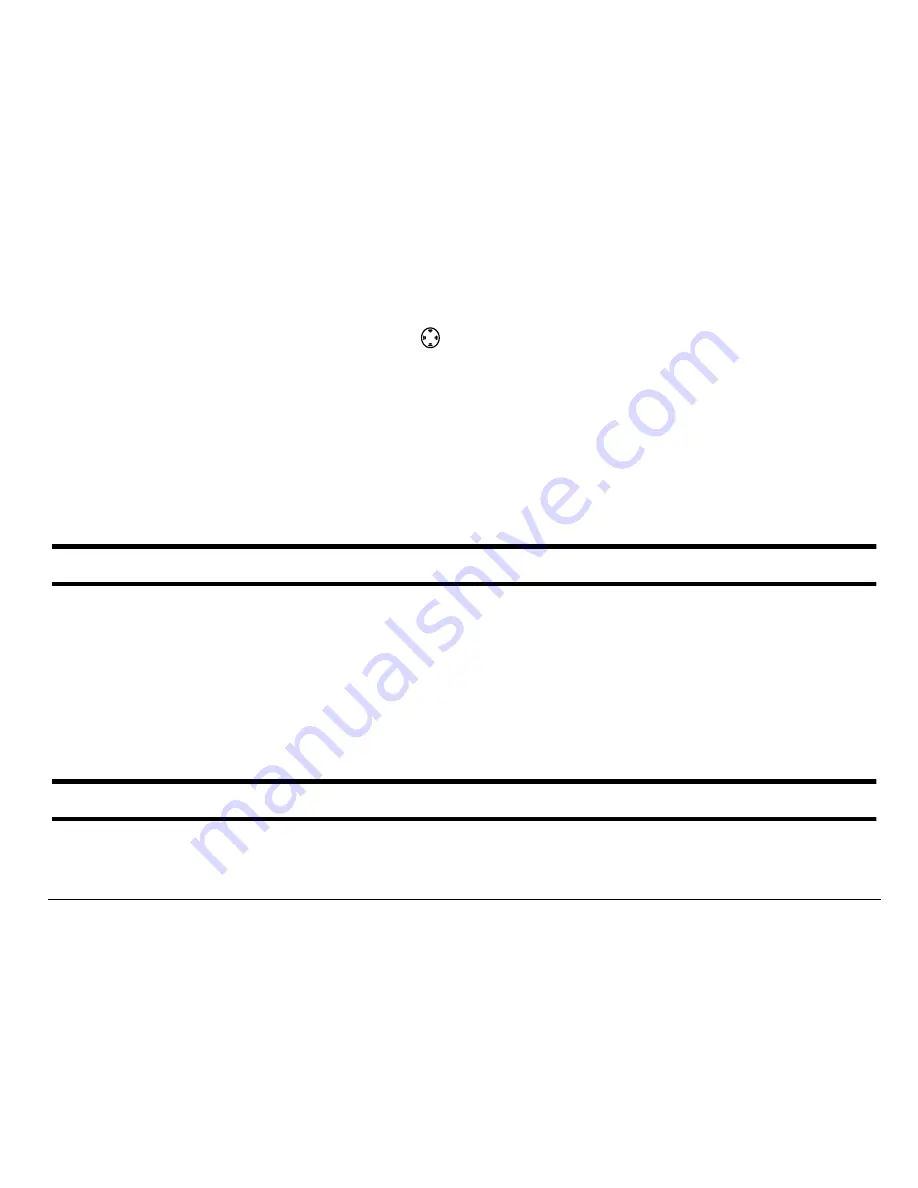
User Guide for the Kyocera Phantom phone
101
Downloading an application
1. From the home screen, press
right to open the Get It Now menu.
2. Select
Get It Now
.
Get It Now is indicated by a shopping cart icon. When a connection to the
server is made, the Get It Now menu appears with a list of application
types to choose from.
3. Select a category. A full list of applications of the type you selected
appears. New apps are indicated by an arrow on the left.
Note: Long titles scroll left as you highlight them.
4. Select an application. A list of usages appears. There may be one or
more usages available. The costs are specified for each.
5. Select a usage.
You are then prompted by a message asking you to confirm your choice.
6. Select
Yes
to confirm. The application is downloaded to your phone.
Note: Download times vary.
Summary of Contents for Phantom KX414
Page 1: ......


























