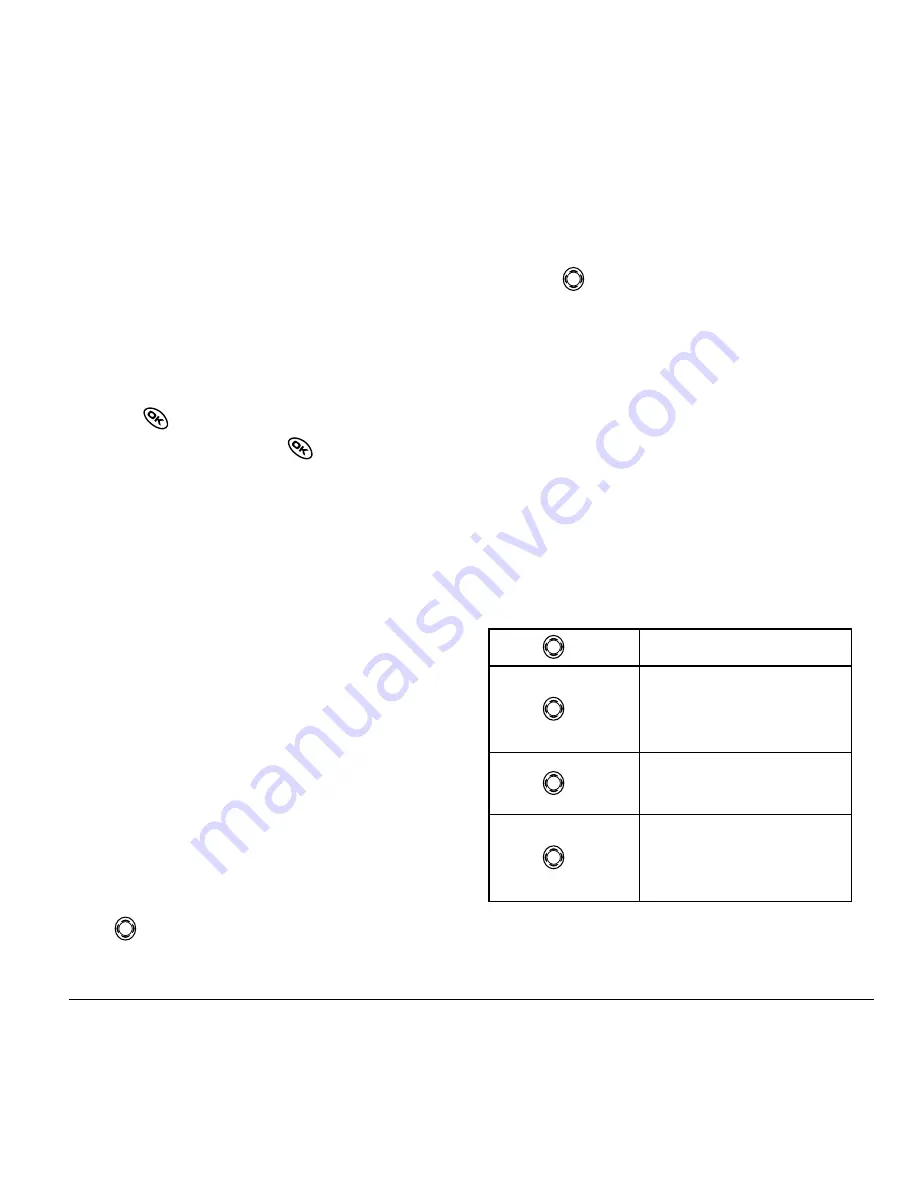
User Guide for Kyocera Phantom Phones
29
Specifying ringers for different callers
You can assign ringers that identify calls from different
phone numbers saved in your Contacts directory.
• To assign a ringer to an individual contact,
see page 16.
• To assign a ringer to a class of contacts:
1.
Select
Menu
→
Settings
→
Sounds
.
2.
Η
ighlight
Business Ring
or
Personal Ring
and
press
.
3.
Select a ringer and press
.
Note:
To classify a contact as Business or
Personal, see page 16.
Importing additional ringers
You can download additional ringers into your
Kyocera Phantom phone using the Kyocera Phone
Desktop software (sold separately). To purchase
this software and other accessories, visit
www.kyocera-wireless.com/store
.
You may be able to download ringers over-the-air.
Check with your service provider for availability.
Adjusting volume
You can adjust the volume of the earpiece, the ringer,
or the beeps you hear when the keys are pressed.
Adjusting the earpiece volume
To adjust the earpiece volume manually during a call,
press
up or down to find a comfortable level.
Adjusting the ringer volume
1.
Select
Menu
→
Settings
→
Sounds
→
Ringer Volume
.
2.
Press
right to increase the volume, or left to
decrease the volume.
Changing the key tones
You can change the volume and duration of the
tones the phone makes when you press the keys.
Select
Menu
→
Settings
→
Sounds
and choose
Key Volume
or
Key Length
.
Using shortcuts
From the home screen, you can access shortcuts by
pressing the navigation key in different directions.
Three shortcuts are automatically programmed into
your phone:
Press
left
Left locks the keypad.
Press
right
Right silences sounds
and sets phone to
vibrate.
Press
down
Down lists the phone’s
Contacts directory.
Press
up
You can set a shortcut to
one of the features of
your phone.






























