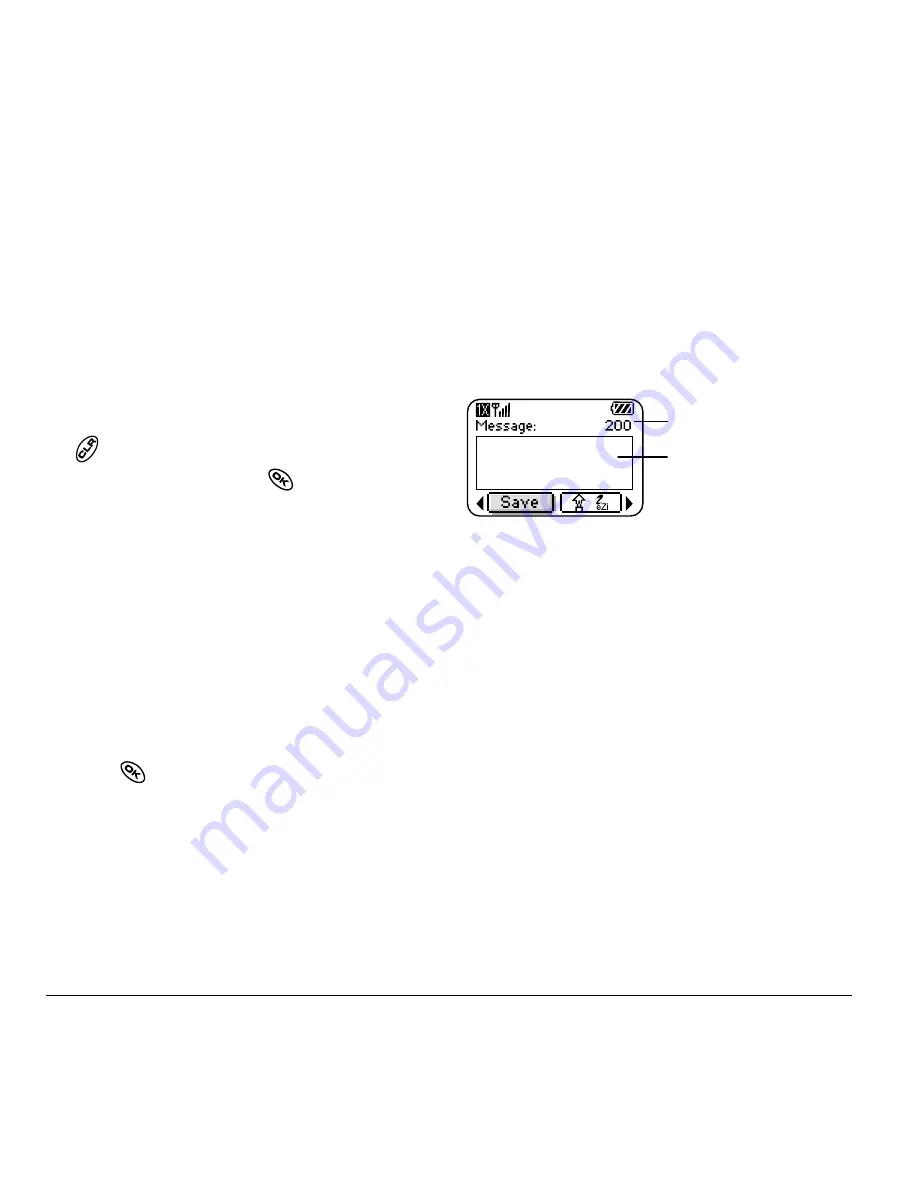
22
Sending and Receiving Text Messages
–
Save Message
—Save the message in
your
Saved
folder. This prevents the
message from being deleted if you have
activated AutoErase, and enables you to
send the message to others.
–
Save QuickText
—
Save the message you
have just entered as a prewritten message,
then return to the message entry screen so
you can send the message.
2.
When you have finished setting options, press
to return to the message window.
3.
Highlight
Send
and press
.
Adding a signature
This setting allows you to create signature text.
The signature does not display in the message
creation screen; however, the signature is included
at the end of all outgoing messages.
To create a signature
1.
Select
Menu
→
Settings
→
Msg
Settings
→
Signature
.
2.
Enter your signature in the text field.
3.
Press
to select
OK
and save the setting.
Note:
The signature text is tallied by the
character counter because the signature is
included in the text field.
If you cannot send messages
You may not be able to send or receive messages if
your phone’s memory is nearly full, or if digital
service is not available at the time. To free up
memory, erase old messages. See “Erasing
messages” on page 25.
Understanding appended messages
If you go over the character limit for a single
message, the phone may automatically append an
empty segment to your message to make space.
Important:
Your service provider will charge you
for each message segment.
When you start a message, the maximum character
limit (“200” in the example) appears above the text
entry screen. This number counts down as you enter
characters, until it reaches 0. If you continue to enter
text after this counter reaches 0, a message segment
may be appended. If a segment is appended, a
message will appear on the phone screen.
Text entry field
Characters remaining






























