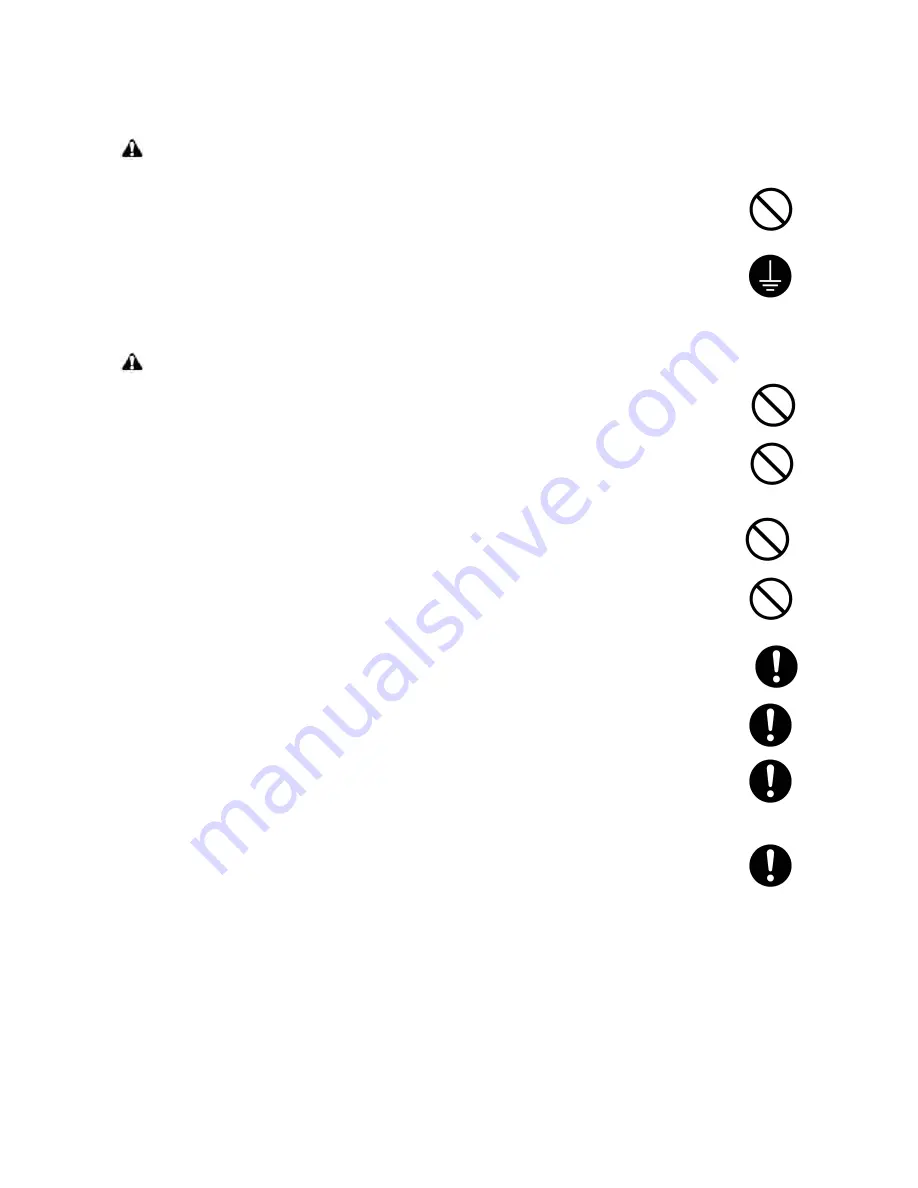
1.Installation Precautions
WARNING
• Do not use a power supply with a voltage other than that specified. Avoid multiple connections to
one outlet: they may cause fire or electric shock. When using an extension cable, always check
that it is adequate for the rated current. .............................................................................................
• Connect the ground wire to a suitable grounding point. Not grounding the copier may cause fire or
electric shock. Connecting the earth wire to an object not approved for the purpose may cause
explosion or electric shock. Never connect the ground cable to any of the following: gas pipes,
lightning rods, ground cables for telephone lines and water pipes or faucets not approved by the
proper authorities. ............................................................................................................................
CAUTION:
• Do not place the copier on an infirm or angled surface: the copier may tip over, causing injury. .......
• Do not install the copier in a humid or dusty place. This may cause fire or electric shock. ................
• Do not install the copier near a radiator, heater, other heat source or near flammable material.
This may cause fire. .........................................................................................................................
• Allow sufficient space around the copier to allow the ventilation grills to keep the machine as cool
as possible. Insufficient ventilation may cause heat buildup and poor copying performance. ...........
• Always handle the machine by the correct locations when moving it. ...............................................
• Always use anti-toppling and locking devices on copiers so equipped. Failure to do this may cause
the copier to move unexpectedly or topple, leading to injury. ...........................................................
• Avoid inhaling toner or developer excessively. Protect the eyes. If toner or developer is acciden-
tally ingested, drink a lot of water to dilute it in the stomach and obtain medical attention immedi-
ately. If it gets into the eyes, rinse immediately with copious amounts of water and obtain medical
attention. ......................................................................................................................................
• Advice customers that they must always follow the safety warnings and precautions in the copier’s
instruction handbook. .....................................................................................................................
Summary of Contents for PF-430
Page 1: ...SERVICE MANUAL Published in January 2006 845H2110 5H2SM060 First Edition PF 430...
Page 2: ...Revision history Revision Date Replaced pages Remarks...
Page 8: ...This page is intentionally left blank...
Page 10: ...This page is intentionally left blank...
Page 13: ...5H2 1 1 3 1 1 3 Machine cross section Figure 1 1 2Machine cross section Paper path...
Page 14: ...5H2 1 1 4 This page is intentionally left blank...
Page 28: ...5H2 1 4 6 This page is intentionally left blank...
Page 30: ...5H2 2 1 2 This page is intentionally left blank...
Page 32: ...5H2 2 2 2 This page is intentionally left blank...
Page 36: ...5H2 2 4 2 This page is intentionally left blank...
Page 37: ......
Page 38: ......






































