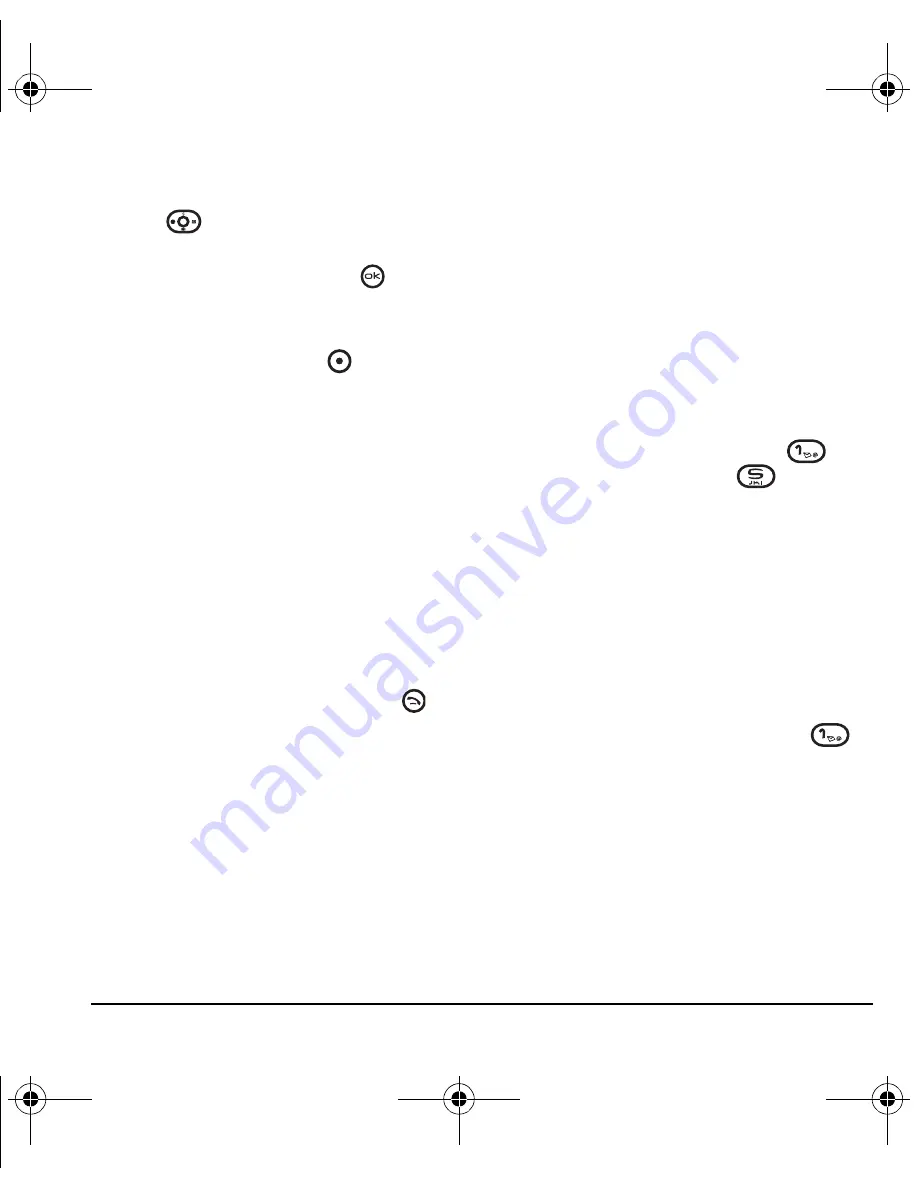
User Guide for OYSTR
14
Erasing recent calls
1.
Press
down or select
Menu
→
Recent calls
.
2.
Select
Erase call lists
and press
.
3.
Select an option:
All calls
,
Incoming calls
,
Outgoing calls
, or
Missed calls
.
4.
Press the left option button
to select
Yes
.
Speed dialing
Before you can use speed dialing, you must save a
phone number as a contact and assign a speed
dial location to it.
• To add a speed dial location to a saved or new
contact, see “Customizing a phone number”
on page 22.
Using speed dialing
To call a contact that has a speed dial location:
• From the main screen, enter the one- or two-
digit speed dialing location and press
.
1-Touch dialing
1-Touch dialing is the fastest way to speed dial a
contact that has a speed dial location.
Note:
You must (1) enable 1-Touch dialing on
your phone and (2) have a speed dial location
assigned to a contact. See “Speed dialing” on
page 14.
Enabling 1-Touch dialing
• Select
Menu
→
Settings
→
Convenience
→
1-Touch dialing
→
Enabled
.
Using 1-Touch dialing
To call a contact that has a speed dial location:
• From the main screen, press and hold the
speed dialing number. If it is a two-digit
number, press the first digit briefly, then press
and hold the second digit. For example, if the
speed dialing location is 15, press
briefly, then press and hold
.
Setting up voicemail
Before your phone can receive voicemail
messages, you must set up a 4–10 digit passcode
and record a personal greeting. When you have
set up your voicemail, all unanswered calls to
your phone are automatically transferred to
voicemail, even if your phone is in use or
turned off.
1.
From the main screen, press and hold
to
dial into your voicemail.
2.
Follow the system prompts to record a
greeting and complete the system setup.
Note:
If you are having trouble accessing your
voicemail, contact Virgin Mobile.
ACE-Kx9D-VMU-EN.book Page 14 Monday, July 2, 2007 2:27 PM






























