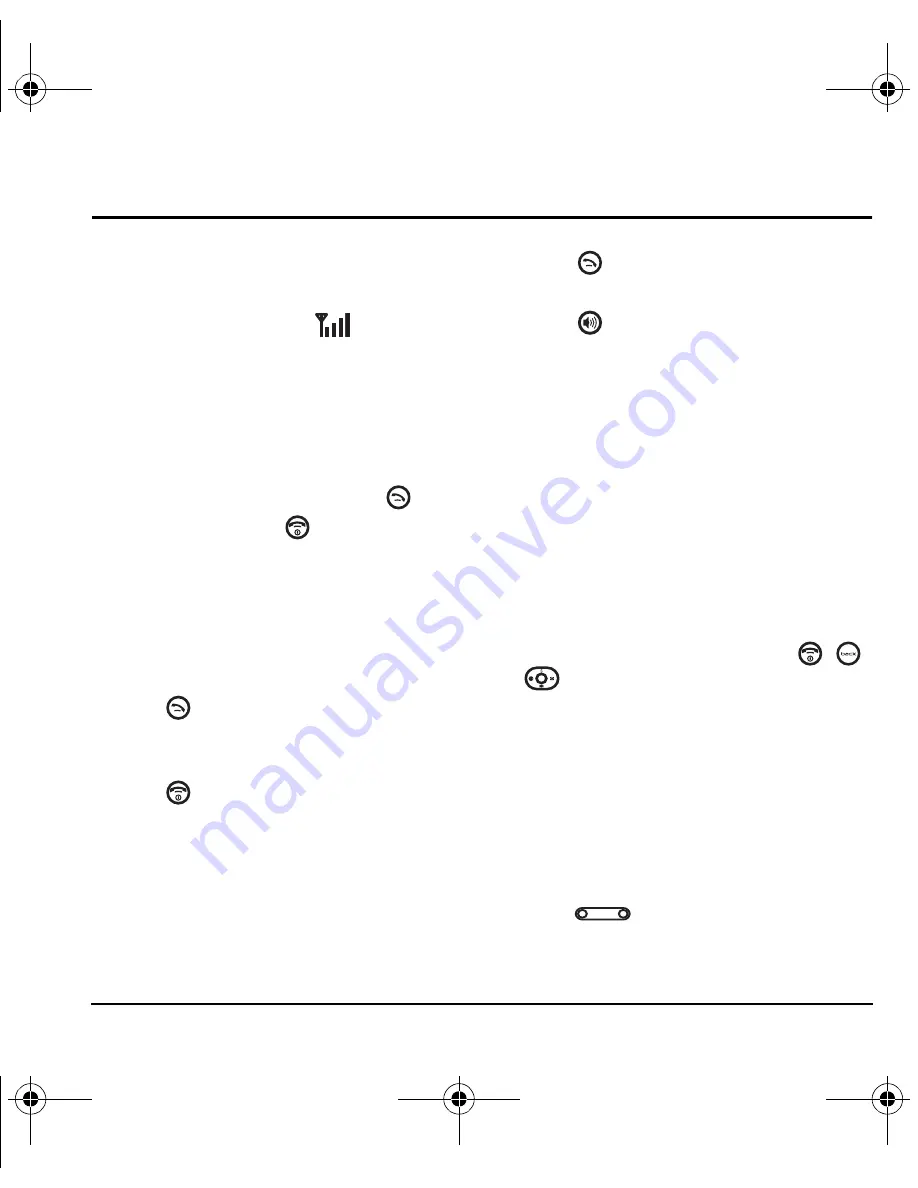
User Guide for OYSTR
10
3 M
AKING
AND
A
NSWERING
C
ALLS
Making a call
Make sure you are in an area where a signal
can be received. Look for the
symbol on the
main screen. The more bars you see in this
symbol, the stronger the signal. If there are no
bars, move to where the signal strength is better.
Normal dialing
1.
Open the flip.
2.
Enter the phone number and press
.
3.
To end the call, press
or close the flip.
Voice dialing
Voice dialing requires that a contact be saved with
a voice tag. See “Creating a voice tag for a
contact” on page 47.
1.
Open the flip.
2.
Press
to initiate voice dialing.
3.
Say the name of the contact when prompted.
The phone places the call.
4.
Press
or close the flip to end the call.
Answering a call
When a call comes in, the phone rings or vibrates,
and an icon appears on the main screen.
The phone number of the caller also appears if it
is not restricted. If the number is stored in your
Contacts directory, the contact name appears.
• Press
to answer the incoming call.
-or-
• Press
to answer the incoming call and
turn on the speakerphone.
Answering calls using the flip
You can set the phone to answer immediately
when you open the flip.
• Select
Menu
→
Settings
→
Convenience
→
Open to answer
→
Enabled
.
– Select
Disabled
to have the phone
continue ringing when you open the flip.
Answering calls using “Any key”
You can set the phone to answer calls when
you press any key on the keypad except
,
,
or .
• Select
Menu
→
Settings
→
Convenience
→
Any key
→
Any key
answer
.
Note:
You cannot use
Any key answer
and
Any
key mute
at the same time (see “Silencing a call
using “Any Key”” on page 11).
Adjusting the volume during a call
• To adjust the earpiece volume during a call,
press
up or down.
ACE-Kx9D-VMU-EN.book Page 10 Monday, July 2, 2007 2:27 PM






























