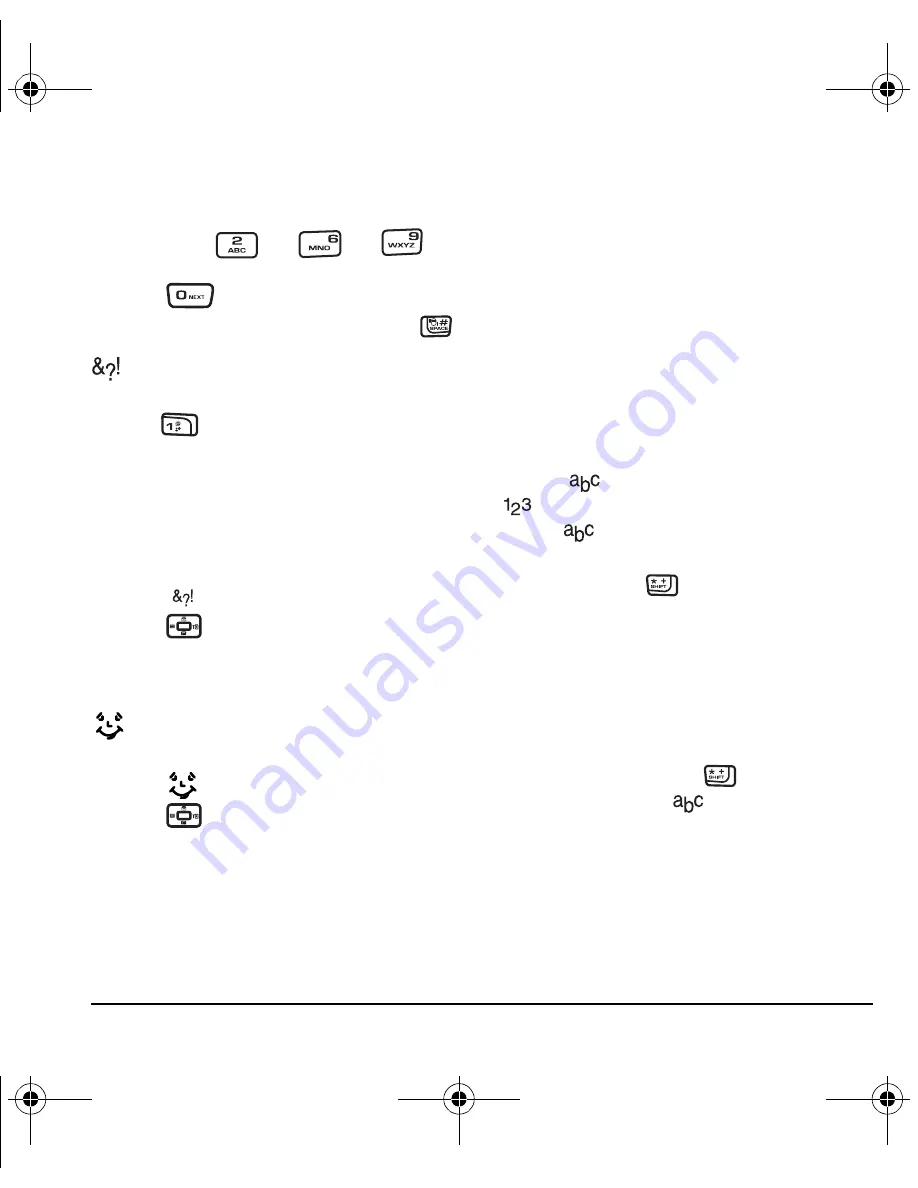
User Guide for the Kyocera KX9a Phone
17
1.
For each letter of the word you want, press the
key once. For example, to enter the word
“any” press
→
→
.
2.
If the word doesn’t match what you want,
press
to look at other word matches.
3.
When you see the word you want, press
.
Entering symbols
While entering text, you can enter symbols by
pressing
until you see the symbol you want.
Using this method, you have access to the
following symbols:
To access the full set of symbols:
1.
From the text entry screen, select
Options
.
2.
Select
Add Symbol
.
3.
Press
down to view the list of symbols.
4.
Press the number key corresponding to the
symbol you want.
Entering smileys
1.
From the text entry screen, select
Options
.
2.
Select
Add Smiley
.
3.
Press
down to view the list of smileys.
4.
Press the number key corresponding to the
smiley you want.
Switching default text entry modes
You can change the default text entry mode when
creating a text message. This setting applies only
to the message body screen, not the “To” screen.
1.
Select
Menu
→
Messaging
→
Msg Settings
→
Default Text
.
2.
Select
Normal Alpha
or
Rapid Mode
.
Changing modes
Sometimes you need to change modes. For
example, to enter numbers in an email address
while in
mode, you must change to
mode, enter the numbers, and then change
back to
mode to complete the address.
To change text entry modes:
• Press and hold
until the icon for the
mode you want appears.
-or-
• Select
Options
then select a different mode.
Capitalization settings
You can change capitalization at any time while
entering text. Simply press
to choose upper
or lower case while in
Normal Alpha mode.
.
@ ? !
- ,
& :
‘
1
82-N8271-1EN.book Page 17 Wednesday, September 14, 2005 2:53 PM
Summary of Contents for KX9a
Page 1: ......
Page 7: ...82 N8271 1EN book Page vi Wednesday September 14 2005 2 53 PM ...
Page 50: ......
















































