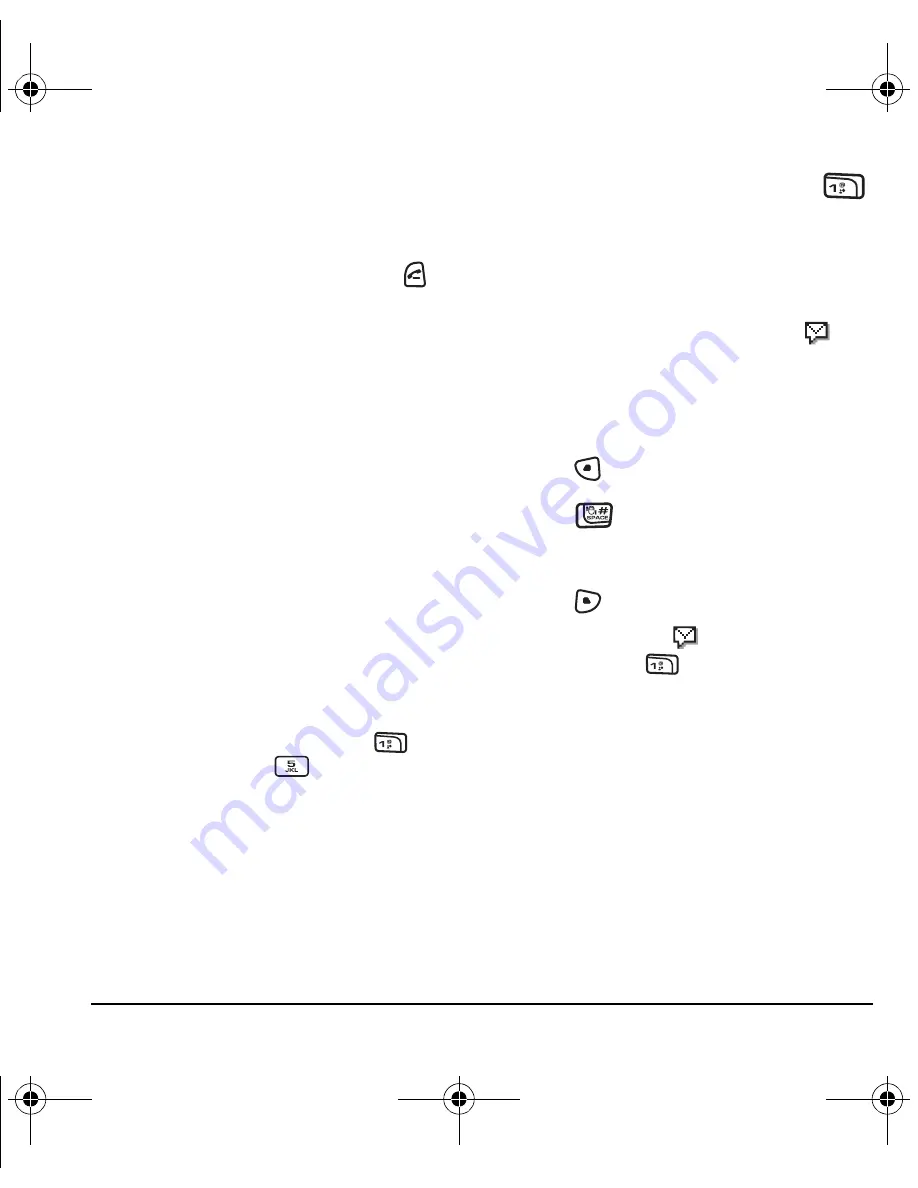
User Guide for the Kyocera KX9a Phone
9
Using speed dialing
To call a contact that has a speed dial location:
• From the home screen, enter the one- or two-
digit speed dialing location and press
.
1-Touch dialing
1-Touch dialing is the fastest way to call a saved
contact.
Note:
You must (1) enable 1-Touch dialing on
your phone and (2) have a speed dial location
assigned to a contact.
Enabling 1-Touch dialing
• Select
Menu
→
Settings
→
Convenience
→
1-Touch Dialing
→
Enabled
.
Using 1-Touch dialing
To call a contact that has a speed dial location:
• From the home screen, press and hold the
speed dialing number. If it is a two-digit
number, press the first digit briefly, then press
and hold the second digit. For example, if the
speed dialing location is 15, press
briefly
then press and hold
.
Setting up voicemail
Before your phone can receive voicemail
messages, you must set up a password and record
a personal greeting with Verizon Wireless. All
unanswered calls to your phone are then
automatically transferred to voicemail, even if
your phone is in use or turned off.
1.
From the home screen, press and hold
.
2.
Follow the system prompts to create a
password and record a greeting.
Checking voicemail messages
When a voice message is received, your screen
displays “New Messages” along with the
symbol at the top of your screen. The symbol
flashes if the message is urgent.
If you see “New Messages” on your
screen
1.
Press
to select
Call
and call your
voicemail number.
2.
Press
when you hear your greeting.
3.
Follow the prompts to retrieve the message.
To clear the screen without checking messages:
• Press
to select
Ignore
.
If you see only the
symbol
1.
Press and hold
to call to your voicemail
number.
2.
Follow the prompts to retrieve the message.
Note:
You can set the phone to beep or vibrate
every five minutes to remind you that you have a
voicemail message. See “Setting message alerts”
on page 28.
Calling emergency services
Regardless of your 3-digit emergency code (911,
111, 999, 000, etc.), your phone operates as
described below.
82-N8271-1EN.book Page 9 Wednesday, September 14, 2005 2:53 PM
Summary of Contents for KX9a
Page 1: ......
Page 7: ...82 N8271 1EN book Page vi Wednesday September 14 2005 2 53 PM ...
Page 50: ......
















































