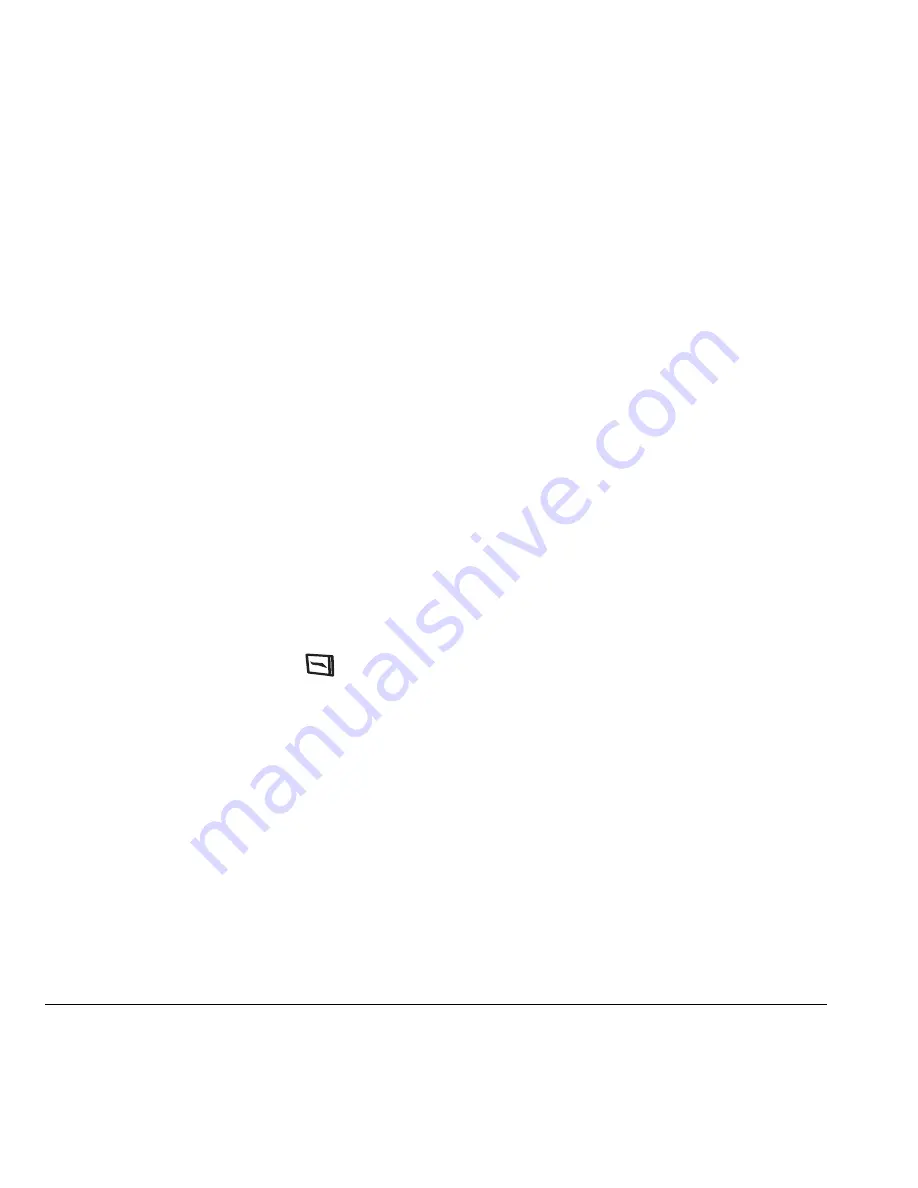
52
Sending and Receiving Text Messages
9.
To send a message to your new group, see
“Sending text messages” on page 46.
Creating and editing prewritten
messages (QuickText)
Your phone comes with prewritten (QuickText)
messages, such as “Please call me,” which you
can insert into the body of a text message. You can
edit these messages and create new ones. Your
phone will store up to 40 QuickText messages,
with up to 100 characters per message.
1.
Select
Menu
→
Messages
→
Msg Settings
→
Edit QuickText
.
2.
To create a new pre-written message,
select
New Msg
.
-or-
To edit an existing pre-written message,
highlight the message and select
Edit
.
3.
Enter or edit the text and press
to select
Done
.
For help entering text, see
“Understanding text entry screens” on
page 16.
Note:
You can also save a message you have
written or received as QuickText. See “Setting
sending options” on page 47 or “Reading the
message” on page 50.
















































