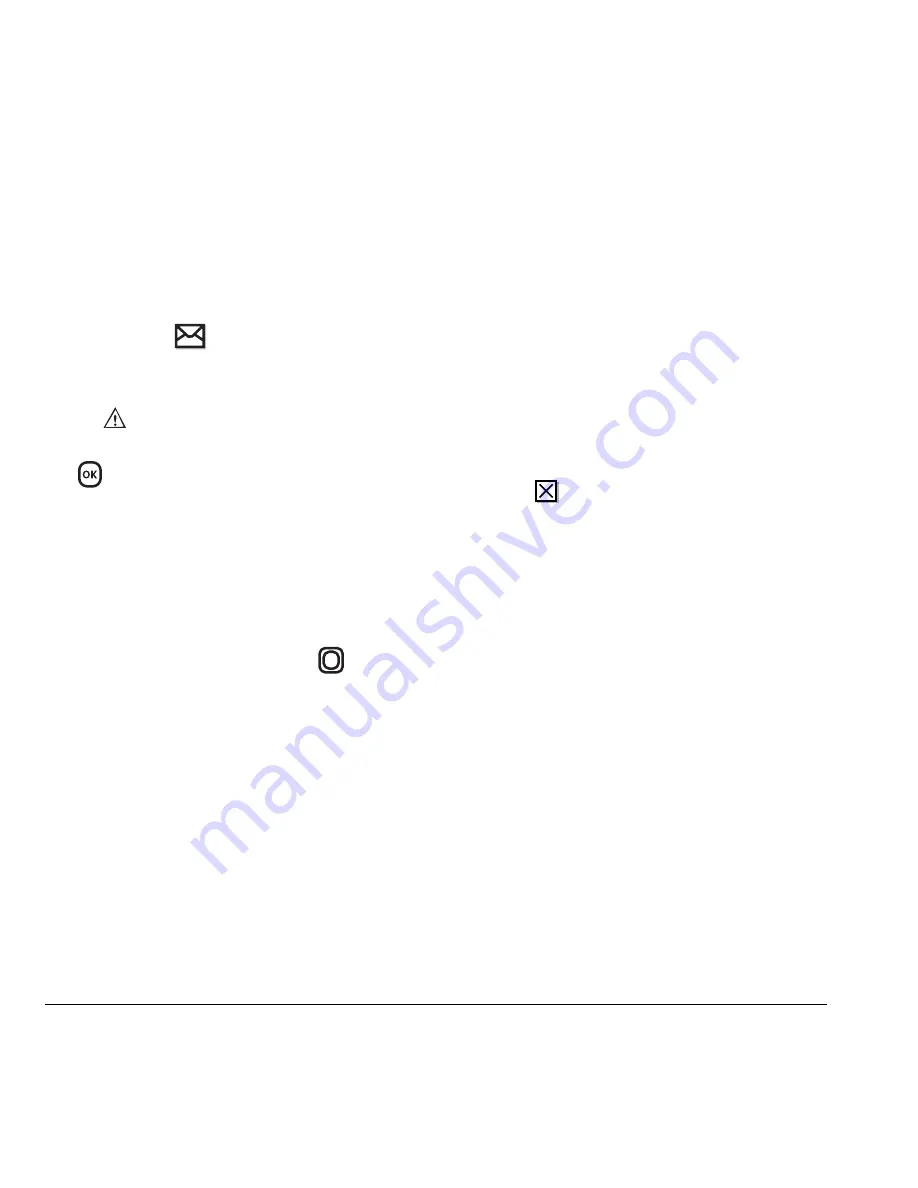
50
Sending and Receiving Text Messages
Note:
If you receive a new message while you are
reading a message, the one you are reading will
be replaced by the new one. You can find the
older message in the InBox:
• Select
Menu
→
Messages
→
InBox
.
If you see the
symbol
1.
Select
Menu
→
Messages
→
InBox
. A list of
all your received messages appears.
–
indicates an “Urgent” message.
2.
Scroll through the list of messages and press
to read one.
Reading the message
The options available to you may vary. Check with
your service provider.
Note:
Sounds embedded in text messages will not
play if the phone is set to Silence All mode.
1.
If the text message is long, press
down to
view the entire message.
2.
When you are finished, you can
Reply
to the
sender,
Play
the sound embedded in the
message,
Erase
the message,
Save
the
message to your Saved folder, or set additional
Options
for the message:
–
Erase
the message.
–
Lock Msg
to protect the message from
being accidentally deleted.
–
Forward
the message.
–
Reply with Copy
to reply to the message
with a copy of the original attached.
–
Save Message
to save the message.
–
Save as QuickText
to save the text from the
message as QuickText, which you can
insert into other messages. Graphics and
sound are not saved as part of
QuickText.(For more about QuickText, see
page 52.)
– View
Sender
information.
3.
Select
Done
.
Note:
The
symbol indicates that a graphic did
not come through. It may be too large or
incorrectly formatted.
Setting message alerts
You can set your phone to alert you of incoming
text messages or pages. For more information,
see “Setting message alerts” on page 39.
Erasing messages
It is a good idea to erase old messages to free up
memory in your phone.
You have the option of erasing text messages and
pages as you send or read them, erasing them one
at a time from the list in the OutBox or InBox, or
erasing them all at once.
















































