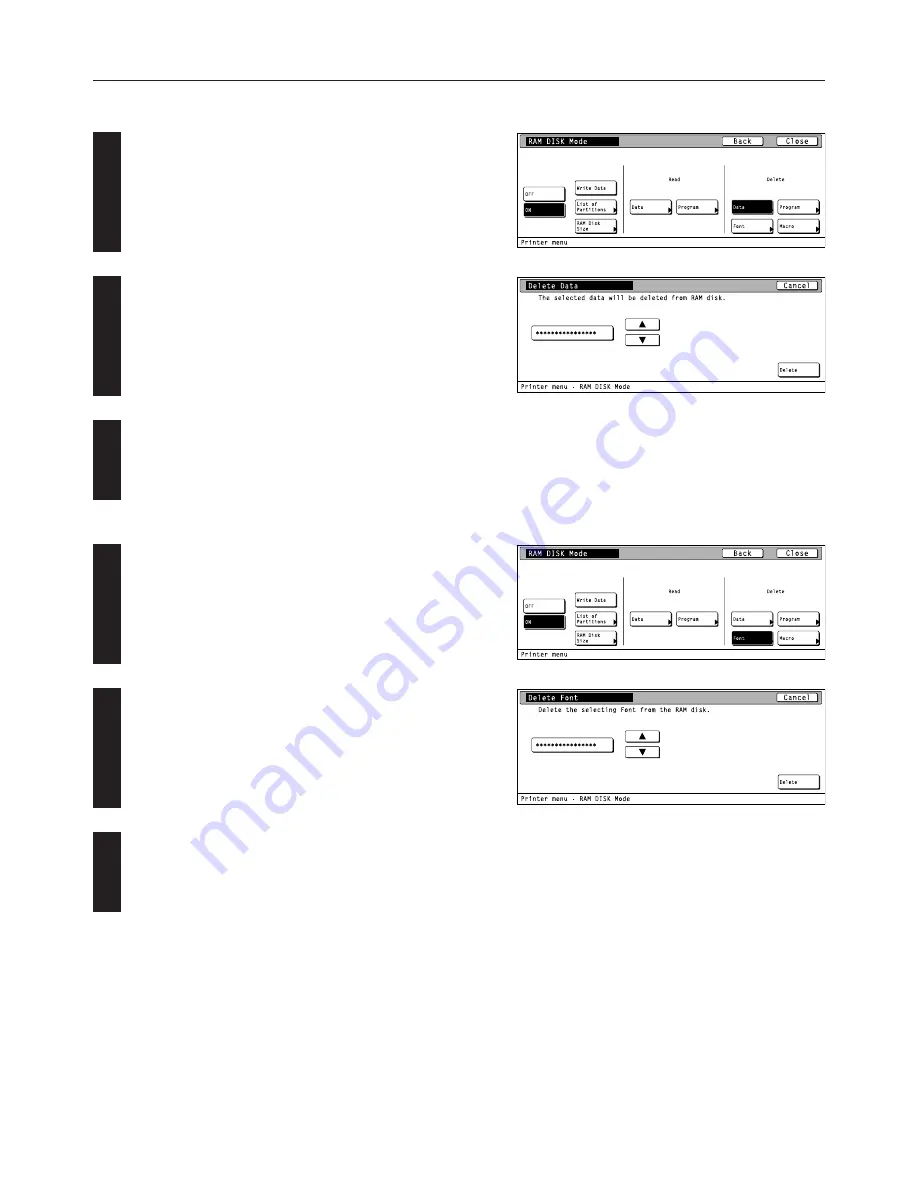
4-29
4. Selecting the Printer Settings
1
2
3
1
2
3
7
Deleting data
Touch the “Data” key under the “Delete” setting.
Use the “
▲
” and “
▼
” cursor keys to select the data that you want to
delete.
• If you want to return to the [RAM DISK Mode] screen, touch the
“Cancel” key.
Touch the “Delete” key. The display will return to the basic printer
screen and the data will be deleted.
• “Processing” will be displayed in the basic printer screen while the
data is being deleted.
8
Deleting font data
Touch the “Font” key under the “Delete” setting.
Use the “
▲
” and “
▼
” cursor keys to select the font data that you
want to delete.
• If you want to return to the [RAM DISK Mode] screen, touch the
“Cancel” key.
Touch the “Delete” key. The display will return to the basic printer
screen and the font data will be deleted.
• “Processing” will be displayed in the basic printer screen while the
font data is being deleted.






























