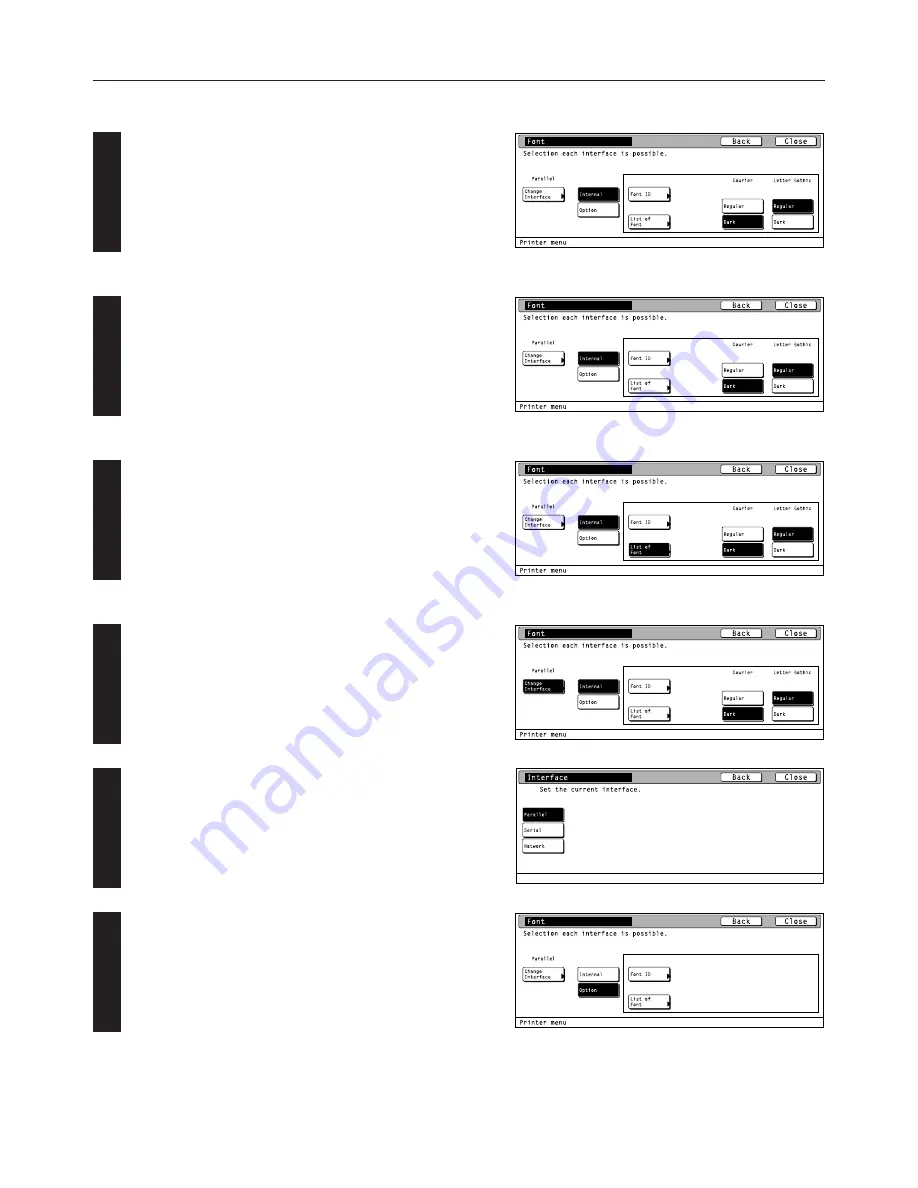
4-14
4. Selecting the Printer Settings
2
3
1
2
Courier
Select “Regular” or “Dark (bold)”, as desired, under the “Courier”
setting and then touch the “Close” key. The display will return to the
[Printer Menu] screen.
• To cancel the setting, touch the “Back” key.
3
Letter Gothic
Select “Regular” or “Dark (bold)”, as desired, under the “Letter
Gothic” setting and then touch the “Close” key. The display will
return to the [Printer Menu] screen.
• To cancel the setting, touch the “Back” key.
4
Font List print out
Touch the “List of Font” key. The Font List will be printed out.
●
Optional font setting
Touch the “Change Interface” key. The [Interface] screen will appear.
Select the desired interface and then touch the “Close” key. The
display will return to the [Font] screen.
• To cancel the setting, touch the “Back” key.
Select “Option” and then touch the “Close” key. The display will
return to the [Printer Menu] screen.
• To cancel the setting, touch the “Back” key.






























