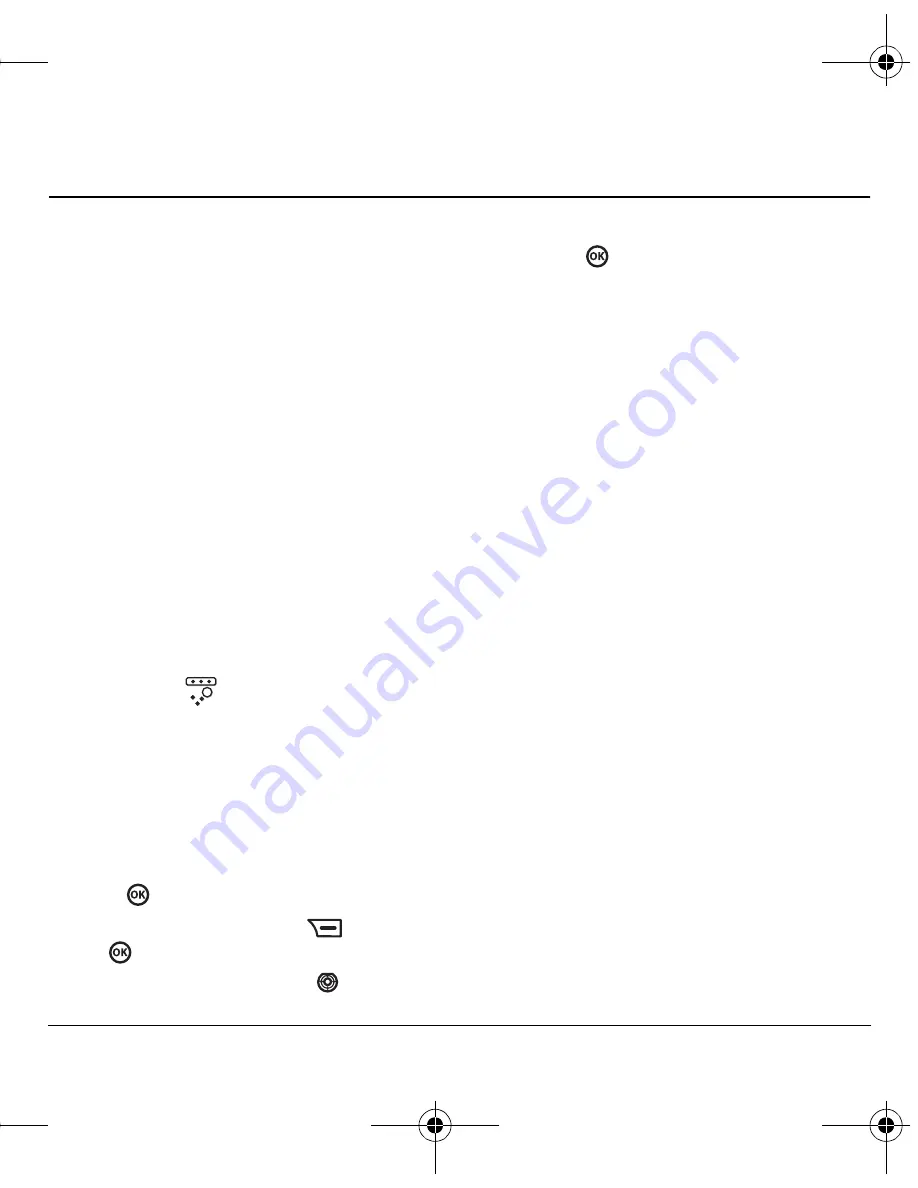
User Guide for the Kyocera K352 Phone
37
10 A
CCESSING
M
ULTIMEDIA
C
ONTENT
The
Entertain.
menu on your phone gives you
access to online and preloaded games. You can
also purchase, download, store, and access
other online multimedia content from the
Tones & Images
folder in your phone.
Note:
See “Using the Music Player” on page 35
for more information on the MP3 player.
Accessing online games
To access online games from your phone:
• Select
Menu
→
Entertain.
→
Online
Games.
Note:
Select the
Information
option for a
description of this feature. Contact your service
provider for more details.
Accessing pre-loaded games
Brick Attack
Your K352 comes with a pre-loaded game
called Brick Attack. The goal of this game is to
eliminate bricks arranged in levels. You send a
moving ball upward using a paddle at the
bottom of the screen.
1.
Select
Menu
→
Entertain
→
Brick Attack.
2.
Press
to select New.
– To pause the game, press
, then press
to
Resume
.
– To move the paddle, press
left or right.
– To exit the game, highlight
Exit
and
press
.
Accessing online sounds and
images
You can download and store sounds and images
to the
Tones & Images
folder on your phone for
easy access.
Note:
You will not be able to use downloaded files
that are DRM protected until the DRM rights
arrive. See “Using DRM protected content” on
page 38 for more information.
• To access an online site where you can
download sounds select
Menu
→
Tones & Images
→
Tones
→
More Tones
.
• To access an online site where you can
download images select
Menu
→
Tones & Images
→
Images
→
More Images
.
After you have downloaded sounds or images, you
can access them as follows:
• To access stored sounds, select
Menu
→
Tones & Images
→
Tones
→
Saved Tones
.
• To access stored images, select
Menu
→
Tones & Images
→
Images
→
Saved Images
.
To check the used and available memory in the
Tones & Images
folder:
• Select
Menu
→
Tones & Images
→
Memory
.
82-G1655-1EN.book Page 37 Friday, July 21, 2006 10:47 AM






























