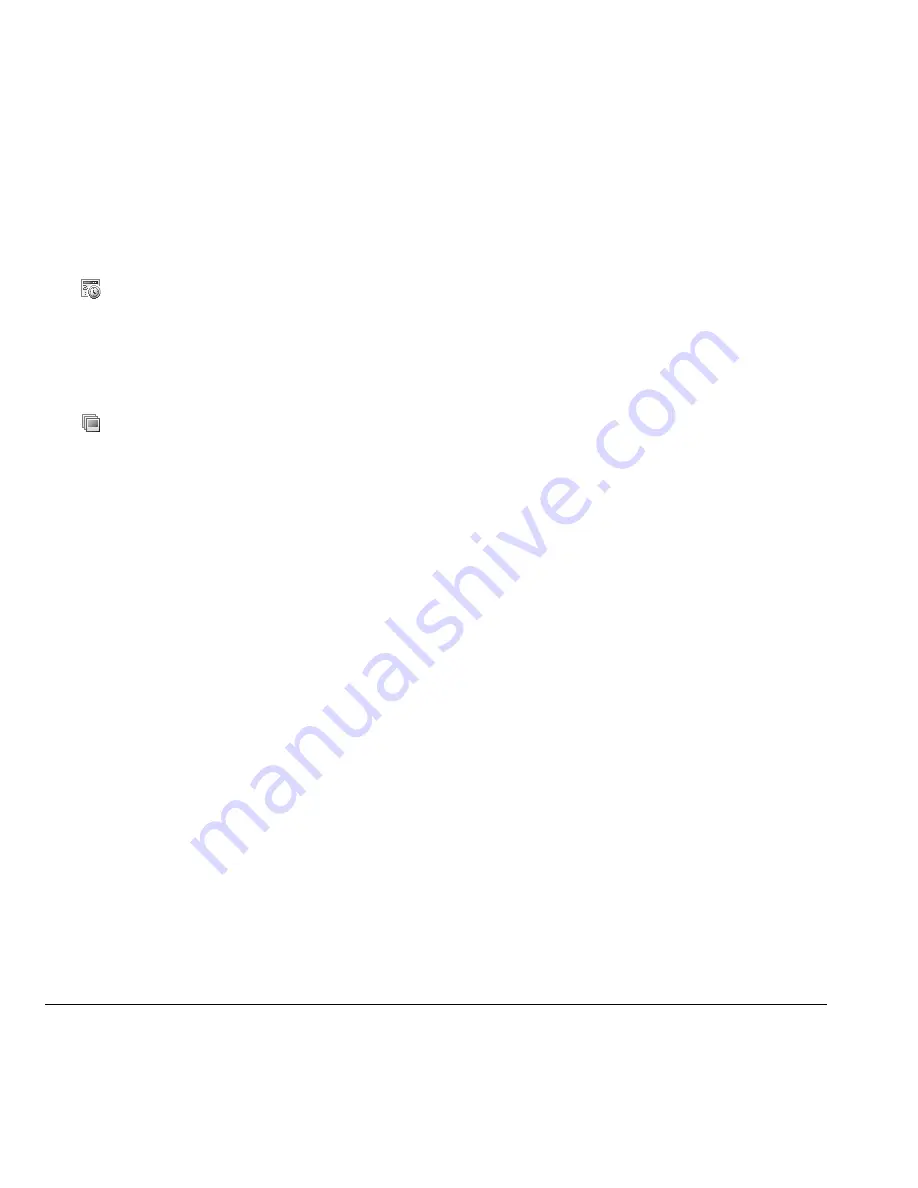
80
Camera Setting Options
Enable Date/Time Stamp
From camera mode, select
Options > Settings
> Date/Time > On
to place a date/time stamp
each picture taken.
The
icon indicates when the date/time stamp
is on.
Enable Multishot Mode
From camera mode, select
Options > Settings
> Multishot > On
to take multiple pictures.
The
icon indicates multishot mode is
enabled. When you take a picture, press and
hold the
OK
key to take multiple pictures. A
single tone plays for each picture taken.
Your camera is set to a lower resolution during
multishot mode. The resolution setting returns
to the previous setting when you are done.
Set Shutter Sound
1. From camera mode, select
Options >
Settings > Shutter Sound
.
2. Select a sound to play when the shutter takes
a picture.
Set White Balance
1. From camera mode, select
Options >
Settings > White Balance
.
2. Scroll left or right to select the white balance
setting. Look at the viewfinder to see how
each setting looks.
Set Color Tone
1. From camera mode, select
Options >
Settings > Color Tone
.
2. Scroll left or right to select a color tone.
Look at the viewfinder to see how each
setting looks.
Set Picture Quality
From camera mode, select
Options > Settings
> Picture Quality
and a quality level for your
picture.
When you select a higher quality level, the size
of the file is bigger.
Set Save Location
If you have a memory card, you can save
pictures taken to it. From camera mode, select
Options > Settings > Save Location > Save To
Card
.
If you remove your memory card, pictures will
be saved to your phone.
Summary of Contents for G2GO
Page 1: ...User Guide 1 user guide G2GO M2000 ...
Page 6: ...6 ...
Page 92: ...92 ...
Page 93: ...Kyocera Communications Inc www kyocera wireless com 82 R5604 1EN Rev 001 ...














































