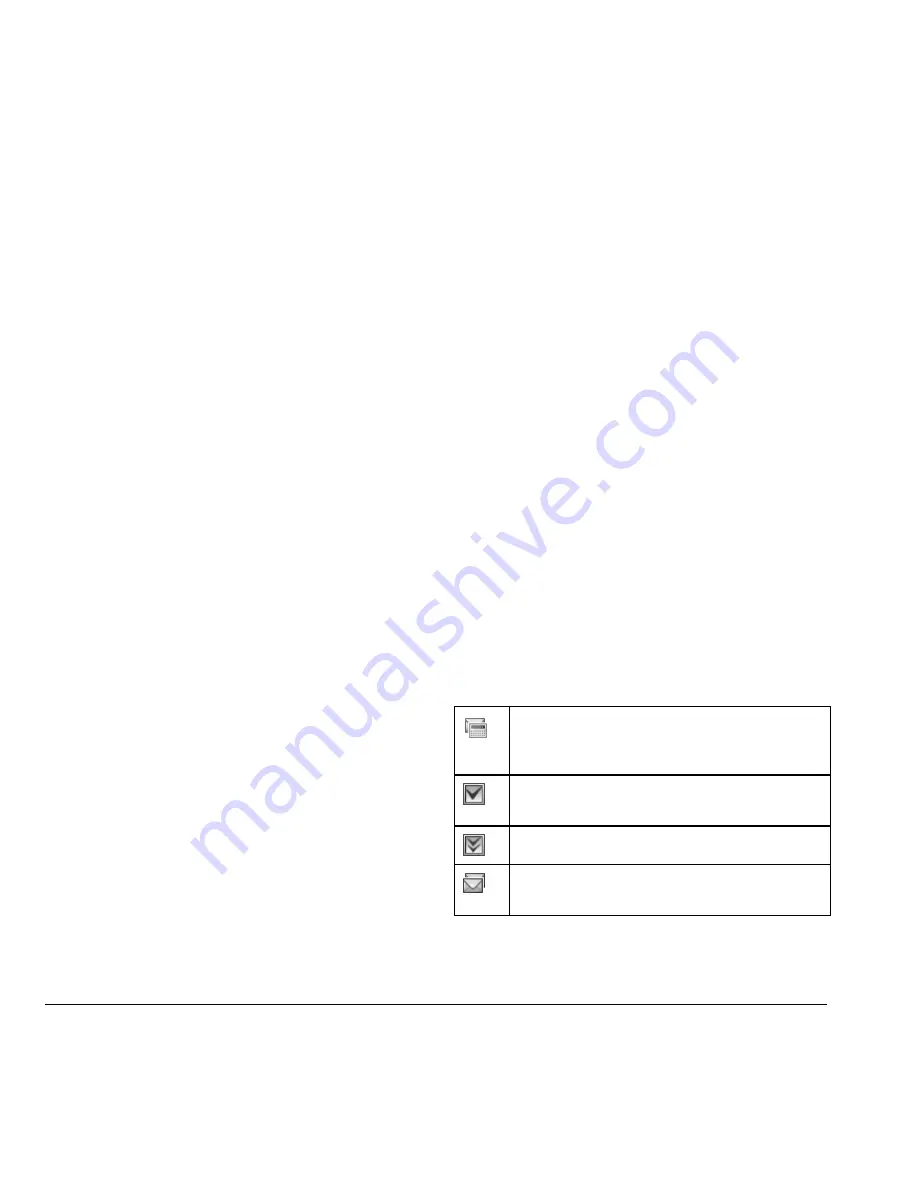
48
Use Voicemail
View Message Information
When viewing a received message, select
Options > Message Info
to view the message
priority, sent time, size, and so on.
Replay Messages
When viewing a received message, select
Options > Replay
to restart the message
(including a slide or sound if contained) from
the beginning.
Use Voicemail
Configure your Voicemail
Before your phone can receive voicemail
messages, you need to set up a password and
record a personal greeting with your service
provider.
When you have set up your voicemail, all
unanswered calls to your phone are
automatically transferred to voicemail, even if
your phone is in use or turned off.
1. Press and hold the 1 key.
2. Follow the system prompts to create a
password and record a greeting.
Check your Voicemail
When you receive a voicemail message, a
notification with a voicemail message icon
appears at the top of your screen.
•
At the voicemail notification, select
Call
to
call your voicemail number and follow the
system prompts to retrieve the message.
Select
Ignore
to clear the notification
without checking messages. The notification
icon remains on top of the screen until you
listen to the message.
•
When only the voicemail message icon
appears on top of the screen, select
Voicemail
and follow the system prompts to
retrieve the message.
Handle Sent Messages
Check Message Status in Sent Folder
Use the following symbols to check the Sent
folder for the status of messages successfully
sent.
The scheduled message will be sent at the
scheduled time. You cannot cancel delivery
of the message.
The message was sent. You cannot cancel
delivery of the message.
The message has been received.
The message has been sent to more than one
recipient.
Summary of Contents for G2GO
Page 1: ...User Guide 1 user guide G2GO M2000 ...
Page 6: ...6 ...
Page 92: ...92 ...
Page 93: ...Kyocera Communications Inc www kyocera wireless com 82 R5604 1EN Rev 001 ...
















































