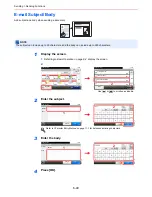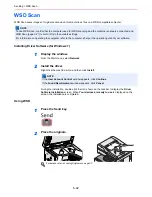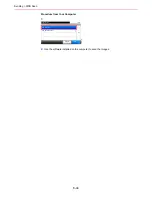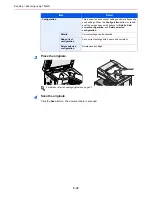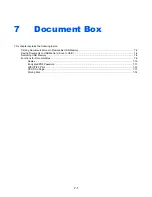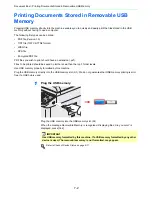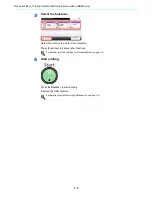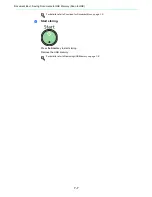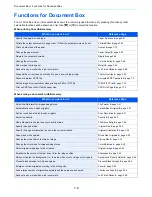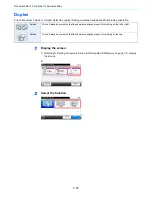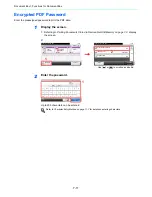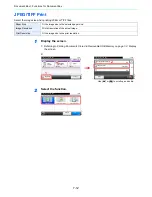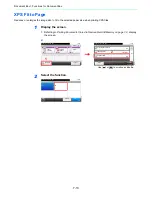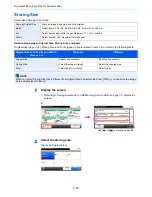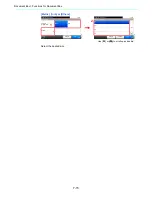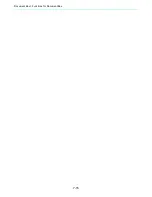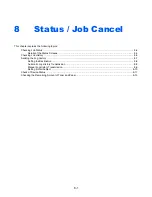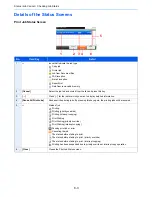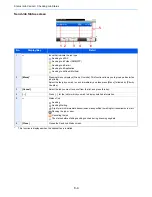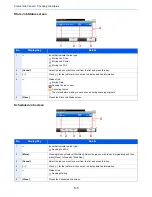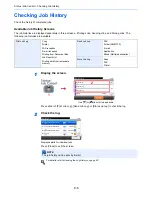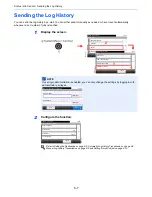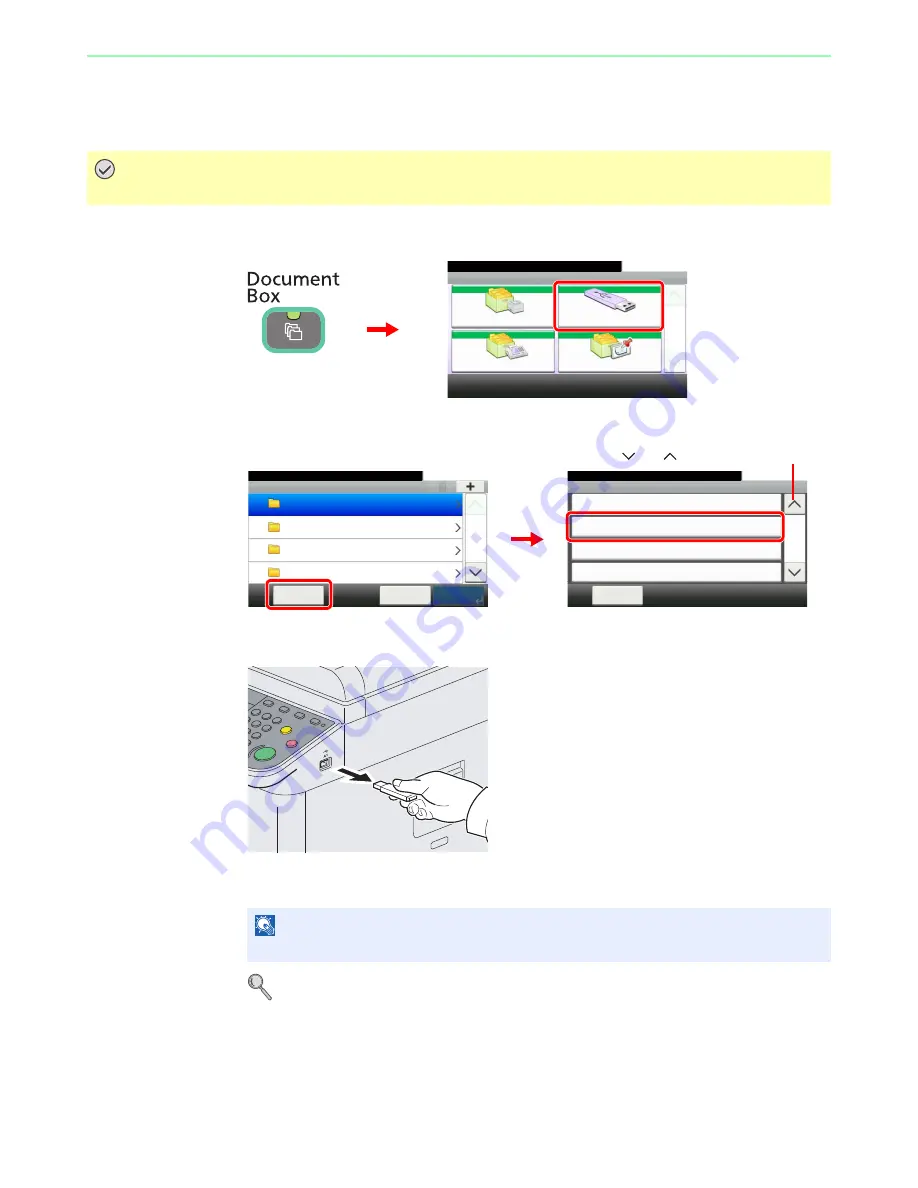
7-8
Document Box > Removing USB Memory
Removing USB Memory
Certain operations must be performed on the screen before USB memory can be removed.
1
Display the screen.
2
Select [Remove Memory].
3
Remove the USB memory.
After
Removable Memory can be safely removed.
is displayed, press [OK] and remove the
USB memory.
For details, refer to
Check of Device Status on page 8-11
.
IMPORTANT
Be sure to follow the proper procedure to avoid damaging the data or USB memory.
NOTE
USB memory can also be removed after checking the status of the device.
Document Box.
Box
Sub Address Box
Job Box
Removable Memory
Polling Box
10:10
1/1
G
B
0051_00
1
2
Menu
Clear All
10:10
Document Box.
Remove Memory
Sort (Name)
Sort (Date and Time)
2/3
Close
Removable Memory
10:10
Document Box.
DEF
GHI
JKL
ABC
Cancel
Menu
1/25
G
B
0089_00
G
B
0107_01
1
2
Use [
] or [
] to scroll up and down.
Summary of Contents for FS-C8020MFP
Page 1: ...OPERATION GUIDE FS C8020MFP FS C8025MFP...
Page 4: ......
Page 10: ...vi...
Page 40: ...1 16 Preface About this Operation Guide...
Page 66: ...2 26 Preparation before Use COMMAND CENTER Settings for E mail...
Page 130: ...3 64 Common Operations Using Various Functions...
Page 162: ...5 12 Printing Printing Data Saved on the Printer...
Page 174: ...6 12 Sending Preparation for Sending a Document to a PC 2 3 4 5 1 2...
Page 224: ...7 16 Document Box Functions for Document Box...
Page 314: ...9 76 Setup Registration and User Management Job Accounting...
Page 321: ...10 7 Troubleshooting Cleaning 2 Wipe the white guide...
Page 374: ...Index 6...
Page 375: ......
Page 376: ...Brazil...
Page 377: ......
Page 378: ...Rev 2 2011 7 2K0KMEN002...