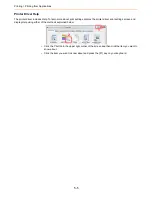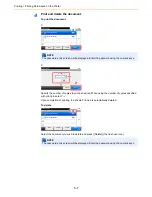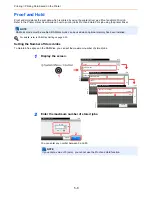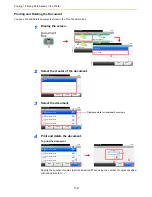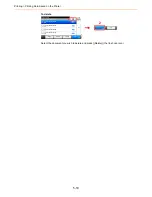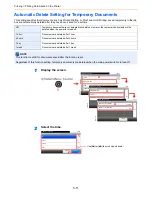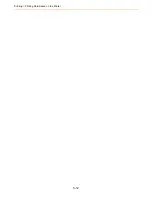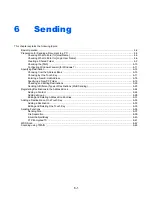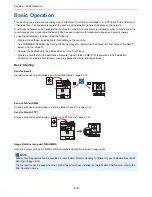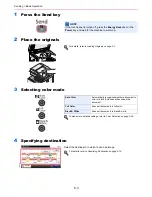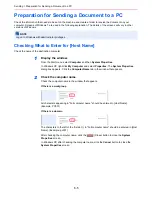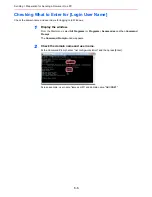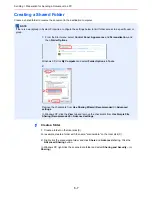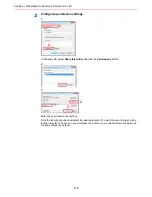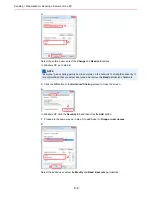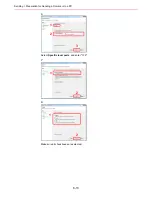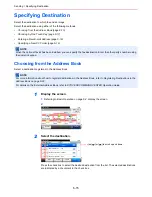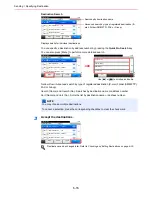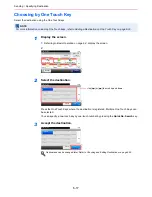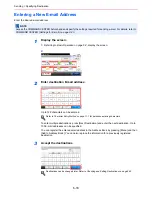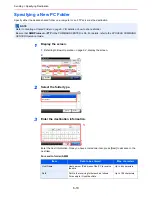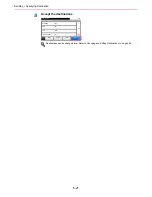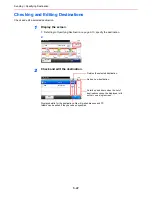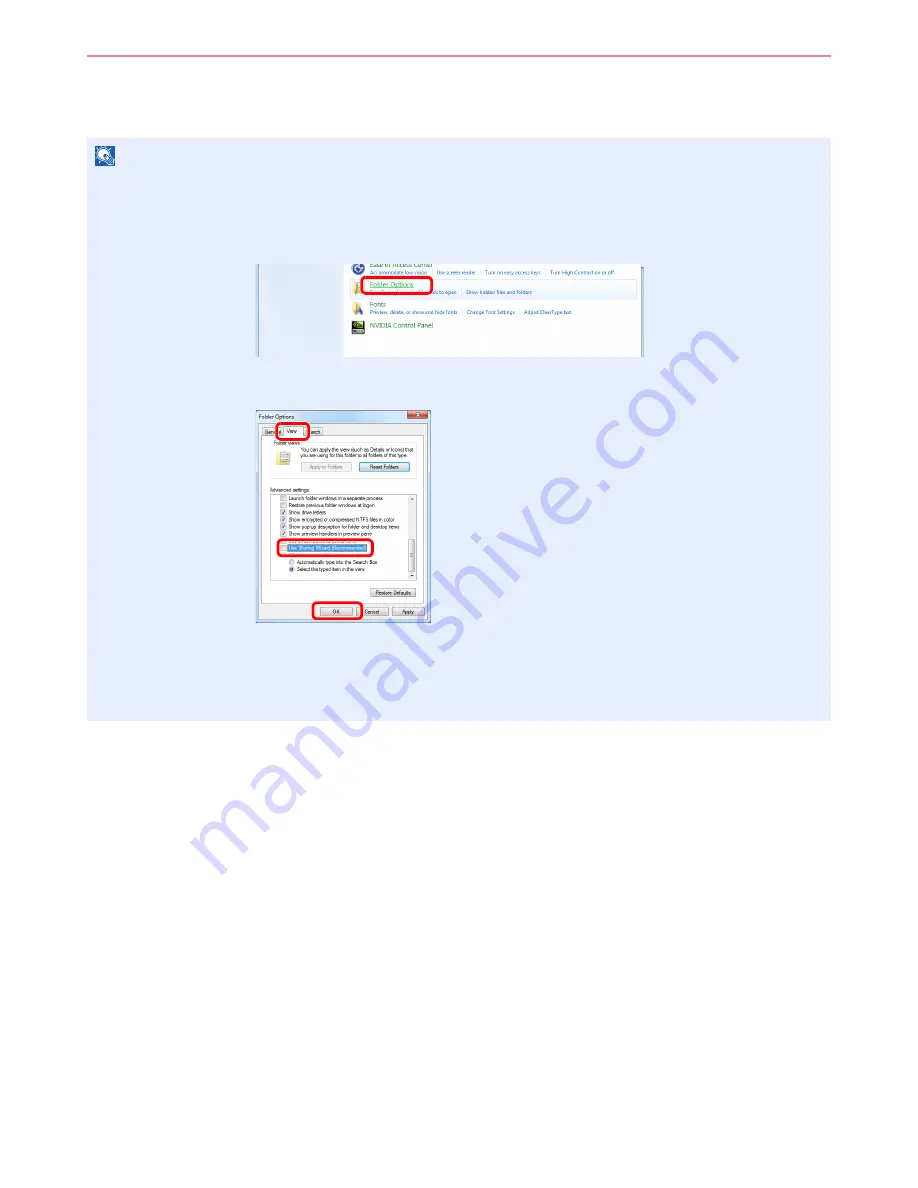
6-7
Sending > Preparation for Sending a Document to a PC
Creating a Shared Folder
Create a shared folder to receive the document in the destination computer.
1
Create a folder.
1
Create a folder on the local disk (C).
For example, create a folder with the name "scannerdata" on the local disk (C).
2
Right-click the scannerdata folder and click
Share
and
Advanced
sharing. Click the
Advanced Sharing
button.
In Windows XP, right-click the scannerdata folder and select
Sharing and Security...
(or
Sharing
).
NOTE
If there is a workgroup in System Properties, configure the settings below to limit folder access to a specific user or
group.
1
From the Start menu, select
Control Panel
,
Appearance
and
Personalization
, and
then
Folder Options
.
Windows XP, click
My Computer
and select
Folder Options
in
Tools
.
2
Remove the checkmark from
Use Sharing Wizard (Recommended)
in
Advanced
settings
.
In Windows XP, click the
View
tab and remove the checkmark from
Use Simple File
Sharing (Recommended)
in
Advanced settings
.
1
2
3
Summary of Contents for FS-C8020MFP
Page 1: ...OPERATION GUIDE FS C8020MFP FS C8025MFP...
Page 4: ......
Page 10: ...vi...
Page 40: ...1 16 Preface About this Operation Guide...
Page 66: ...2 26 Preparation before Use COMMAND CENTER Settings for E mail...
Page 130: ...3 64 Common Operations Using Various Functions...
Page 162: ...5 12 Printing Printing Data Saved on the Printer...
Page 174: ...6 12 Sending Preparation for Sending a Document to a PC 2 3 4 5 1 2...
Page 224: ...7 16 Document Box Functions for Document Box...
Page 314: ...9 76 Setup Registration and User Management Job Accounting...
Page 321: ...10 7 Troubleshooting Cleaning 2 Wipe the white guide...
Page 374: ...Index 6...
Page 375: ......
Page 376: ...Brazil...
Page 377: ......
Page 378: ...Rev 2 2011 7 2K0KMEN002...