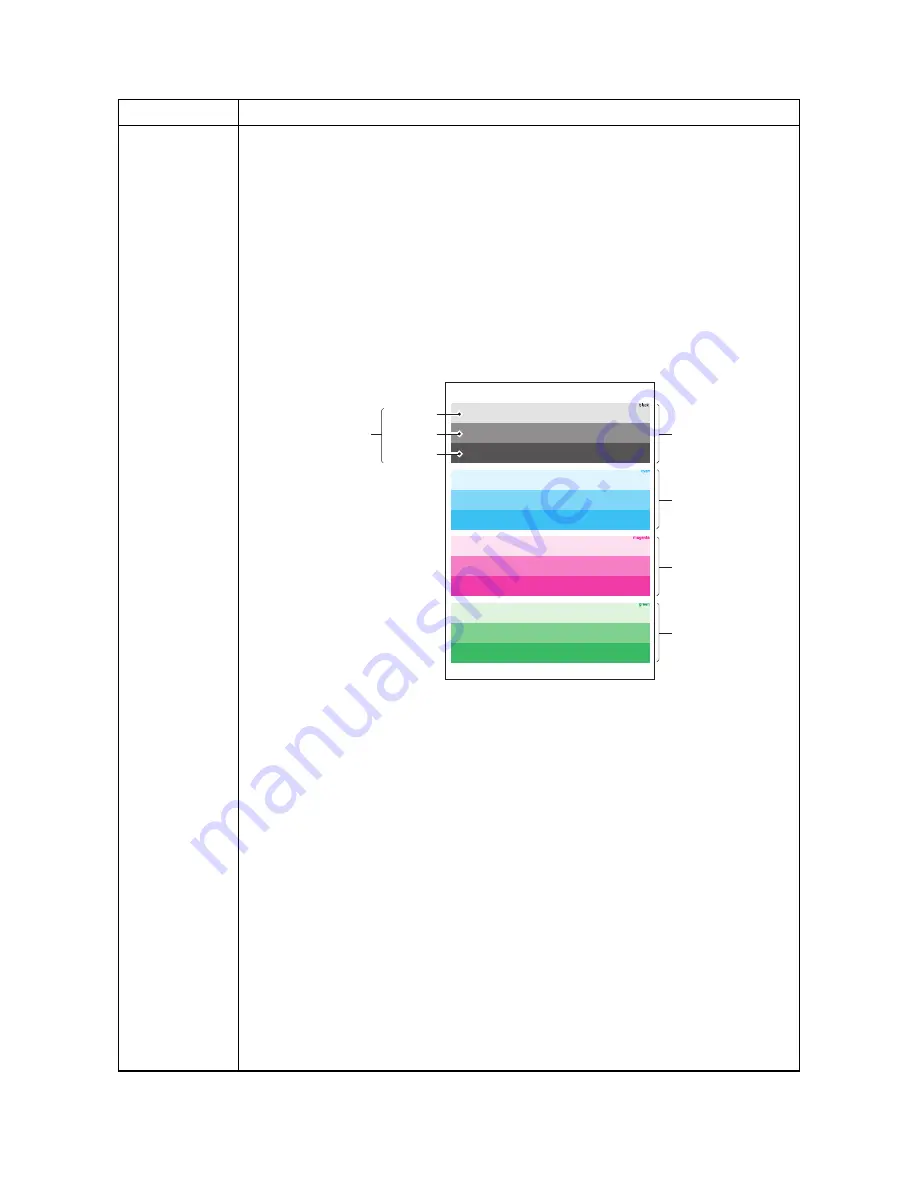
2MA/2MB
1-3-65
Test Page
Printing a test page
Description
Four colors are printed respectively with halftones of three different levels.
Purpose
To check the activation of the developer and drum units of four colors.
Method
1. Enter the Service Setting menu.
2. Select [Test Page] using the cursor up/down keys.
3. Press the start key.
4. Press [Yes] (the Left Select key). Test page will be printed.
*1: Since focusing in yellow is hardly readable, yellow is mixed with cyan for more
readability, resulting in green.
*2: Each portion of colors has three different magnitude of halftones (bands). If focus
is excessively lost, dots are not recognizable with the 16/256 band, resulting in
uneven density. It also results in vertical streaks in the 24/256 and/or 32/256
bands.
Figure 1-3-6
Completion
Press the stop key.
Service items
Description
16/256
24/256
32/256
Black
Cyan
Magenta
Green
*1
(Yellow)
Density
*2
Summary of Contents for FS-C2026MFP
Page 1: ...SERVICE MANUAL Published in December 2012 842MB113 2MBSM063 Rev 3 FS C2026MFP FS C2126MFP...
Page 4: ...This page is intentionally left blank...
Page 10: ...This page is intentionally left blank...
Page 38: ...2MA 2MB 1 2 14 This page is intentionally left blank...
Page 162: ...2MA 2MB 1 4 52 This page is intentionally left blank...
Page 213: ...2MA 2MB 1 5 51 9 Remove the scanner unit Figure 1 5 78 Scanner unit...
Page 225: ...2MA 2MB 1 5 63 4 Remove the paper conveying unit Figure 1 5 97 Paper conveying unit 1 2 2...
Page 230: ...2MA 2MB 1 5 68 This page is intentionally left blank...
Page 273: ...2MA 2MB 2 2 10 This page is intentionally left blank...
Page 299: ...2MA 2MB 2 3 26 This page is intentionally left blank...






























