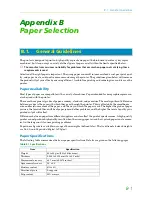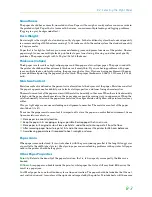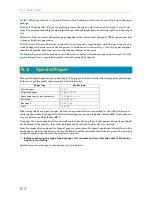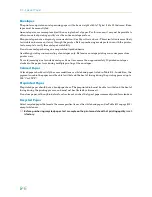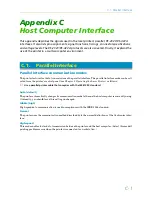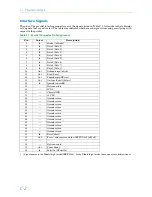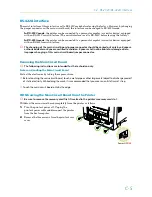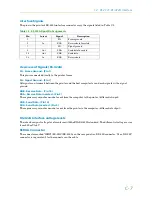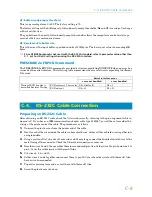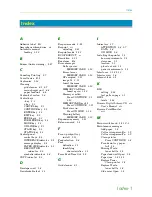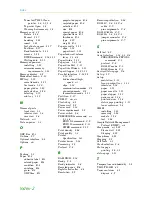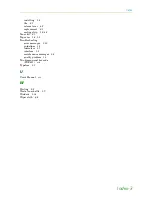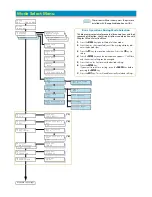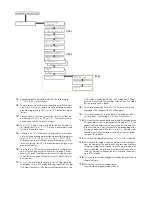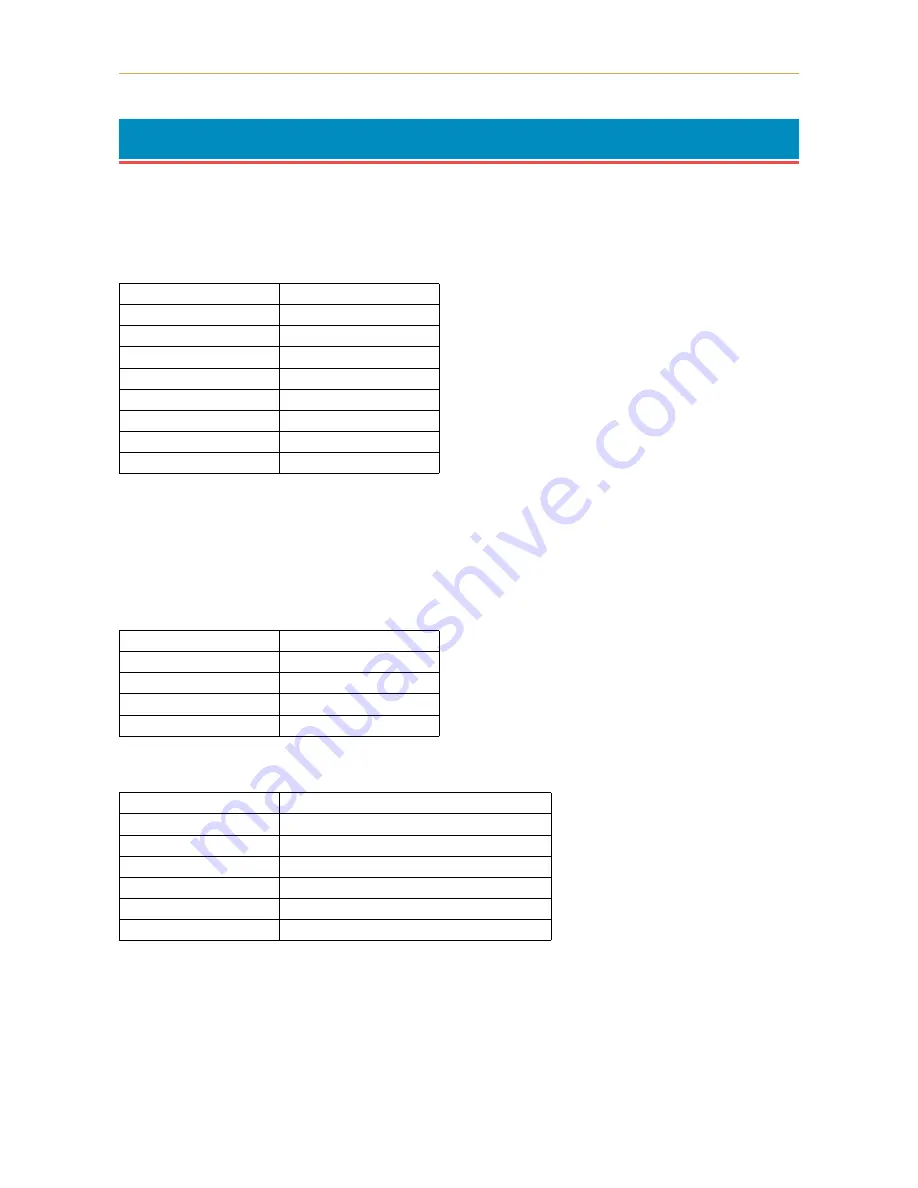
C.3. RS-232C/RS-422A Protocol
C-8
C.3.
RS-232C/RS-422A Protocol
A protocol is a set of rules the computer follows in sending data to the printer. The RS-232C/RS-422A param-
eters are stored in battery backed-up memory. They are indicated on the status printout. They can be
changed by the FRPO (firmware reprogram) command described in the
Programming Manual
. The param-
eters and their identification codes are given below.
H1: Baud rate
The factory setting is 9600 baud.
H2: Data bits
7 or 8, factory-set to 8.
H3: Stop bits
1 or 2, factory-set to 1.
H4: Parity
The factory setting is "None" (0 on the status printout).
H5: Protocol logic
The factory setting is 0.
H6: Buffer nearly-full threshold
This is a percentage from 0 to 99. The factory setting is 90.
Parameter value
Baud rate
12
1200
24
2400
48
4800
96
9600
19
19200
38
38400
57
57600
11
115200
Parameter value
Meaning
0
None
1
Odd
2
Even
3
Ignore
Parameter value
Meaning
0
Combination of 1 and 3 below
1
DTR/DSR, positive logic
2
DTR/DSR, negative logic
3
XON/XOFF
4
ETX/ACK
5
XON/XOFF recognized only as protocol