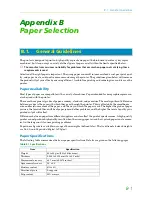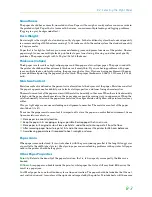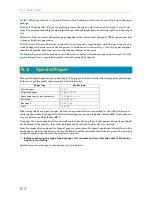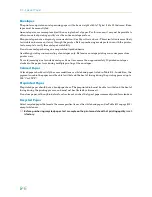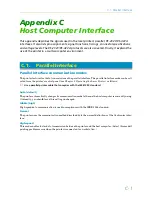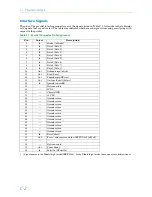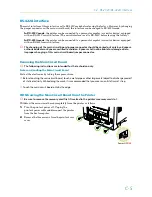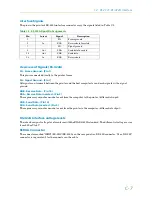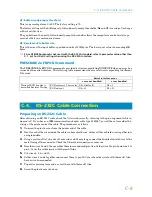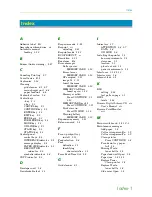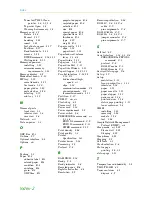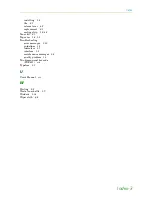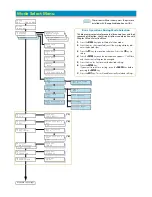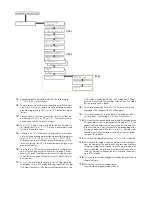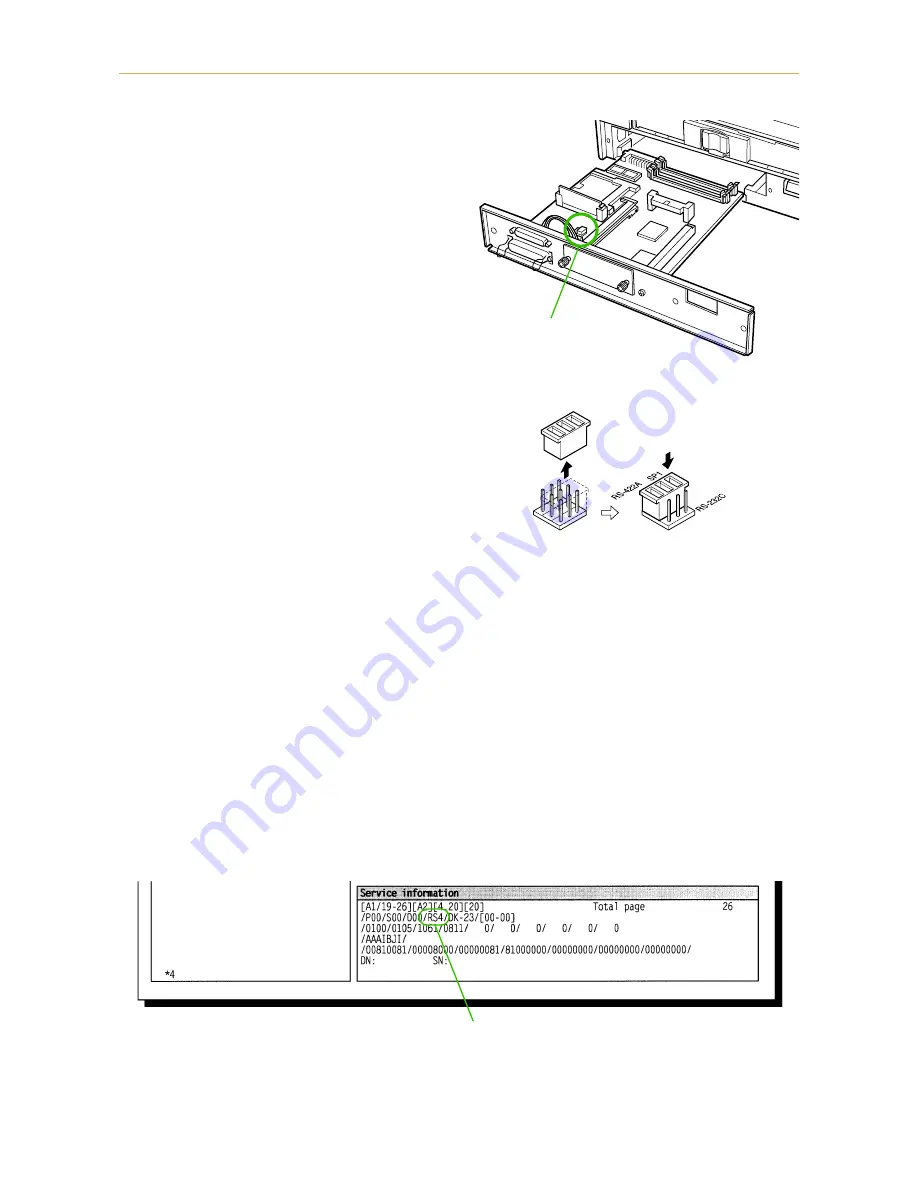
C.2. RS-232C/RS-422A Interface
C-6
3.
Pull the main circuit board all the way out of the
printer.
☛
Before pulling the main board out, clean an
area on the table, etc., at the back of the
printer's rear panel. Foreign objects, acciden-
tally sticking to the back of the main board,
can cause serious damage to the printer.
Changing the Jumper Connector
1.
Carefully remove the jumper connector from the
main circuit board, and reconnect to the pin
position shown in the diagram.
2.
After completion of the above, return the main circuit board to the printer by reversing the procedure
followed when removing it.
Verifying the Setting
The procedure described below should be followed to verify that the RS-422A mode had been correctly set.
Print the service status page to verify that the RS-422A mode has been correctly set.
1.
Make sure the power switch is off. Plug the power cord into the printer and turn power on.
2.
If the printer is on-line, select
ý!!3ULQW 6WDWXV SDJH
in the Mode Select menu (refer to Mode
Select Menu at the end of this document), and print the service status page.
3.
Verify whether the setting is correct by checking the status printed at the bottom of the page. The fol-
lowing sample indicates that "RS-422A" is set "RS4". If "RS-232C" is set, "RS2" appears.
Jumper Connector
Jumper Connector
[Printer Status Page]
Indicates the current serial
interface mode.