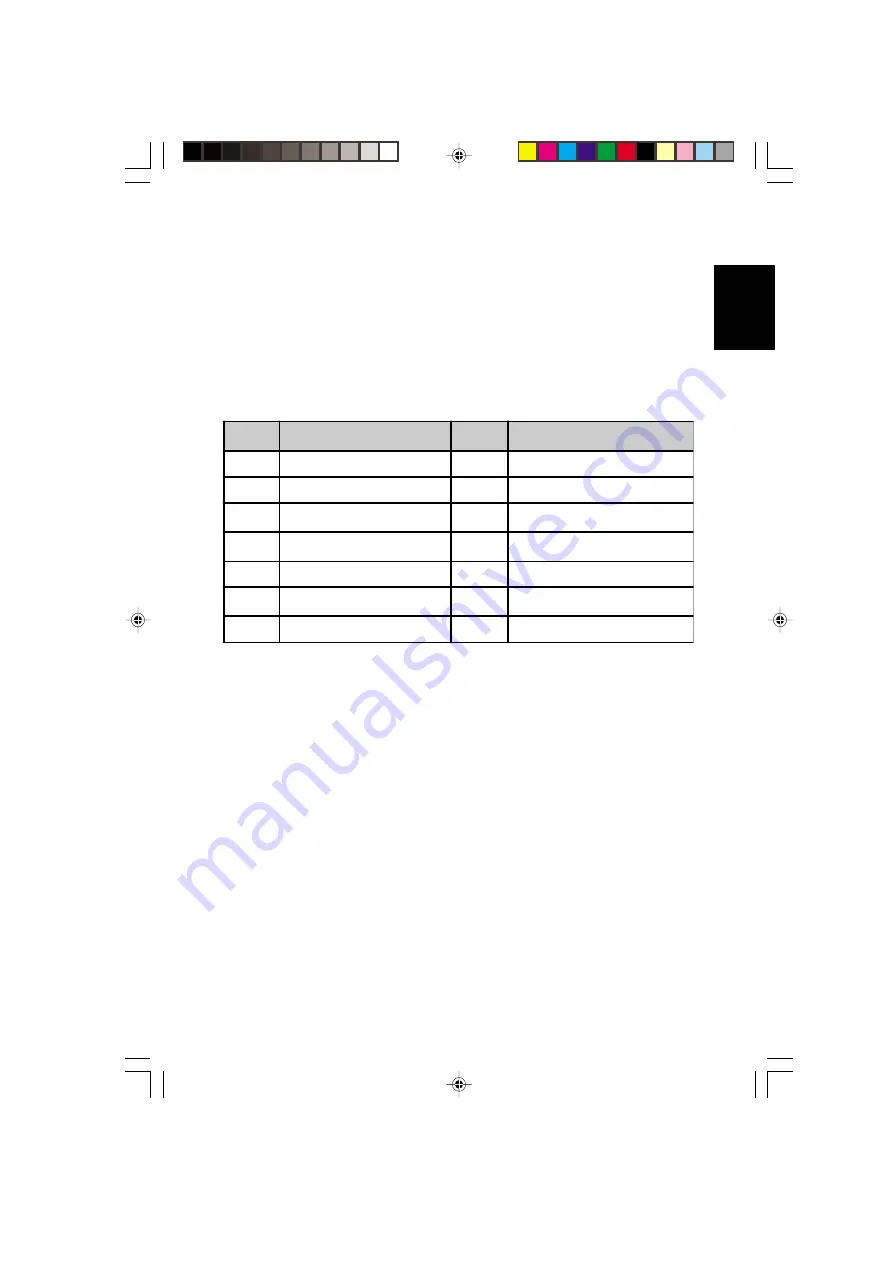
15
English
Setting the Paper Size
The printer does not automatically detect the size of paper loaded into the bulk
feeder. You must set the paper size yourself from the printers control panel
according to the size of paper loaded into the bulk paper feeder.
Paper sizes you can select from the control panel are as follows.
Table 1. Paper size settings available through the control panel
Printer
display
Paper size
Printer
display
Paper size
MO
Monarch (3-7/8 x 7-1/2 inches)
B6
JIS B6 (12.8 x 18.2 cm)
BU
Business (4-1/8 x 9-1/2 inches)
A5
ISO A5 (14.8 x 21 cm)
#9
Commercial 9 (3-7/8 x 8-7/8
inches)
B5
JIS B5 (18.2 x 25.6 cm)
#6
Commercial 6-3/4 (3-5/8 x 6-1/2
inches)
b5
International B5 (17.6 x 25 cm)
DL
International DL (11 x 22 cm)
A4ISO A4
(21 cm x 29.7 cm)
C5
International C5 (16.2 x 22.9
cm)
EX
Executive (7-1/4 x 10-1/2 inches)
A6
ISO A6 (10.5 x 14.8 cm)
LT
Letter (8-1/2 x 11 inches)
Note
Although LG (Legal size) appears as a paper size, the bulk
paper feeder cannot be used to feed legal size paper. To print
on legal size paper, remove the PF-7E from the printer and
re-install the multi-purpose tray.
Setting the paper size from the control panel
Set the paper size from the control panel as follows.
1.
Make sure that the bulk paper feeder is properly installed and that the
Ready
appears in the printers message display. Then press the
MODE
key on the printers control panel.
2.
Press the
+
or
-
key on the printers control panel until the message
display shows
Bulk feeder size
.
All manuals and user guides at all-guides.com


























