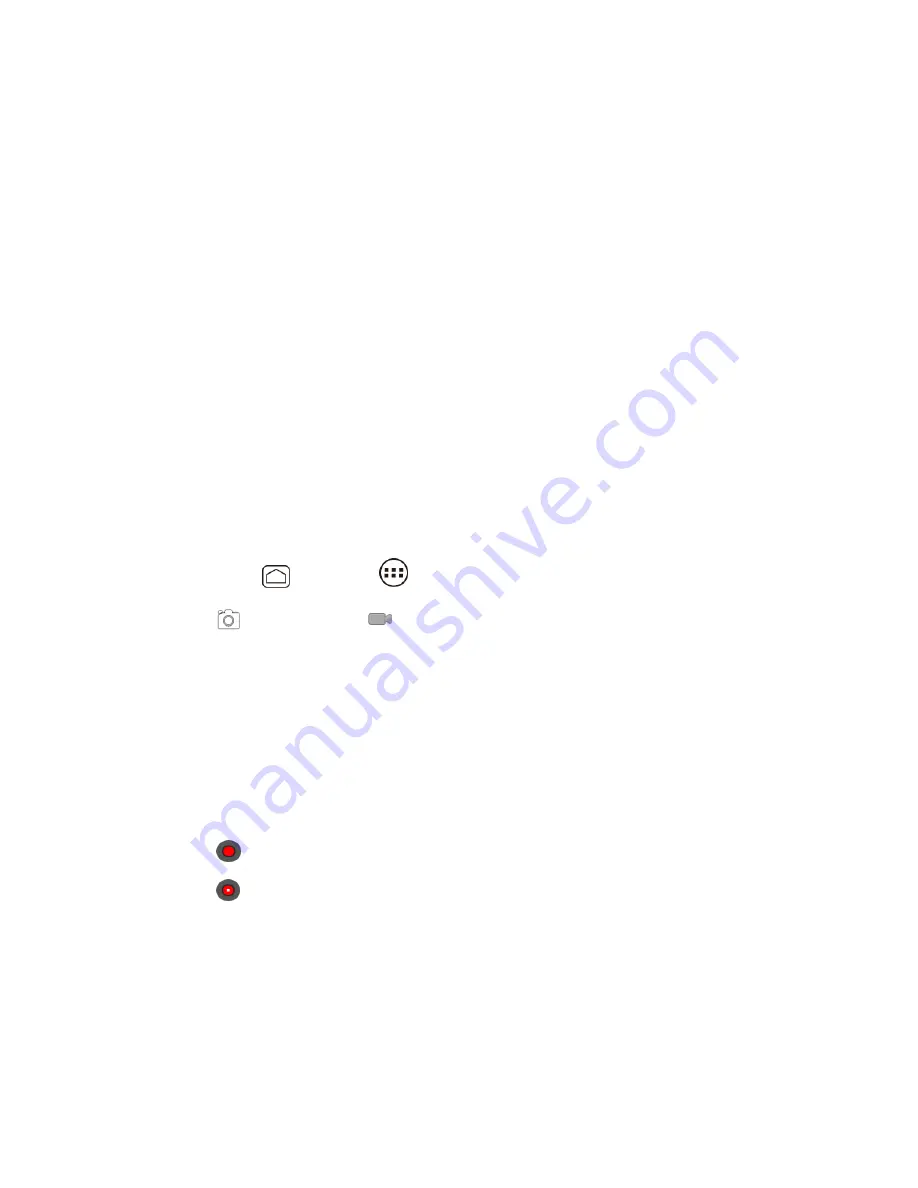
Camera and Video
130
Zoom slider:
Drag this slider to change the zoom settings. You can also change the
4.
zoom settings by pressing the volume button up or down.
Switch button:
Touch to select camera or camcorder.
5.
Settings button:
Reveals additional video mode buttons (7-12).
6.
Close button:
Touch to close the video mode buttons (8-12) and return to the zoom
7.
slider.
Flash mode button:
Touch to select the flash mode.
8.
White balance button:
Touch this button to change the white balance to enable the
9.
video to record colors more accurately by adjusting to your current lighting.
Time lapse interval:
Touch to select a time lapse interval for recording.
10.
Video quality button:
Touch to select a video quality.
11.
Video settings button:
Touch this button to change the video settings. For more
12.
information, see
Camera/Video Settings
.
Record a Video
1. Press
Home
, and touch
>
Camera
.
2. Touch
and then touch
to activate camcorder mode.
3. Select
MMS
or
Long video
.
MMS:
Select this option to attach the captured video to your mail. The quality will be
automatically set to QCIF (176x144) and the maximum length of a video is 30
seconds.
Long video:
Select this option to capture a long video. The quality can be selectable.
4. Frame your subject on the screen.
5. Touch
to start capturing video.
6. Touch
to stop capturing.
7. Choose what you wa
nt to do with the video you’ve just captured. See
Review Screen
for
details.
Camera/Video Settings
Follow the steps below to change the camera/video settings.
















































