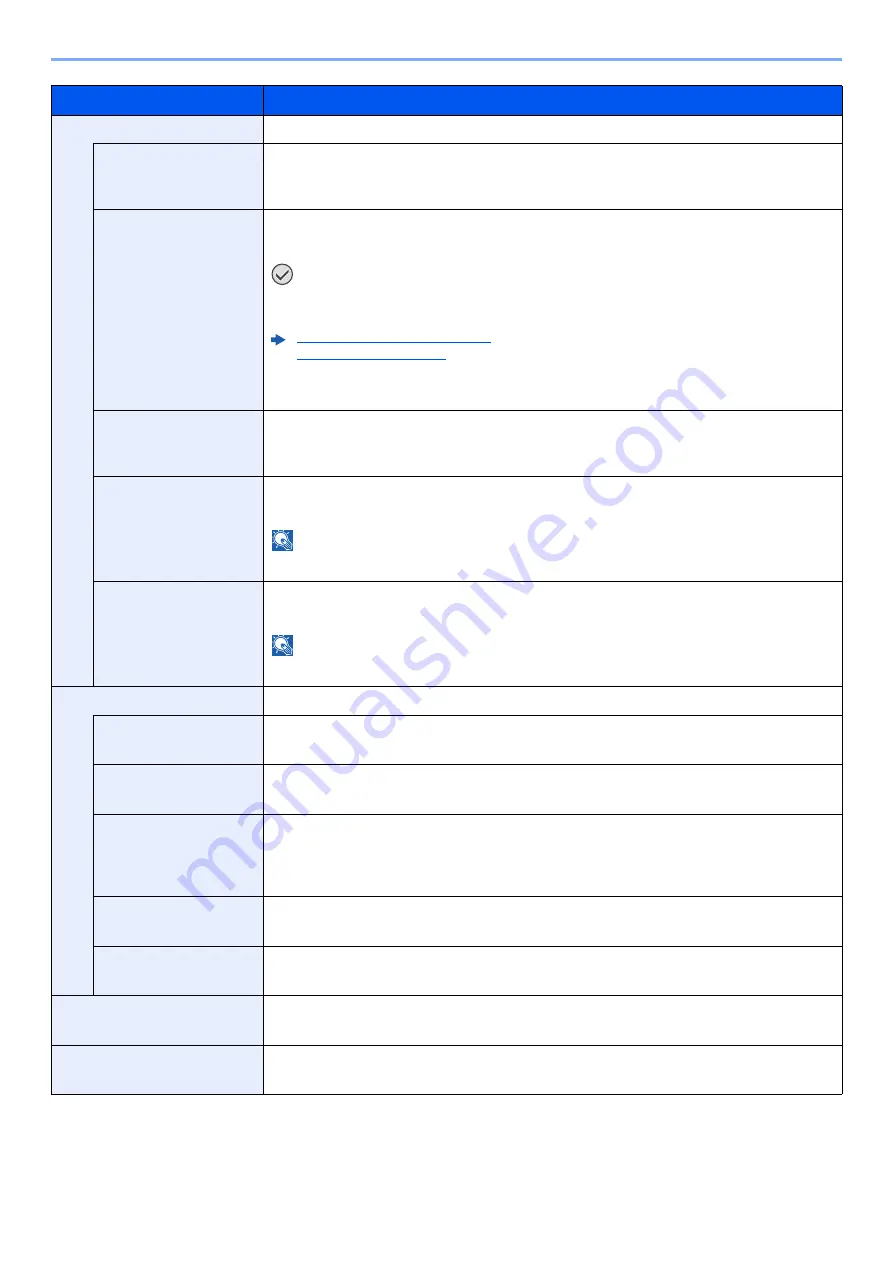
7-10
Setup and Registration (System Menu) > System Menu
Print Quality
Set the Print Quality.
KIR Mode
The machine is equipped with the smoothing function, which realizes an excellent printing of
about 9600 dpi (600 dpi × 15 gradation) × 600 dpi.
Value
: Off, On
Gloss Mode
Gloss Mode increases the effect of glossiness in printing. However, printing takes longer time.
Values
: Off, On
IMPORTANT
[On] is not available when [LABELS] and [TRANSPARENCY] is selected as the paper
type setting.
Cassette1 (to 4) Type (page 7-7)
MP Tray Type (page 7-6)
Depending on the paper used, printing in gloss mode may cause curl in paper.
To reduce curl, try using thicker paper.
EcoPrint Mode
EcoPrint conserves toner when printing. This is recommended for test copies where faded
printing is not a problem.
Values
: Off, On
EcoPrint SaveLvl
Select the default EcoPrint SaveLvl.
Values
: 1 (Lower) to 5 (Higher)
NOTE
Raising the level reduces toner consumption, but image quality falls.
Resolution
Set the resolution used for printing.
Value
: 1200 dpi, 600 dpi
NOTE
Settings that are received from the printer driver have priority over the operation panel settings.
Page Setting
You can set print preferences such as the number of pages and print orientation.
Copies
Set the default number of copies, from 1 to 999.
Value
: 1 to 999 copies
Orientation
You can select portrait (upright) or landscape (sideways) page orientation.
Value
: Portrait, Landscape
Wide A4
Turn this to on to increase the maximum number of characters that can be printed in a line for
an A4 page (78 characters at 10 pitch) and Letter size page (80 characters at 10 pitch). This
setting is only effective in PCL 6 emulation.
Value
: Off, On
XPS FitTo Page
Set the default value for the XPS fit to page function.
Value
: Off, On
TIFF/JPEG Size
Select the image size (resolution) when printing JPEG or TIFF file.
Value
: Paper Size, Image Resolution, Print Resolution
User Name
Set whether the user name set in the printer driver is displayed.
Value
: Off, On
Job Name
Set whether the job name set in the printer driver is displayed.
Value
: Off, Job Name, Job No.+Job Name, Job Name+Job No.
Item
Description
Summary of Contents for ECOSYS P6230cdn
Page 1: ...OPERATION GUIDE ECOSYS P6230cdn PRINT ...
Page 216: ...9 28 Troubleshooting Troubleshooting 3 4 5 6 ...
Page 220: ...9 32 Troubleshooting Troubleshooting 2 3 4 ...
Page 223: ...9 35 Troubleshooting Troubleshooting 4 5 6 A2 A2 ...
Page 225: ...9 37 Troubleshooting Troubleshooting 4 5 6 7 A2 A2 A3 ...
Page 226: ...9 38 Troubleshooting Troubleshooting 8 ...
Page 255: ......
Page 258: ...Rev 1 2018 1 2TVKDEN001 ...
















































