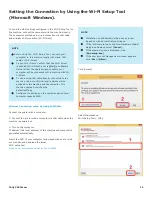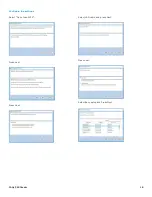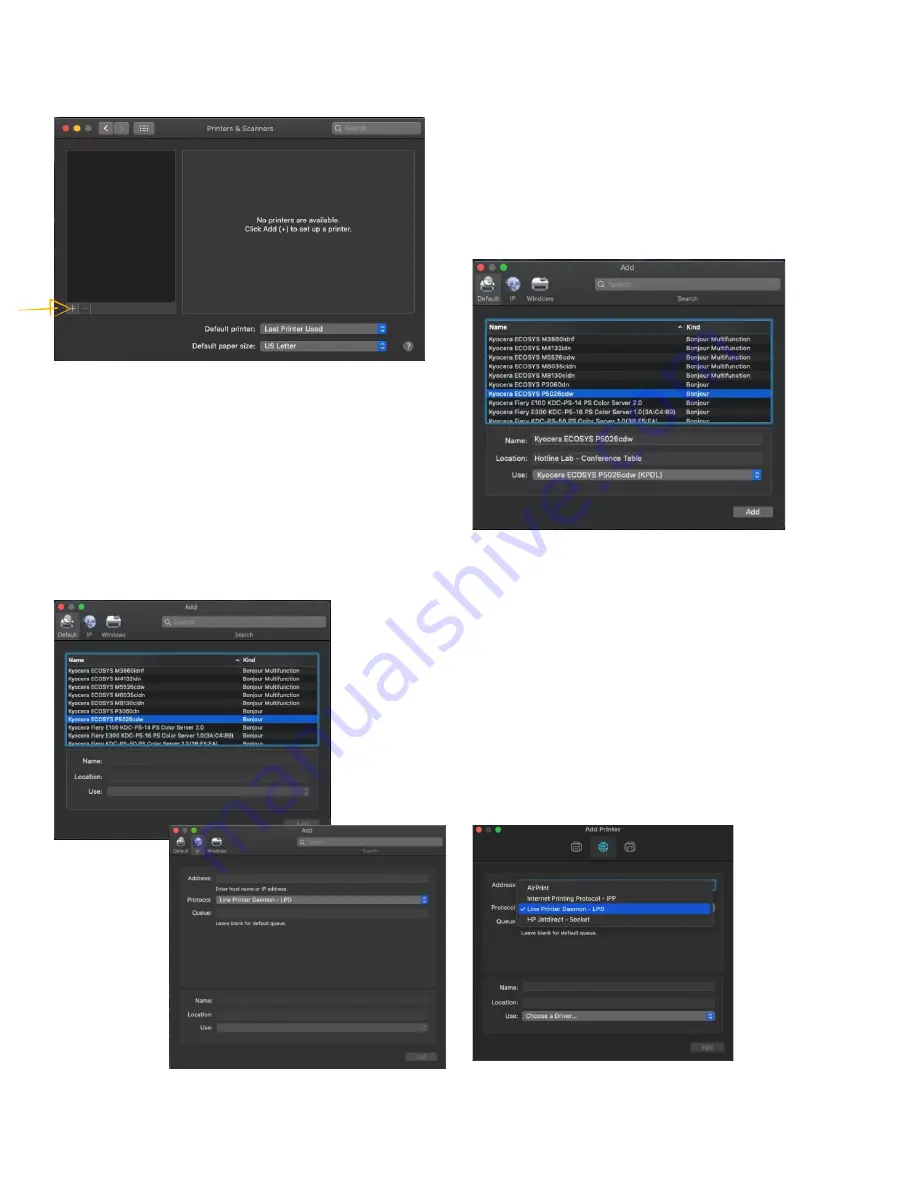
FAQs P5026cdw
29
This will bring up the list of installed printers. To add a printer,
press the plus sign in lower left.
This will start the install dialog.
Default will automatically discover your device with the Bonjour
protocol if
it’s
connected to a network and the device has
Bonjour enabled (Bonjour is on by default our devices) also this
is the method you would select for a USB connected printer.
Default
. Select the default tab. All your network and USB
connected devices should appear in the window. Select your
device, at this point verify in the
“Use”
field the correct model
is selected with KPDL in parenthesis. By default, Apple selects
Secure Airprint. This selection will not work correctly for our
printers. Click the Use dropdown and change it to the correct
PPD.
You can edit the Name and Location to whatever you wish
Press add and the printer will be added to the device list.
IP will allow you to enter a specific IP address for the device
you’re
connecting to. (This is the preferred and most common
method of adding networked Kyocera Devices).
IP
, this is the most common and preferred method, Select the
IP tab. Verify the Protocol is set to Line printer daemon/LPD,
this is the recommended protocol for Kyocera printers.
+
Enter the IP address of the desired printer, the queue will
remain blank.
+
If Generic Postscript printer is displayed in the Use box, it
could be that you are not connecting to the correct printer
or it is offline. Also, it could mean that the driver files are
not installed.
+
Verify the correct model number with KDPL in parenthesis
is in the “Use” box.
+
Change the name if you
don’t want
just the IP as the
name. Location is optional also.