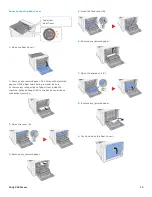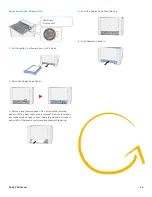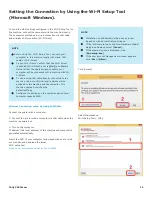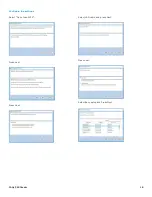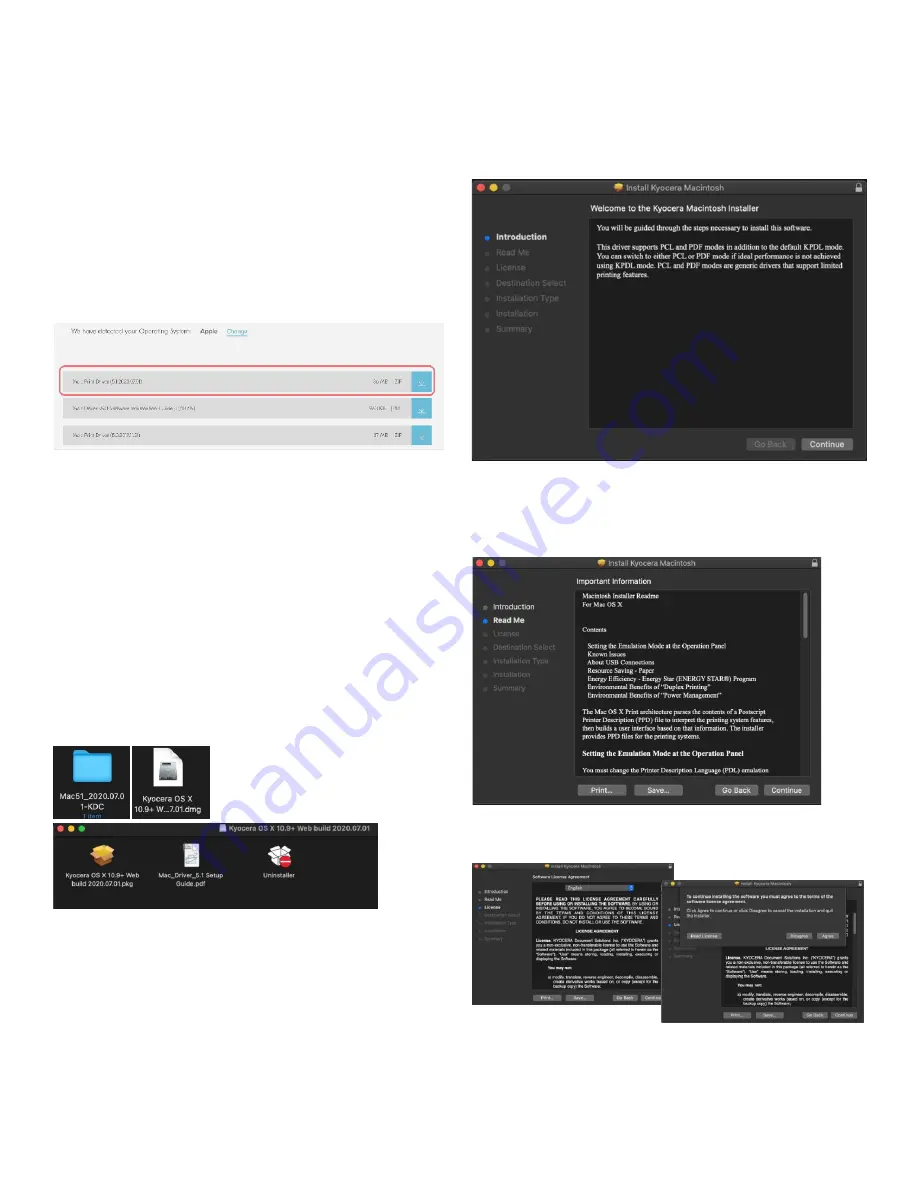
FAQs P5026cdw
27
Installing the Apple OS print driver.
The driver can be downloaded from our Public website. Go to
https://www.kyoceradocumentsolutions.us/p5026
Select Support in upper right of page, select Download Center,
then enter the model number and select model from list. The
page will refresh and you will be presented with many driver
files, The latest Mac installer will be at top. Mac Driver 5.1
supports Mac OS X 10.9 and later.
Click on the blue download arrow to the far right.
Your file will start downloading. Depending on your browser
the download progress will be in a different spot. Once your
download is complete, go to your download folder (1) and you
should see a file similar to this one. As versions change the file
name will change. Double click on the .zip file.
A new folder will be created. Double click on this folder. Then
double click on .dmg file. This will open a new window with 3
files. A package file, setup guide. and the uninstaller. We would
recommend running the uninstaller first if you are having
trouble printing or have issues with a previously installed
Kyocera driver. The Setup guide also has install and setup
instructions in case you need a visual help file. Double click on
the package (.pkg) file to start the install.
The welcome screen will come up first, select continue.
Next will be the read me notes, this contains information about
what has been updated in this version and known issues.
Select continue.
Next up is license agreement, select continue and agree.