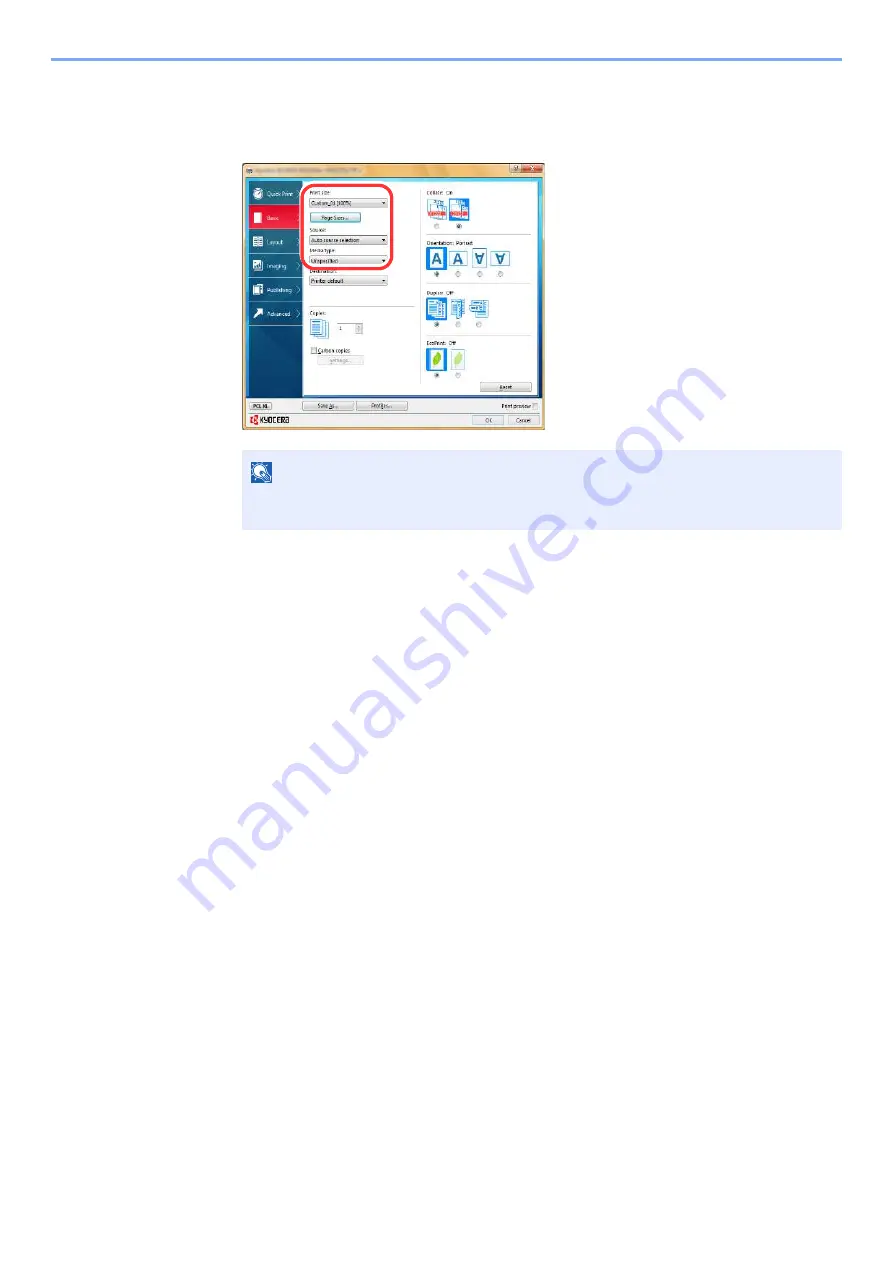
4-8
Printing from PC > Printing from PC
3
Click "Print size" menu and select the paper size registered in step 2.
To print on the special paper such as thick paper or transparency, click "Media type" menu and select
the media type.
4
Select the paper source in the "Source" menu.
5
Click [
OK
] button to return to the Print dialog box.
5
Start printing.
Click the [
OK
] button.
NOTE
If you loaded a postcard or envelope, select [
Cardstock
] or [
Envelope
] in the "Media
type" menu.
Summary of Contents for ECOSYS P2335d
Page 1: ...OPERATION GUIDE ECOSYS P2335dw ECOSYS P2335dn ECOSYS P2335d PRINT...
Page 127: ...6 27 Troubleshooting Indicator pattern when an error occurs Example F 5 2 6...
Page 131: ...6 31 Troubleshooting Clearing Paper Jams 4 Open the front cover 5 Close the front cover...
Page 133: ...6 33 Troubleshooting Clearing Paper Jams 4 Open the front cover 5 Close the front cover...
Page 135: ...6 35 Troubleshooting Clearing Paper Jams 4 Open the front cover 5 Close the front cover...
Page 139: ...6 39 Troubleshooting Clearing Paper Jams 12Close the front cover...
Page 144: ...6 44 Troubleshooting Clearing Paper Jams 14Close the front cover...
Page 148: ...7 4 Appendix Optional Equipment 4 Replace the covers...
Page 167: ......
Page 170: ...2017 7 2VNKDEN000...






























