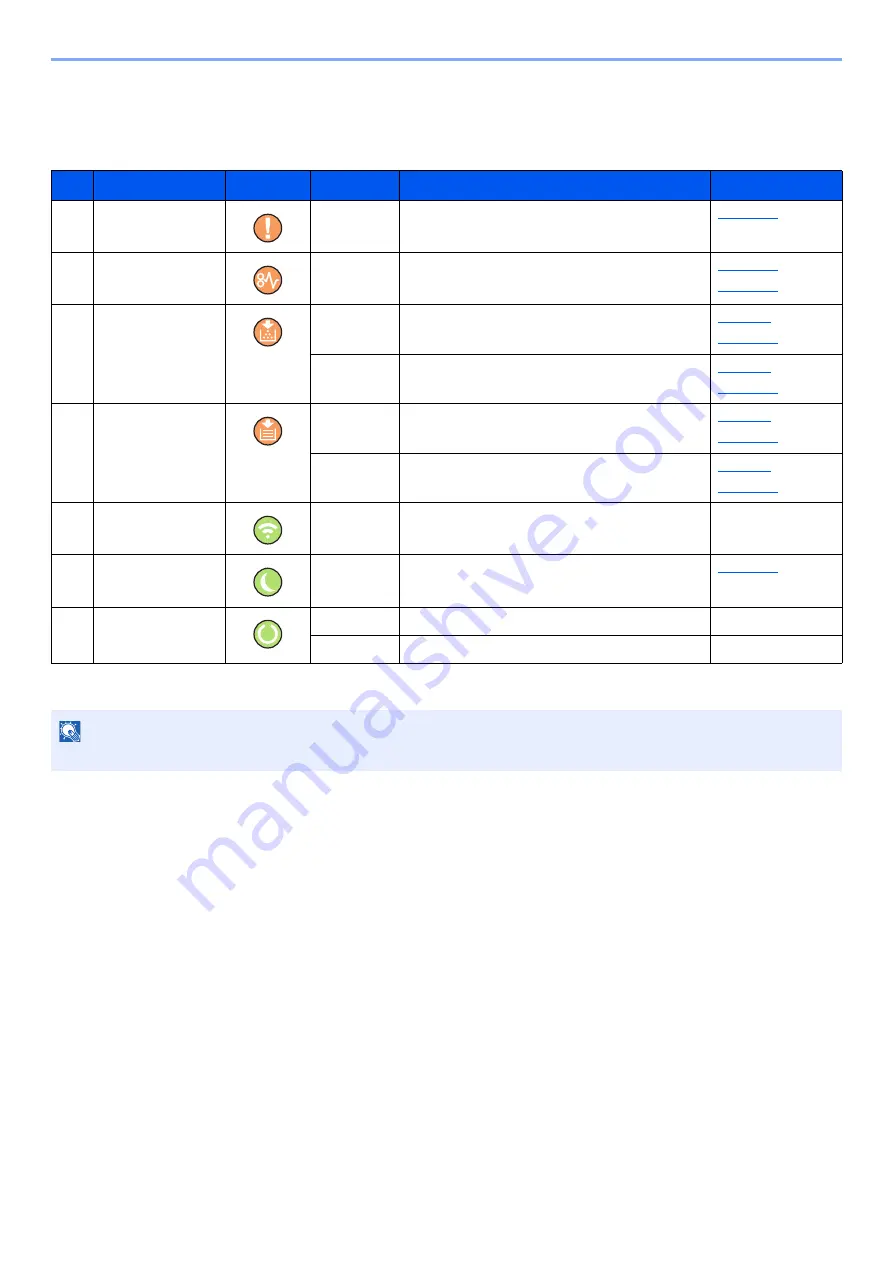
2-11
Installing and Setting up the Machine > Using the Operation Panel
Indicator States
The indicators are used to identify the status of the printer at any time. To identify the printer status, check the indicators
on the printer and then refer to the table below to check the status of the machine.
No.
Name
Indicator
Status
Meaning
Reference page
1
Attention
Lit/Flashing
An error has occurred.
2
JAM
Lit
A paper jam has occurred.
3
Toner
Lit
Toner is empty.
Flashing
The toner is running low.
4
Paper
Lit
The paper has run out when printing.
Flashing
The specified cassette or paper feeder has no
paper at Ready status.
5
Wi-Fi
*1
*1 Only for models with Wi-Fi.
Lit
The machine is connected to Wi-Fi.
―
6
Energy Saver
Lit
The printer is in sleep mode.
7
Processing
Lit
Indicates online status (printing is possible).
―
Flashing
The printer is receiving data.
―
NOTE
If an indicator lights irregularly or blinks repeatedly, contact your service representative.
Summary of Contents for ECOSYS P2335d
Page 1: ...OPERATION GUIDE ECOSYS P2335dw ECOSYS P2335dn ECOSYS P2335d PRINT...
Page 127: ...6 27 Troubleshooting Indicator pattern when an error occurs Example F 5 2 6...
Page 131: ...6 31 Troubleshooting Clearing Paper Jams 4 Open the front cover 5 Close the front cover...
Page 133: ...6 33 Troubleshooting Clearing Paper Jams 4 Open the front cover 5 Close the front cover...
Page 135: ...6 35 Troubleshooting Clearing Paper Jams 4 Open the front cover 5 Close the front cover...
Page 139: ...6 39 Troubleshooting Clearing Paper Jams 12Close the front cover...
Page 144: ...6 44 Troubleshooting Clearing Paper Jams 14Close the front cover...
Page 148: ...7 4 Appendix Optional Equipment 4 Replace the covers...
Page 167: ......
Page 170: ...2017 7 2VNKDEN000...
















































