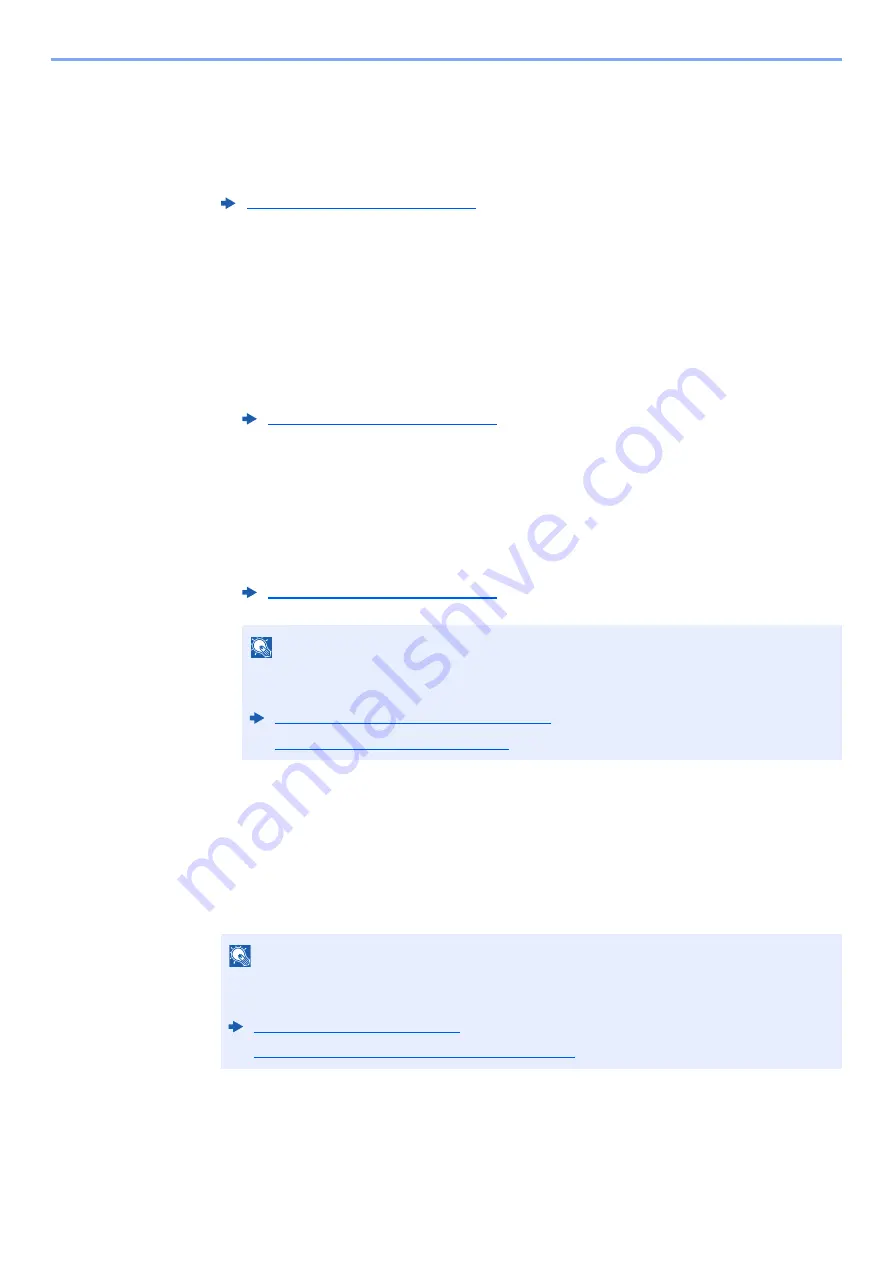
5-33
Operation on the Machine > Handling Destination
Checking and Editing Destinations
1
Display the screen.
Specify the destination.
2
Check and edit the destination.
Select the [
Confirm/Add Destination
] key.
Add the destination
1
Select [
Add
].
2
Set the destinations to be added.
Edit the destination
1
Select the destination you want to edit, and select the [
OK
] key.
2
[
▲
] [
▼
] key > [
Detail/Edit
] > [
OK
] key
3
Edit the destinations > [
OK
] key
Delete the destination
1
Select the destination you want to delete, and select the [
OK
] key.
2
[
▲
] [
▼
] key > [
Delete
] > [
OK
] key > [
Yes
]
3
Select [Exit].
Specifying Destination (page 5-30)
Specifying Destination (page 5-30)
Specifying Destination (page 5-30)
NOTE
To edit a destination registered in the address book or a One Touch Key, refer to the
following:
Editing Address Book Entries (page 3-23)
Editing One Touch Key (page 3-26)
NOTE
When selecting [
On
] for Destination Check before Send, the confirmation screen appears
after pressing the [
Start
] key.
Summary of Contents for ECOSYS M2135dn
Page 1: ...OPERATION GUIDE PRINT COPY SCAN PRINT COPY SCAN FAX...
Page 356: ...10 32 Troubleshooting Clearing Paper Jams 4 Open the front cover 5 Close the front cover...
Page 358: ...10 34 Troubleshooting Clearing Paper Jams 4 Open the front cover 5 Close the front cover...
Page 360: ...10 36 Troubleshooting Clearing Paper Jams 4 Open the front cover 5 Close the front cover...
Page 369: ...10 45 Troubleshooting Clearing Paper Jams 11Open the front cover 12Close the front cover...
Page 371: ...10 47 Troubleshooting Clearing Paper Jams 4 Push the cover...
Page 407: ......
Page 410: ...2017 2 2S4KDEN003...






























