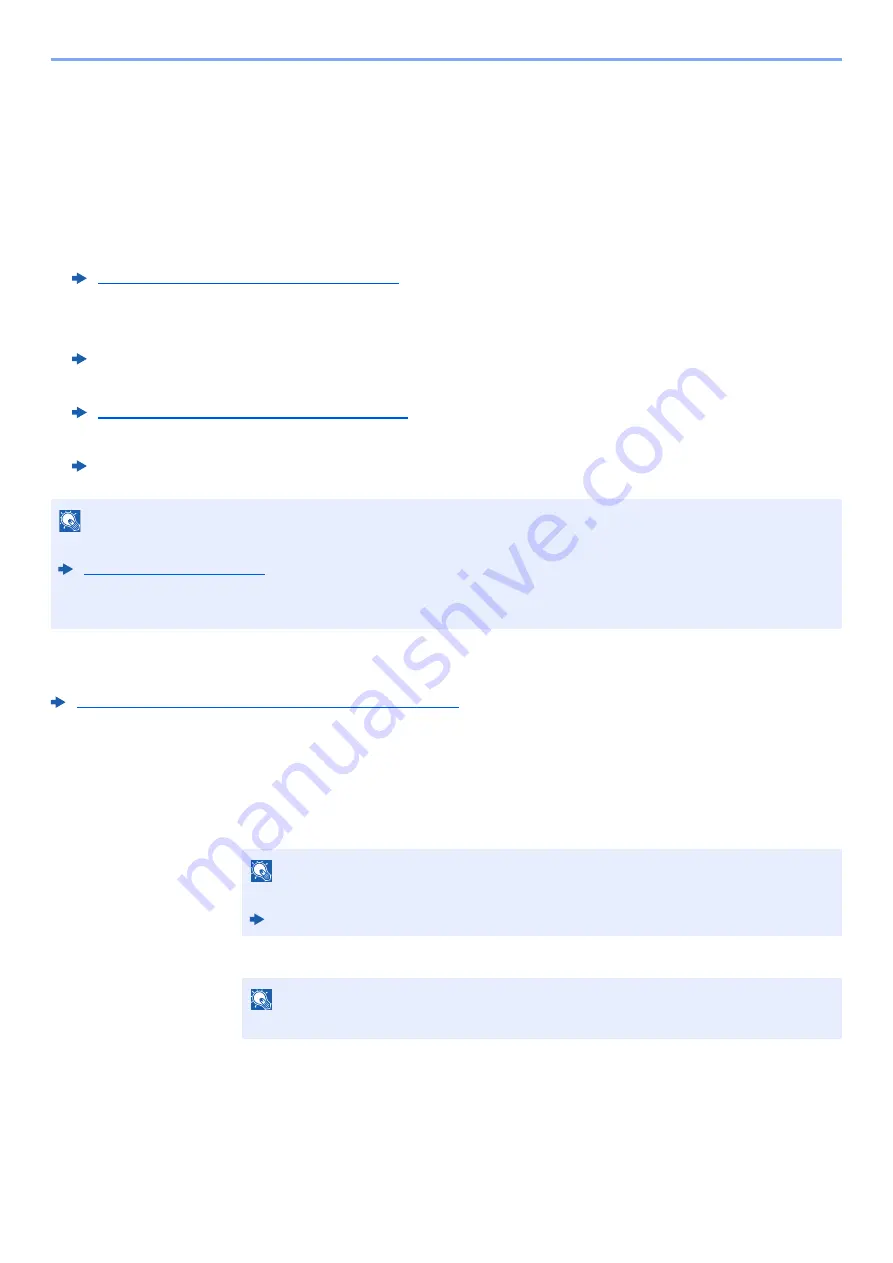
5-30
Operation on the Machine > Handling Destination
Handling Destination
This section explains how to select and confirm the destination.
Specifying Destination
Select the destination using either of the following methods except entering address directly:
• Choosing from the Address Book
• Choosing from the External Address Book
For details on the External Address Book, refer to the following:
• Choosing from One Touch key.
• Choosing from the FAX
Choosing from the Address Book
Registering Destinations in the Address Book (page 3-18)
1
In the basic screen for sending, select the [Address Book] key.
2
Select the destinations.
1
[
▲
] [
] key > [
Address Book
] > [
OK
] key
2
Select the destination.
Choosing from the Address Book (page 5-30)
Command Center RX User Guide
Choosing from the One Touch Key (page 5-32)
FAX Operation Guide
NOTE
• You can set the machine up so that the address book screen appears when you select the [
Send
] key.
• If you are using the products equipped with the fax function, you can specify the fax destination. Enter the other
party number using the numeric keypad.
NOTE
For details on the External Address Book, refer to the following:
Command Center RX User Guide
NOTE
When checking information of the destination, select [
Menu
] > [
Details
] > [
OK
] key
Summary of Contents for ECOSYS M2135dn
Page 1: ...OPERATION GUIDE PRINT COPY SCAN PRINT COPY SCAN FAX...
Page 356: ...10 32 Troubleshooting Clearing Paper Jams 4 Open the front cover 5 Close the front cover...
Page 358: ...10 34 Troubleshooting Clearing Paper Jams 4 Open the front cover 5 Close the front cover...
Page 360: ...10 36 Troubleshooting Clearing Paper Jams 4 Open the front cover 5 Close the front cover...
Page 369: ...10 45 Troubleshooting Clearing Paper Jams 11Open the front cover 12Close the front cover...
Page 371: ...10 47 Troubleshooting Clearing Paper Jams 4 Push the cover...
Page 407: ......
Page 410: ...2017 2 2S4KDEN003...






























