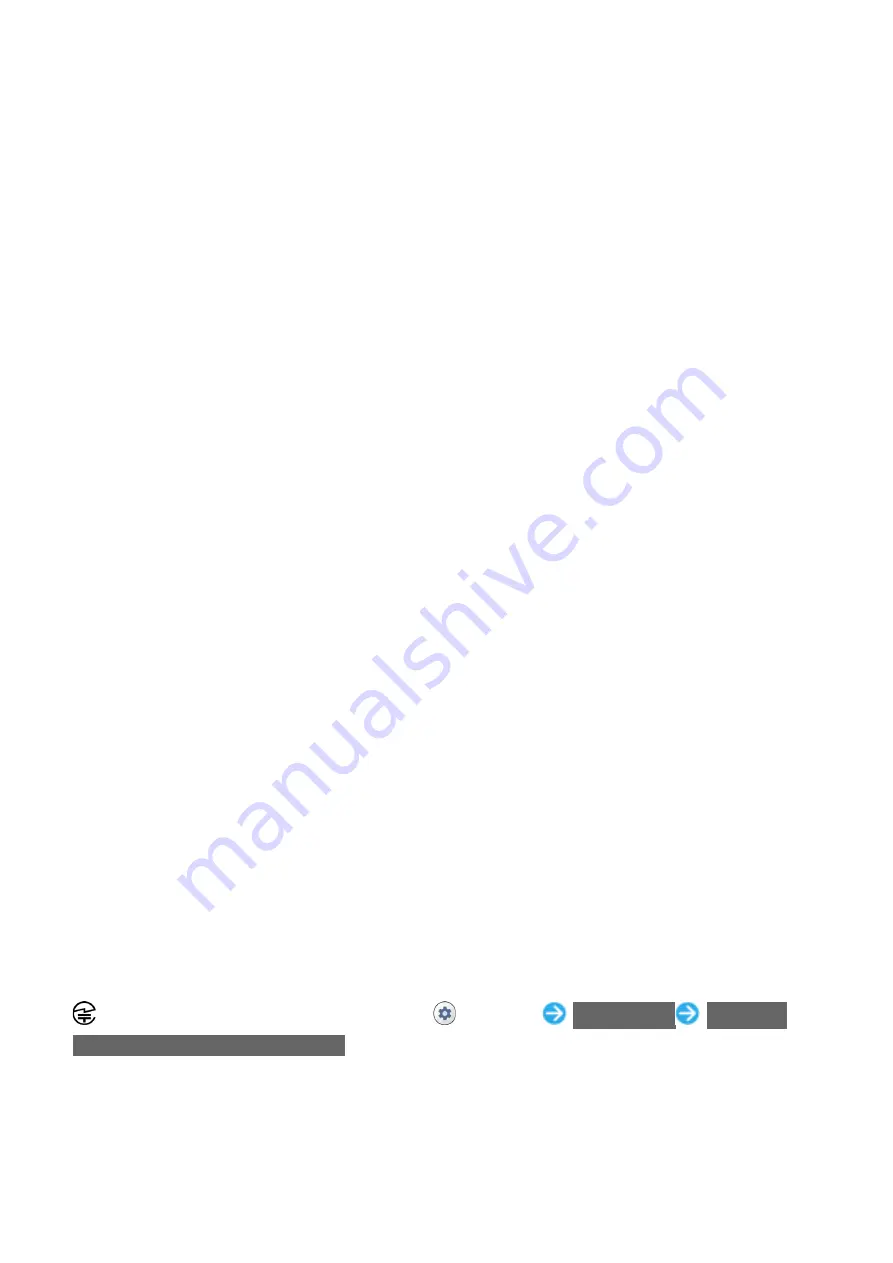
16/35
Safety Precautions
to an exchange SoftBank handset (replacing old handset, submitting handset for repairs, etc.).
When using handset in public places, take care not to annoy other people around you.
Wearing polarized sunglasses may cause Display to appear dark or distorted at certain angles.
Be sure to center Earpiece/Speaker over ear to hear Earpiece/Speaker sound. Your ear may
block Earpiece/Speaker (sound hole) and prevent clear sound.
Trying to use keys during content playback may cause content to stop or other abnormal
operation.
Surrounding brightness is detected by Light Sensor. Avoid covering Sensor.
Note that viewing photo viewfinder continuously for a long period while capturing photos and
repeatedly using video capture, browser, etc. for a long period will cause a portion of handset to
become warm, and may cause low-temperature burns if in prolonged contact with your skin.
Handset may become warm depending on usage and where used, and some functions (charging,
etc.) will stop as a precaution. Handset powers off if use is continued while warm.
If a message appears indicating error due to temperature while External Device Port is in use,
immediately disconnect cable.
SD Card may be warm after extended use. This is normal.
Do not use or store SD Card in locations prone to static electricity or electrical noise.
Back up SD Card data to a PC or other media. SoftBank Corp. is not liable for any damages
resulting from loss of saved data due to damage, etc. of SD Card.
Be careful not to forget Pattern / PIN / Password for unlocking Start Screen if set. If forgotten, you
will be required to visit your nearest SoftBank Shop for assistance. Saved information and
settings will be lost.
Many different kinds of applications can be installed on handset from Google Play (provided by
Google
™
). The company is not responsible in any way for user-installed applications (quality,
reliability, legality, fitness for a purpose, credibility, accuracy, etc.) or resulting malfunctions
(viruses, etc.).
A Google account is required for use of Google services such as Google Play.
Your Google account is used by other setting functions and synchronization functions; be sure to
keep a written record of account information.
Never modify handset. Use of modified handset is a violation of the Radio Law and
Telecommunications Business Law.
Handset has received certification of compliance with technical standards as a specific wireless
device based on the Radio Law as well as compliance with technical standards as a device
based on the Telecommunications Business Law, indicated by the "technical conformity mark
." To check certification: In Home Screen,
(Settings)
About phone
Technical
regulations conformity certification
Removing screws and modifying handset interior voids technical conformity certification. Using
handset with its technical conformity certification voided infringes on the Radio Law and
Telecommunications Business Law, and handset should never be used in this condition.
Summary of Contents for DIGNO BX2
Page 8: ...6 88 Preparing to Use Handset ...
Page 10: ...8 88 Preparing to Use Handset Next ...
Page 11: ...9 88 Preparing to Use Handset Scan a QR code ...
Page 12: ...10 88 Preparing to Use Handset Activate ...
Page 13: ...11 88 Preparing to Use Handset Enter carrier confirmation code Continue ...
Page 14: ...12 88 Preparing to Use Handset Done ...
Page 16: ...14 88 Preparing to Use Handset Select eSIM ...
Page 19: ...17 88 Preparing to Use Handset Select eSIM ...
Page 21: ...19 88 Preparing to Use Handset ERASE ...
Page 34: ...32 88 Preparing to Use Handset Storage ...
Page 35: ...33 88 Preparing to Use Handset SD card ...
Page 36: ...34 88 Preparing to Use Handset If app selection screen appears Select app Just once Always ...
Page 37: ...35 88 Preparing to Use Handset Storage settings ...
Page 38: ...36 88 Preparing to Use Handset Format ...
Page 39: ...37 88 Preparing to Use Handset FORMAT SD CARD ...
Page 41: ...39 88 Preparing to Use Handset In Home Screen Settings Storage ...
Page 42: ...40 88 Preparing to Use Handset for SD card ...
Page 50: ...48 88 Preparing to Use Handset make settings Powering Off Long Press Power Key Power ...
Page 51: ...49 88 Preparing to Use Handset Power off ...
Page 52: ...50 88 Preparing to Use Handset Handset powers off ...
Page 57: ...55 88 Preparing to Use Handset Don t copy ...
Page 60: ...58 88 Preparing to Use Handset Accept ...
Page 61: ...59 88 Preparing to Use Handset Follow onscreen instructions ...
Page 65: ...63 88 Preparing to Use Handset Settings are complete ...
Page 67: ...65 88 Preparing to Use Handset Accounts ...
Page 68: ...66 88 Preparing to Use Handset Add account ...
Page 69: ...67 88 Preparing to Use Handset Google ...
Page 70: ...68 88 Preparing to Use Handset Window for logging in to a Google account opens Create account ...
Page 71: ...69 88 Preparing to Use Handset For myself ...
Page 73: ...71 88 Preparing to Use Handset Enter date of birth Select gender Next ...
Page 74: ...72 88 Preparing to Use Handset Select username mail address Next ...
Page 76: ...74 88 Preparing to Use Handset Yes I m in ...
Page 78: ...76 88 Preparing to Use Handset Check the privacy policy and terms of use then I agree ...
Page 79: ...77 88 Preparing to Use Handset Follow onscreen instructions ...
Page 80: ...78 88 Preparing to Use Handset Accept ...
Page 82: ...80 88 Preparing to Use Handset Accounts ...
Page 83: ...81 88 Preparing to Use Handset Add account ...
Page 84: ...82 88 Preparing to Use Handset Google ...
Page 86: ...84 88 Preparing to Use Handset Enter password Next ...
Page 89: ...87 88 Preparing to Use Handset Start Screen appears Flick screen ...
Page 96: ...6 25 Basic Operations Pinch Spread Contact Display lightly then close widen fingers ...
Page 97: ...7 25 Basic Operations ...
Page 99: ...9 25 Basic Operations While volume adjust bar appears OFF ...
Page 101: ...11 25 Basic Operations While volume adjust bar appears OFF ...
Page 102: ...12 25 Basic Operations While volume adjust bar appears Vibrate ...
Page 104: ...14 25 Basic Operations While volume adjust bar appears OFF ...
Page 105: ...15 25 Basic Operations While volume adjust bar appears Vibrate ...
Page 106: ...16 25 Basic Operations While volume adjust bar appears Mute ...
Page 112: ...22 25 Basic Operations Keyboard switches ...
Page 114: ...24 25 Basic Operations System update ...
Page 115: ...25 25 Basic Operations Follow onscreen prompts Software update starts ...
Page 121: ...6 18 Handset Interface History of recently used applications opens Tap application to use ...
Page 122: ...7 18 Handset Interface Split screen ...
Page 136: ...3 48 Phone Call window opens Tap dialpad to enter the other party s number ...
Page 137: ...4 48 Phone Enter area code first for calling landline numbers ...
Page 138: ...5 48 Phone Handset dials number Call begins when other party answers To end call ...
Page 144: ...11 48 Phone In Home Screen Phone Settings Call settings ...
Page 145: ...12 48 Phone Call settings open Call service settings ...
Page 147: ...14 48 Phone Voice Mail Call Forwarding Call Forwarding ON ...
Page 148: ...15 48 Phone Ring Time Select ring time ...
Page 149: ...16 48 Phone Telephone Number of Forwarding Destination Enter number REGISTER ...
Page 150: ...17 48 Phone The forwarding number is set CONFIRM ...
Page 151: ...18 48 Phone Call Forwarding is set Using Voicemail In Home Screen Phone ...
Page 152: ...19 48 Phone Settings Call settings ...
Page 153: ...20 48 Phone Call settings open Call service settings ...
Page 155: ...22 48 Phone Voice Mail Call Forwarding Voice Mail ON ...
Page 156: ...23 48 Phone Ring Time Select ring time ...
Page 157: ...24 48 Phone CONFIRM ...
Page 159: ...26 48 Phone Settings Call settings ...
Page 160: ...27 48 Phone Call settings open Call service settings ...
Page 163: ...30 48 Phone Enter number ...
Page 164: ...31 48 Phone When call connects ...
Page 165: ...32 48 Phone Group Calling starts Using Caller ID Notification In Home Screen Phone ...
Page 166: ...33 48 Phone Settings Call settings ...
Page 167: ...34 48 Phone Call settings open Accept Caller ID ...
Page 169: ...36 48 Phone Settings Call settings ...
Page 170: ...37 48 Phone Call settings open Call service settings ...
Page 172: ...39 48 Phone Tap outgoing incoming restriction ...
Page 173: ...40 48 Phone Call Barring is set ...
Page 175: ...42 48 Phone Check phone number ...
Page 177: ...44 48 Phone Contacts appear CONTACTS ...
Page 178: ...45 48 Phone ...
Page 179: ...46 48 Phone If confirmation appears follow onscreen instructions Enter items ...
Page 180: ...47 48 Phone SAVE ...
Page 184: ...3 5 Messaging Gmail Mail list opens Compose ...
Page 185: ...4 5 Messaging Mail composition window opens Enter recipient subject mail text ...
Page 189: ...3 8 Internet Enter search words or URL ...
Page 191: ...5 8 Internet Chrome opens Show Website to add ...
Page 192: ...6 8 Internet ...
Page 193: ...7 8 Internet ...
Page 197: ...3 11 Camera Aim Camera at subject ...
Page 200: ...6 11 Camera Aim Camera at subject ...
Page 202: ...8 11 Camera Video recording stops and video is saved ...
Page 210: ...5 14 Application Basics Install ...
Page 213: ...8 14 Application Basics Tap amount ...
Page 214: ...9 14 Application Basics If payment confirmation appears follow onscreen instructions Buy ...
Page 215: ...10 14 Application Basics Enter Google account password Verify ...
Page 216: ...11 14 Application Basics If confirmation appears follow onscreen instructions OK ...
Page 221: ...2 12 Wi Fi Bluetooth R Network internet Wi Fi ...
Page 222: ...3 12 Wi Fi Bluetooth R Wi Fi settings open Use Wi Fi ...
Page 223: ...4 12 Wi Fi Bluetooth R Wi Fi is enabled Tap Use Wi Fi to toggle on off Tap access point ...
Page 224: ...5 12 Wi Fi Bluetooth R Enter password CONNECT ...
Page 227: ...8 12 Wi Fi Bluetooth R Connected devices ...
Page 228: ...9 12 Wi Fi Bluetooth R Connection preferences ...
Page 229: ...10 12 Wi Fi Bluetooth R Bluetooth ...
Page 230: ...11 12 Wi Fi Bluetooth R Bluetooth settings open Off ...
Page 231: ...12 12 Wi Fi Bluetooth R Bluetooth function is enabled To disable Bluetooth function Tap On ...
Page 233: ...2 28 Handset Settings In Home Screen Settings Handset settings open Set items ...
Page 234: ...3 28 Handset Settings Settings are made ...
Page 236: ...5 28 Handset Settings Mobile network ...
Page 239: ...8 28 Handset Settings Battery Care Mode ...
Page 240: ...9 28 Handset Settings ...
Page 248: ...17 28 Handset Settings SIM card lock ...
Page 250: ...19 28 Handset Settings PIN is changed ...
Page 261: ...2 17 Global Services Mobile network ...
Page 268: ...9 17 Global Services Phone opens DIALPAD ...
Page 269: ...10 17 Global Services Call window opens Touch Hold ...
Page 270: ...11 17 Global Services is entered Enter country code then other party number omit first 0 ...
Page 271: ...12 17 Global Services Do not omit first 0 from phone numbers when dialing Italy 39 ...
Page 273: ...14 17 Global Services Phone opens DIALPAD ...
Page 274: ...15 17 Global Services Call window opens Tap dialpad to enter the other party s number ...
Page 275: ...16 17 Global Services ...
Page 276: ...17 17 Global Services Handset dials number Call begins when other party answers ...
















































