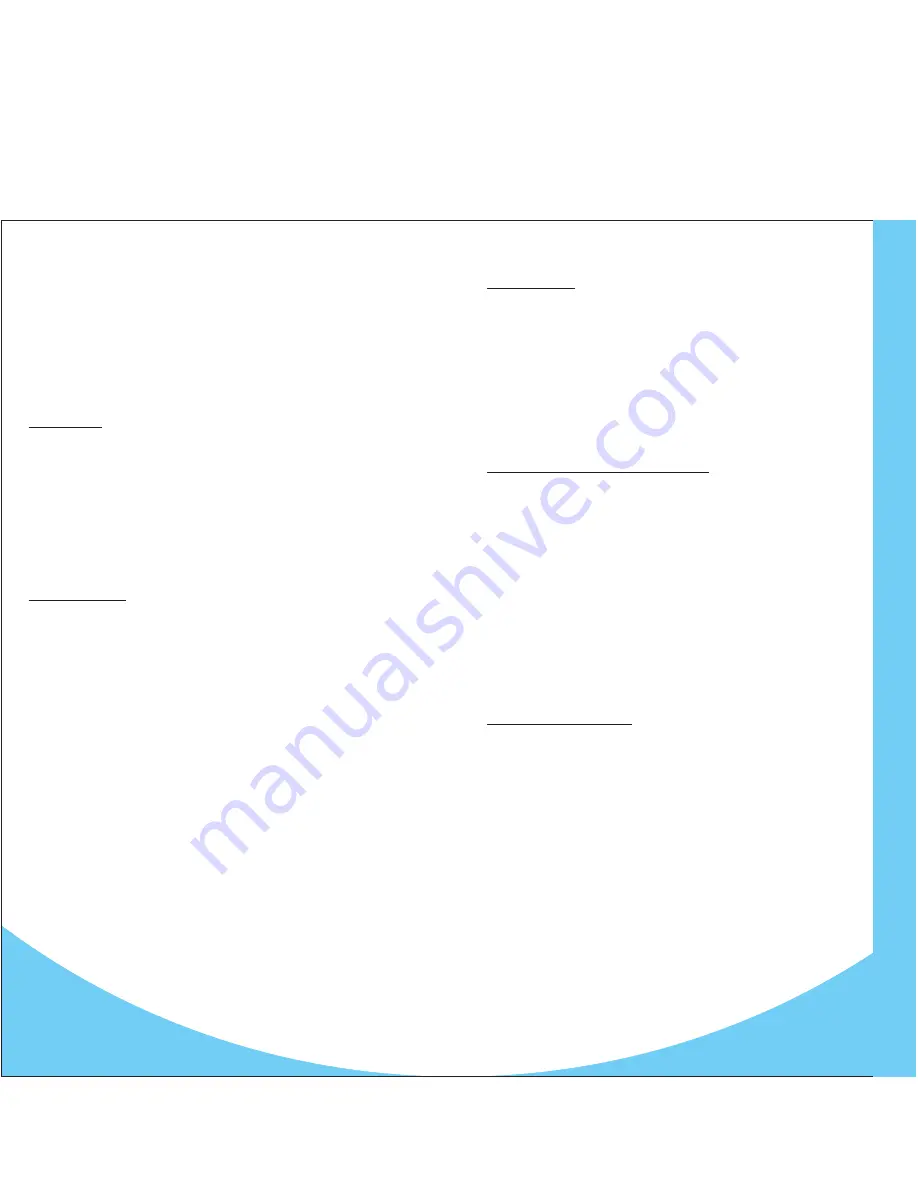
14
Voice Mail Menu Options
When setting up your voice mailbox for the first time, follow the steps to
establish your security code, record your greeting, and record your name.
Once this is completed, you can choose to perform other options from the
various menus.
Italicized options are for Voice Mail Plus only.
1. Play Menu
1 – Keep message new, play next
2 – Save message, play next
3 – Reply to message
4 – Rewind message 10 seconds
44 – Rewind to beginning of message
5 – Delete message
6 – Fast forward 10 seconds
66 – Fast forward to end of message
7 – Redirect message
2. Greeting Menu
21 – Play active greeting
23 – Record greeting
24 – Prevent callers from skipping your greeting
26 – Select active greeting
27 – Modify greeting
1 Play greeting
3 Record greeting
5 Delete greeting
8 Review the interval for a greeting
1 Play time interval
2 Change interval
3 Cancel time interval
28 – Activate/deactivate greeting schedule
29 – Review greeting schedule
31 – Play your name
33 – Record name
** Additional help
25 – Delete greeting
35 – Delete name
3. Record Menu
3 – Record/continue recording message
44 – Review message
5 – Delete message
7 – Assign special delivery options
1 Send message as urgent
2 Send message as confidential
3 For notification of non-delivery
4 Set for future delivery
9 – Address and send message
# – Pause/end recording of message
6. Broadcast Menu
(Voice Mail Plus only)
1 – Review broadcast list directory
3 – Create/modify broadcast list
1 Replay address on list
2 Play next address on list
3 Add new address to list
4 Play first address on list
5 Delete current address on list
6 Play last address on list
71 Play name of current list
73 Record name of current list
75 Delete name of current list
8 Play previous address
# Save list changes
5 – Delete broadcast list
8. Personal Options Menu
2 – Security code options
3 Enter/change security code
4 – Modify forwarding options
3 Modify message forwarding number
6 – Modify message notification options
1 Play message notification #
2 Enable/disable notification for urgent messages only
3 Modify message notification #
4 Enable/disable notification for urgent messages
outside the time window
5 Specify where message notification is delivered
6 Enable/disable message notification
8 Modify notification schedule
9 Define the window during which message notification
is enabled
82 – Enable announce only mailbox operation
83 – Modify your playback mode
84 – Restrict sending of Caller ID
15
V
oice Mail Menu Options






























