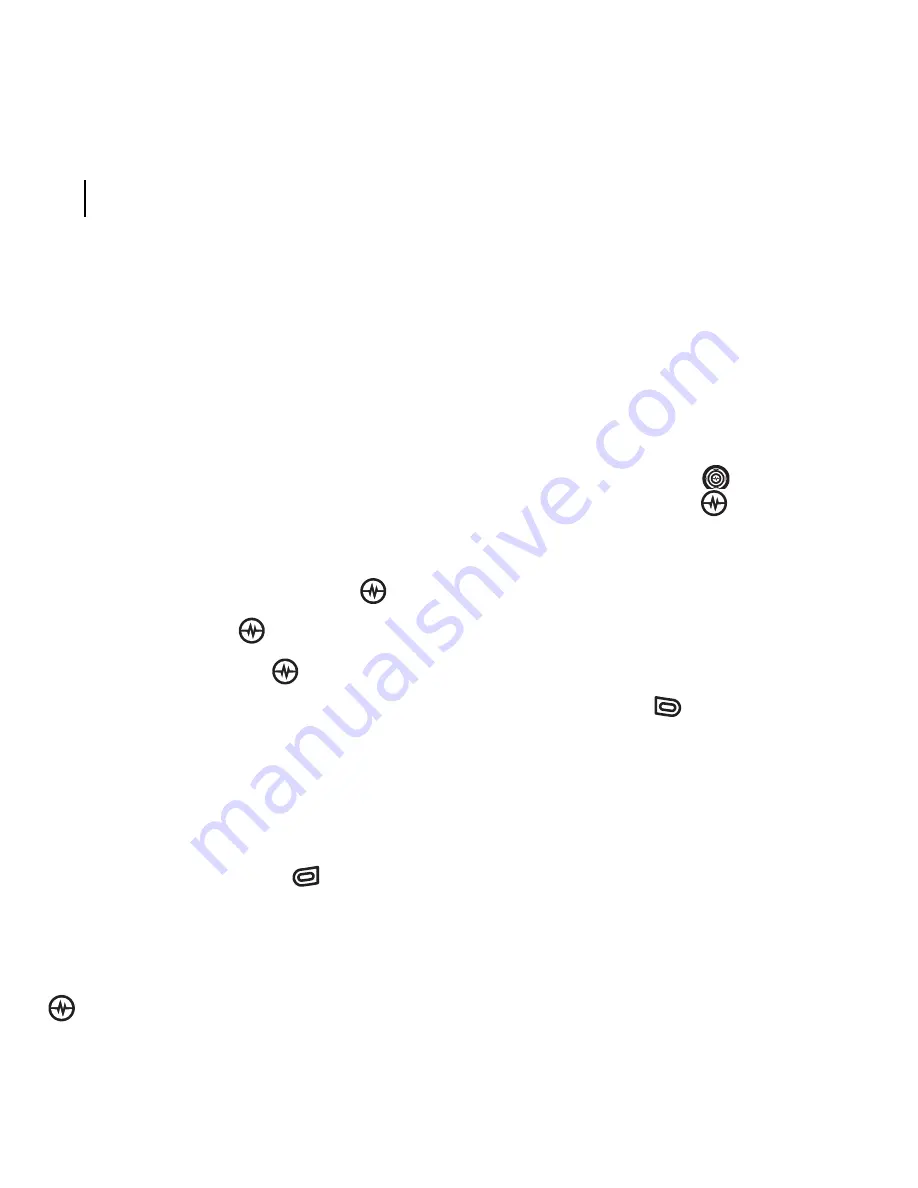
PAGE 67
Sending text messages
SENDING AND RECEIVING TEXT MESSAGES
11 SENDING AND RECEIVING TEXT MESSAGES
This chapter describes how to send, receive, and erase text messages from your phone. For
information on voicemail messages, see “Setting up voicemail” on page 15.
Sending text messages
You can only send text messages to
phones that are capable of receiving them
or to email addresses.
Creating a text message
1.
Select
Menu
→
Messages
→
New Text Msg
.
2.
Enter a recipient’s phone number or
email address:
– Select
Options
to access your
Recent List,
Contacts
, or
Group Lists
and press the Amp’d/OK key
.
Select a contact and press the
Amp’d/OK key
.
Highlight the number field and press
the Amp’d/OK key
. For more
about group lists, see “Creating
group lists” on page 72.
- or -
– Enter a
New Address
manually.
(To learn how to enter text, see
Chapter 3, “Understanding text entry
screens” .)
3.
Add another recipient if desired:
– Press the right softkey
to select
Options
then select
Recent List
,
Contacts
,
or
Group Lists
.
- or -
– Enter a space or comma after the
first number then enter another
recipient manually.
Note:
You can send a message to up to
10 recipients at once. The messages will
be sent one at a time, once to each
addressee.
4.
When you are done entering addresses,
press the Navigation key
down, or
press the Amp’d/OK key
twice.
5.
Enter the message. To learn how to
enter text, see “Understanding text
entry screens” on page 18.
- or -
Add QuickText, symbols, or emoticons in
your message. See “Including
prewritten text and symbols” for
information.
6.
Press the left softkey
to select
Send
.
See “Setting sending options” for
information about how and when you
want the message to be received.
Including prewritten text and
symbols
During text entry, you can insert QuickText,
symbols, or smileys in your message.
1.
From the text entry screen, select
Options
.






























