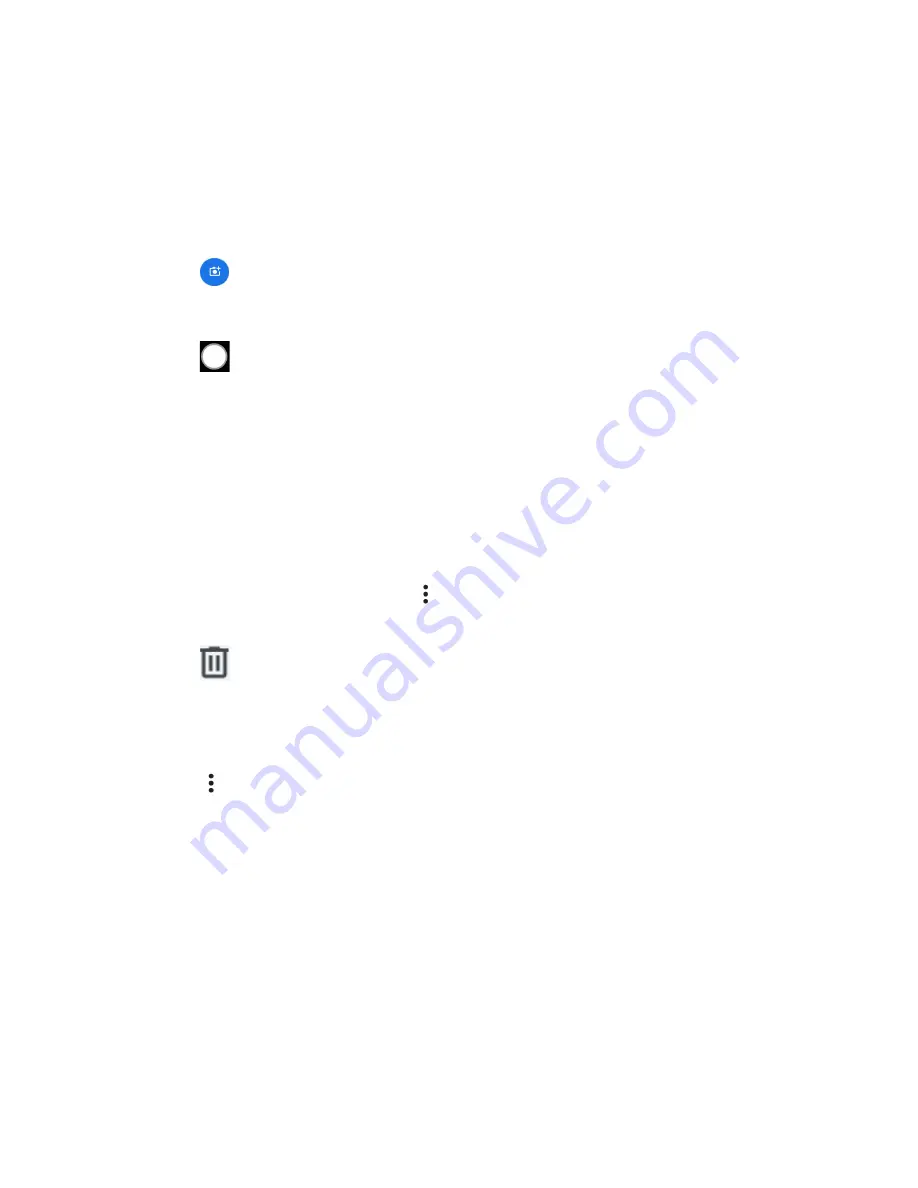
Contacts
23
Assign a Caller ID Picture to a Contact
You can assign a picture to a contact either by taking a new one or by using one stored in your
tablet’s internal memory, SD card, or Cloud. The following instructions show you how to take
and assign a new picture as an example.
1.
From the contacts list screen, tap contact to display it, and tap
Edit contact
.
2.
Tap
.
3.
Tap
Take photo
.
4.
Tap
to take a picture, and tap
Save copy
.
You may be prompted to size the picture for use with contacts. Drag the square to
frame the portion of the picture to be used. Tap and drag the side of the square to
resize the square and complete the action.
5.
Tap
Save
to save the contact.
Delete a Contact
You can delete contacts from the Contacts screen.
1.
From the contacts list screen, tap
>
Select
and tap the contact(s) you want to delete
or tap
Select all
.
2.
Tap
>
Move to Trash
.
– or –
1.
From the contacts list screen, tap a contact you want to delete.
2.
Tap
>
Delete
>
Move to Trash
.
Edit a Contact
Once you’ve registered a contact, you can add or edit any of the information in the entry.
1.
From the contacts list screen, tap a contact you want to edit.
2.
Tap
Edit contact.
3.
Tap any field you want to change or add.
4.
Add or edit the information, and then tap
Save
.
Summary of Contents for 5PGB1024K01
Page 1: ...User Guide...
Page 2: ......






























