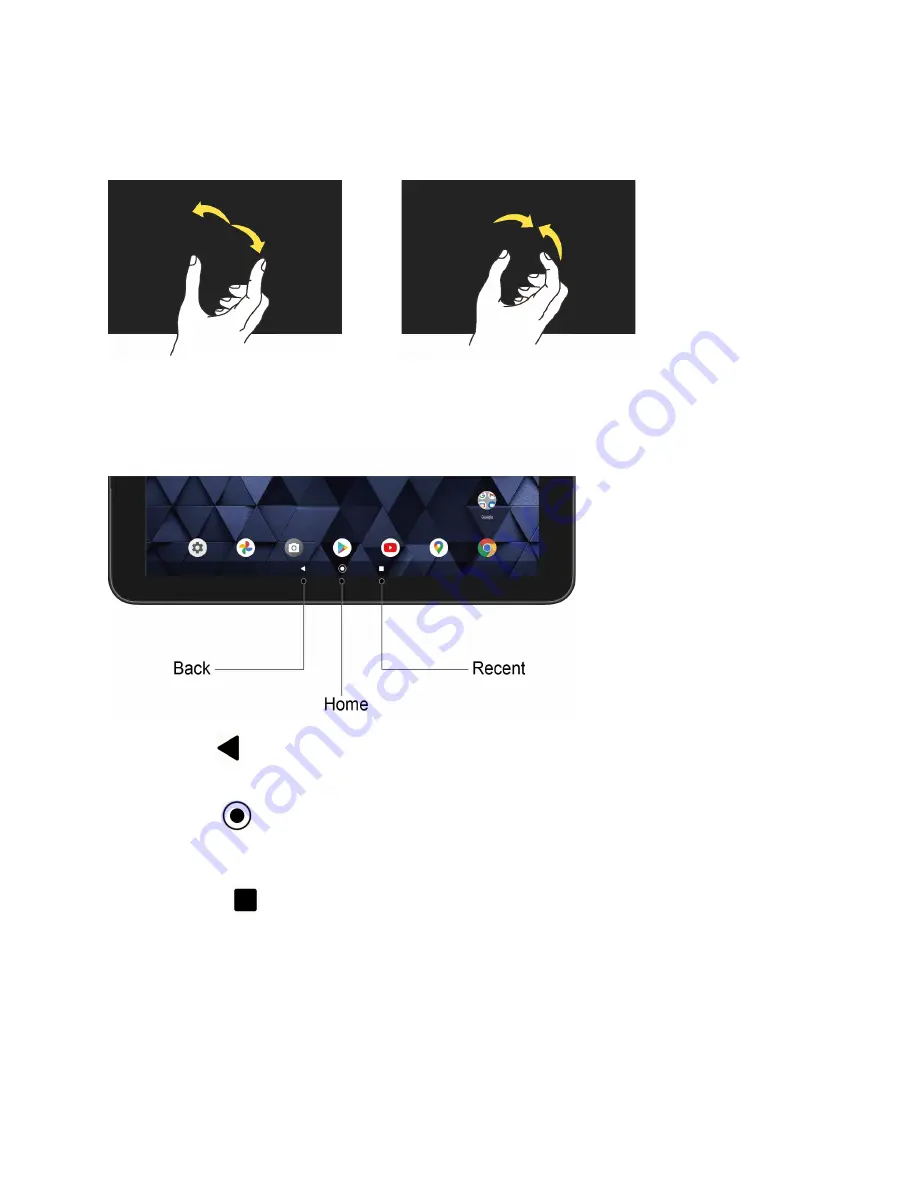
Basic Functions
11
Pinch and Spread:
Pinch the screen using your thumb and forefinger to zoom out, or spread
the screen to zoom in when viewing a picture or a Web page. (Move fingers inward to zoom out
and outward to zoom in.)
Function Buttons
You will find a row of three buttons that let you perform specific functions as below.
●
Back
(
) - Tap to return to the previous screen or close a dialog box, options menu,
the Notifications panel, or onscreen keyboard.
●
Home
(
) - Tap to open the Home screen.
- Touch and hold to launch Google Assistant™.
●
Recent
(
) - Tap to open a list of thumbnail images of screens you have worked with
recently. To open one, tap it. To remove a screen from the list, swipe it up. To capture a
screenshot of a listed screen, tap
Screenshot
displayed below the screen image. To
close all screens, swipe left to right to the end of the recent list and tap
CLEAR ALL
.
Summary of Contents for 5PGB1024K01
Page 1: ...User Guide...
Page 2: ......






























