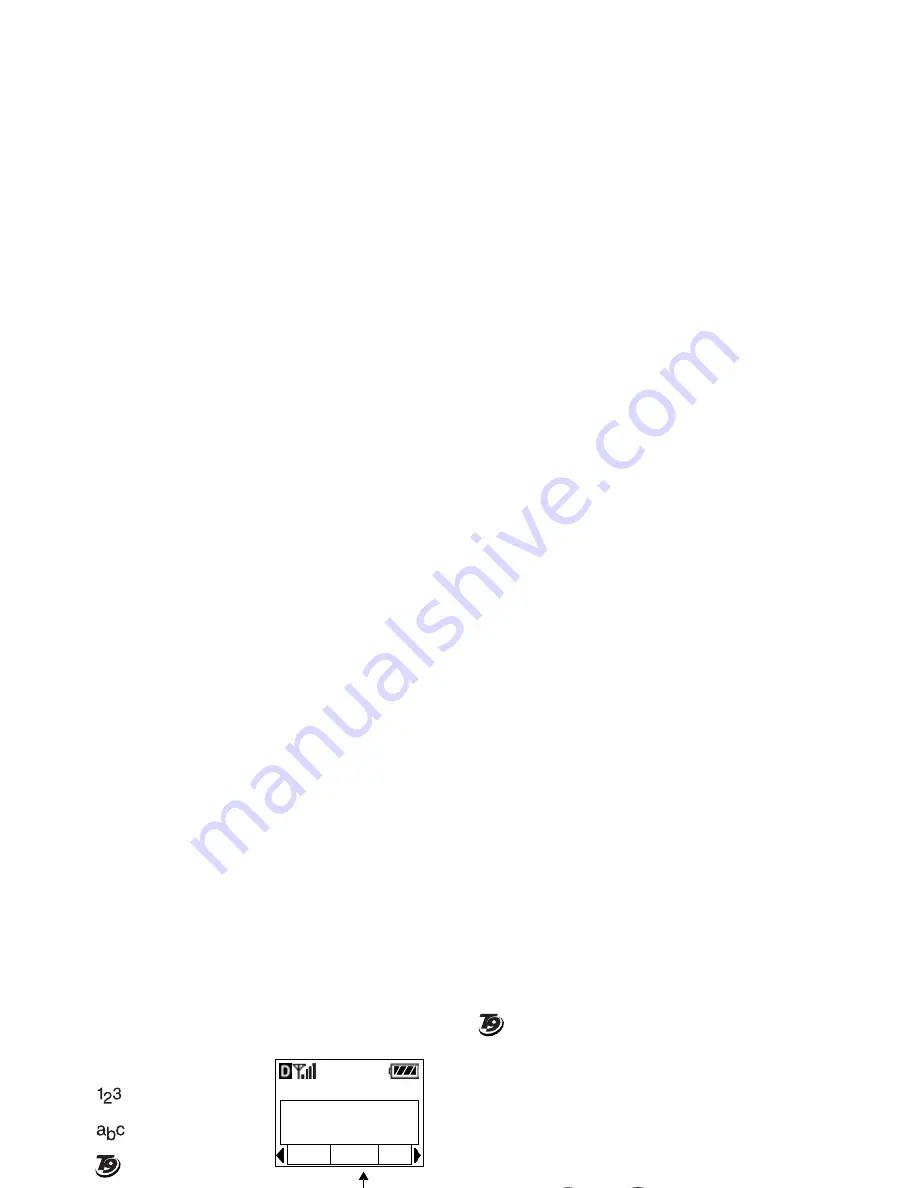
User Guide for the Kyocera 5135 Phone
21
Understanding text entry modes
Note:
The mode you start in depends on the task
you are doing. If you are entering a phone number,
you start in number mode. If you are entering a
name for a contact, you start in normal text mode.
Entering numbers
• In
mode, press a number key once.
• In
mode, press and hold a number key
until the number appears on the screen.
• In
mode, press and hold a number key
until the number appears on the screen.
Entering words letter by letter
1.
Press a key once for the first letter, twice for the
second letter, and so on.
2.
Wait for the cursor to move right and enter the
next letter.
Entering words quickly
When you press a series of keys in rapid text mode,
Tegic
TM
T9
®
Text Input checks its dictionary of
common words and guesses at the word you are
trying to spell.
1.
For each letter of the word you want, press the
key once. For example, to enter the word “any”
press:
→
→
.
Tip:
Don’t look at the screen until you have
pressed a key for each letter of the word.
2.
If the word doesn’t match what you want, press
to look at other word matches.
3.
When you see the word you want, press
.
Entering symbols
While entering text, you can enter symbols by
pressing
until you see the symbol you want.
The following symbols are available:
To access a full set of symbols:
1.
Press
right to highlight the current text
mode and press
to enter the menu.
2.
Select
Symbols
.
3.
Press
down to view the list of symbols.
There are four modes:
Number mode
Normal Text
Rapid Text
Symbol mode
®
Enter Name:
O...
Save
Current mode
®
. & @ , - ‘ : ; ? / “ ( ) _
®
Summary of Contents for 5100 Series
Page 1: ......
















































