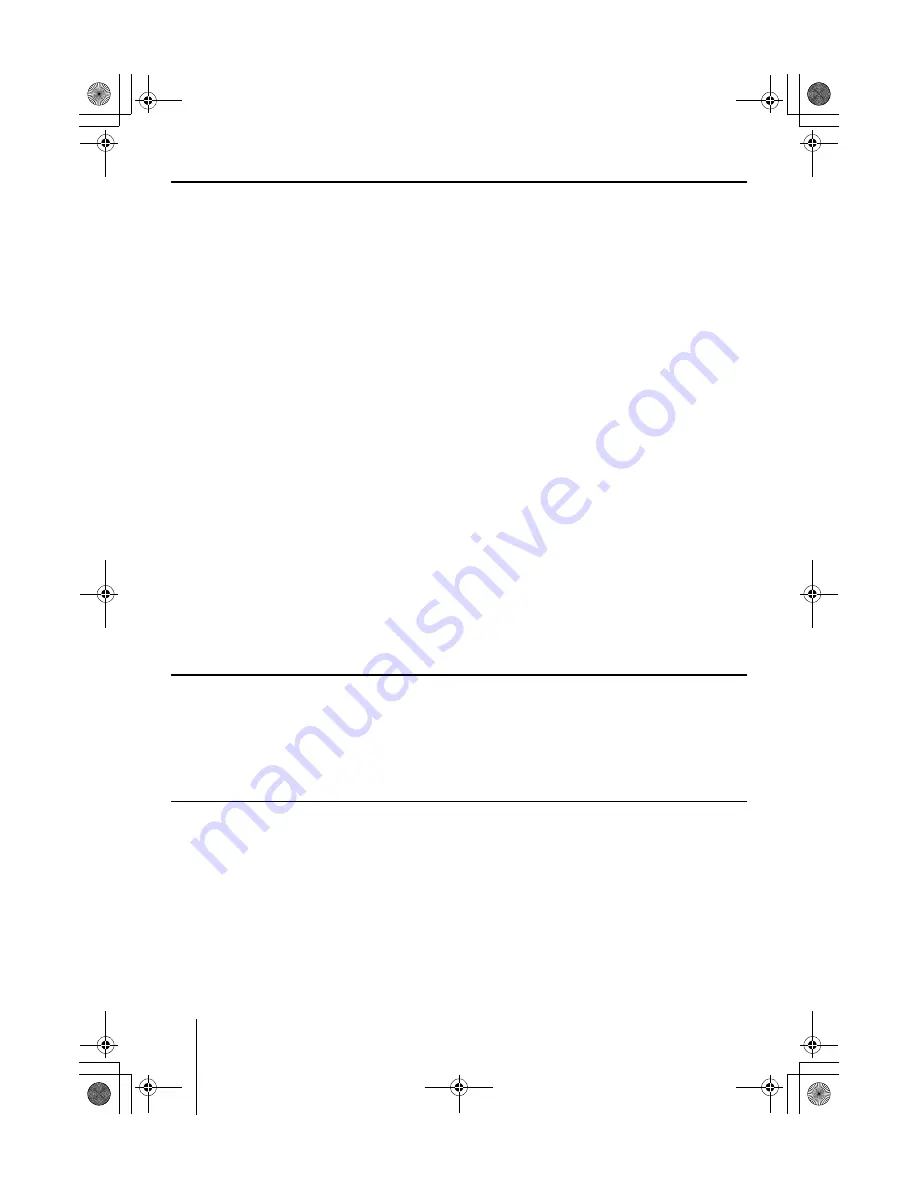
18
FCC statement (for users in the United States)
This device complies with Part 15 of the FCC Rules. Operation is subject to the following two con-
ditions: (1) This device may not cause harmful interference, and (2) this device must accept any
interference received, including interference that may cause undesired operation.
■
Note
This equipment has been tested and found to comply with the limits for a Class B digital device,
pursuant to Part 15 of the FCC Rules. These limits are designed to provide reasonable protection
against harmful interference in a residential installation. This equipment generates, uses, and can
radiate radio frequency energy and, if not installed and used in accordance with the instructions,
may cause harmful interference to radio communications. However, there is no guarantee that
interference will not occur in a particular installation. If this equipment does cause harmful inter-
ference to radio or television reception, which can be determined by turning the equipment off and
on, the user is encouraged to try to correct the interference by one or more of the following measures:
• Reorient or relocate the receiving antenna.
• Increase the separation between the equipment and receiver.
• Connect the equipment into an outlet on a circuit different from that to which the receiver is connected.
• Consult the dealer or an experienced radio/TV technician for help.
Changes or modifications not expressly approved by the manufacturer for compliance could void the
user's authority to operate the equipment. Shielded circular cable should be used for interfacing
with the computer.
■
Caution to user
Any modification without prior permission may cause harmful interference.
If any modification/change is introduced to this equipment without prior permission, Kyocera Mita
as the manufacturer cannot guarantee compliance with FCC rules. To use equipment which does
not comply with FCC rules is prohibited. The printer may be optionally installed with the following
units:
■
Options Conforming to the Class B limits
• PK-6 KPDL 2 Upgrade Kit
• IB-10E Serial Interface Board Kit
• PF-17 Paper Feeder (250 sheets)
Important note on the interface connectors
Be sure to turn off printer power before connecting or disconnecting an interface cable to the printer.
For protection against static discharge which may be applied to the printer's internal electronics
through the interface connector(s), keep any interface connector which is not in use capped using
the protective cap supplied.
Note:
Use shielded interface cable.
Safety information
■
Laser safety
This printer is certified as a Class 1 laser product under the U.S. Department of Health and Human
Services (DHHS) Radiation Performance Standard according to Radiation Control for Health and
Safety Act of 1968. This means that the printer does not produce hazardous laser radiation. Since
radiation emitted inside the printer is completely confined within protective housings and external
covers, the laser beam cannot escape from the printer during any phase of user operation.
■
Laser notice
This printer is certified in the U.S. to conform to the requirements of DHHS 21 CFR Subchapter for
Class I (1) laser products, and elsewhere is certified as a Class I laser product conforming to the
requirements of IEC 825.
Ifs10ep-jp.book Page 18 Friday, December 22, 2000 4:27 PM


























