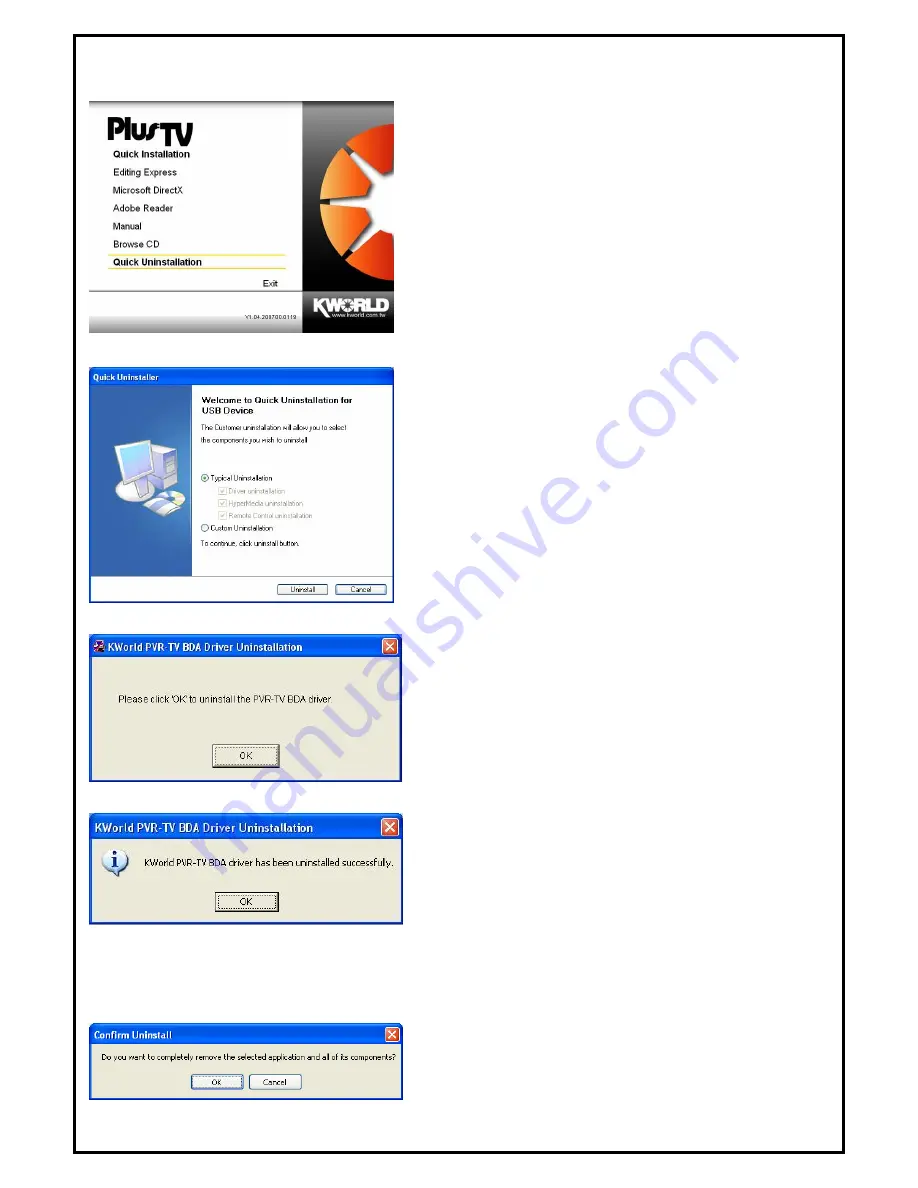
6
Chapter 3
:
PLUS TV ANALOG USB STICK Quick Uninstallation
1.
If you want to uninstall device driver and software utility,
please click “
Quick Uninstallation
”.
Note1:
Your USB device must plug in the original USB port
before uninstallation.
Note2
: You can also take another way to uninstall device
driver and software utility, please refer to
Chapter 6 FAQ 3
.
2.
The Quick Uninstallation provides you with two choices
to uninstall. If you want to uninstall device driver and
software utility completely, please choose “
Typical
Uninstallation
”. or if you want to uninstall them partially,
please choose “
Custom Uninstallation
”. Finally click
“
Uninstall”
to continue.
3.1 The Driver Uninstallation of PLUS TV ANALOG USB STICK
3.
Click “
OK
” to uninstall the PLUS TV ANALOG USB
STICK BDA driver. Please wait, while the
uninstallation is in process.
4.
Now BDA driver has been removed successfully on your
computer and click “
OK
” to go to next step.
3.2 HyperMedia Center Application Uninstallation
This step will instruct you to uninstall HyperMedia Center application. Please follow the steps below for
uninstallation.
5.
This step is to remove HyperMedia Center application.
Please click “
OK
” to execute.



























