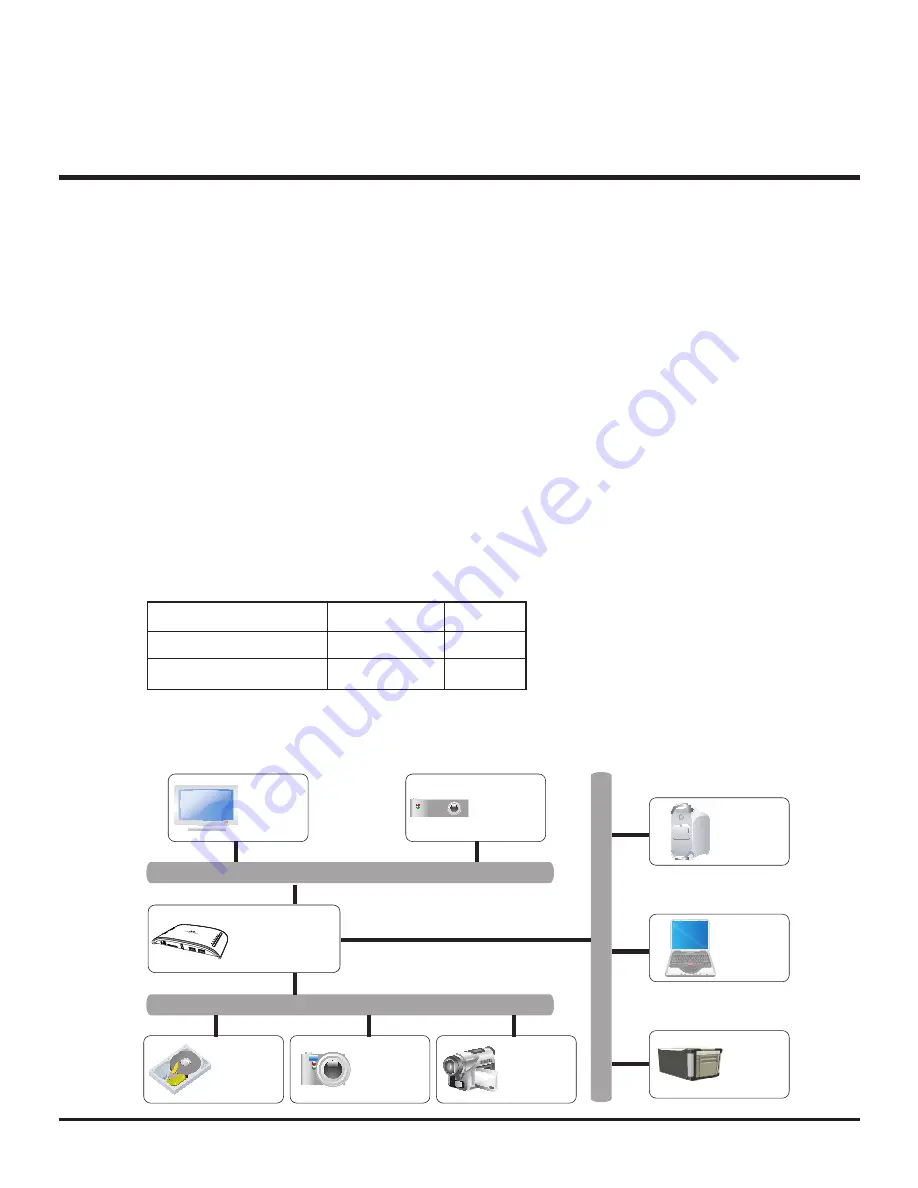
M200
13
About UPnP Network
Universal Plug and Play (UPnP) is a set of networking protocols defined by the UPnP
Forum. The objective of UPnP is to enable devices and/or facilities at home to connect
each other cordlessly, while simplifying the installation of networks at home (data
sharing, communication and entertainment), or establishing a corporate setting with
simplified network connecting computer related devices.
Once the UPnP is implemented, users can share multimedia files through UPnP Server
terminal such as PC or NAS. On the other hand, there are products in the market like
Media Player, PS3 and Xbox 360 that are built with UPnP Client terminal. User can
directly open and play files shared on UPnP Server through network.
This Media Player (Model M200) supports UPnP Client function, but it requires WIFI or
Ethernet to connect to UPnP Server to make it work. Users can then play files on the
UPnP Server through Network Streaming.
Please remember that only the WIFI USB wireless devices built with Atheros (ZD1211B)
chipset can be employed in this function.
We will post it on our website for any further updates.
Media Player: UPnP Application
THREE
About UPnP Network
Card name
Trendnet TEW-429UB C1
ZyXEL G-202
Chipset
Zydas zd1211b
Zydas zd1211b
Antenna
Internal
Internal
LCD TV
HD-DVR
External
HDD
Camera
Projector
PC
UPNP Server
Note
book
NAS
Intranet
M200
HDMI/YPbPr/CVBS
USB/Memory Card
UPNP
UPNP Client











































