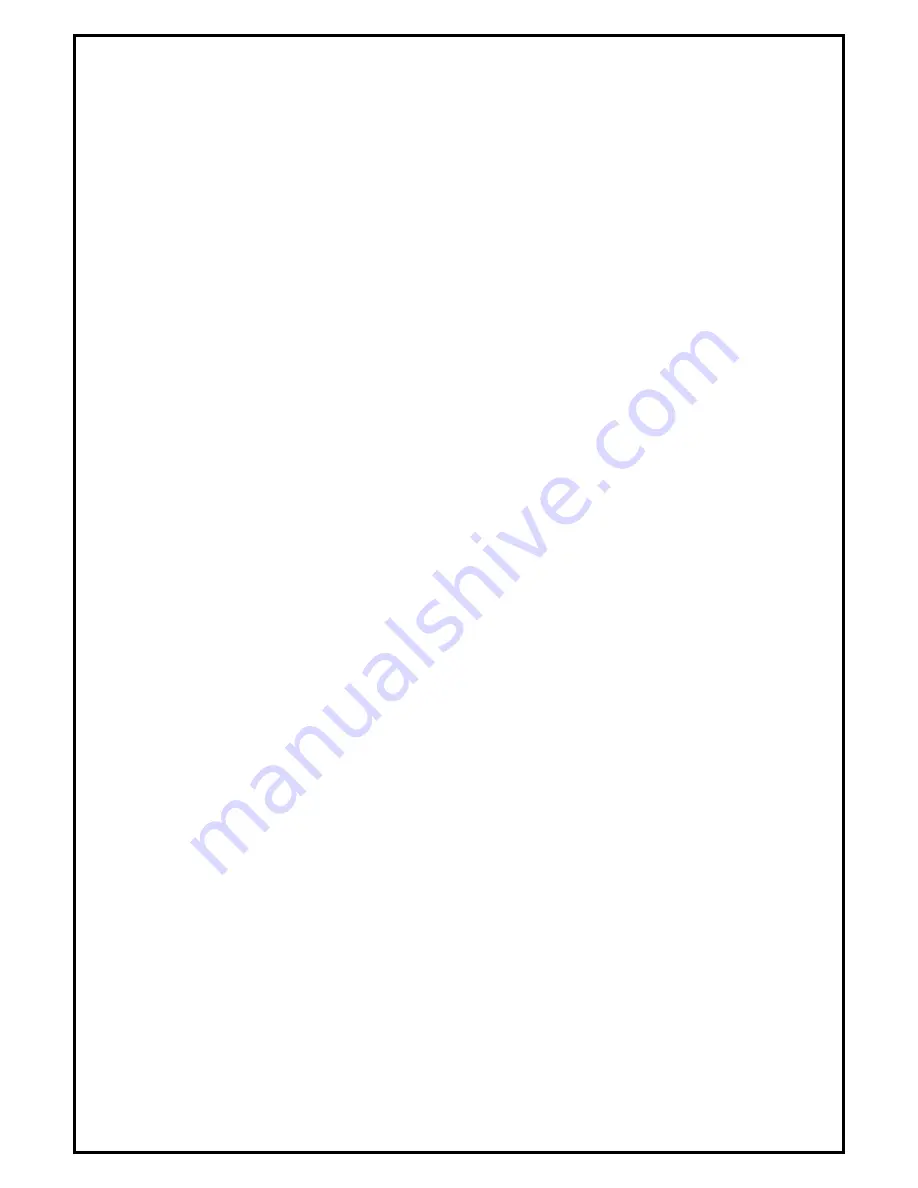
2
Chapter 1 : DVB-T PE360 TV Card Hardware Installation
1.1 Package Contents
Unpack your DVB-T PE360 TV Card package and make sure that all items are intact. The following items
should be included in your package:
z
DVB-T PE360 TV Card
z
Installation CD and CyberLink PowerDirector5
z
Quick Start Guide
z
DVB-T Antenna(Optional)
z
FM Antenna
z
Remote Control and sensor
z
External Multi-cable
z
Power Switch Cable
z
Internal AV input Kit
z
Adaptor
1.2 System Requirements
z
PC with Pentium-IV 2.0GHz or above (Recommend:2.8 GHz)
z
512MB RAM of system memory or above ((Recommend: 1GB)
z
1 available PCIe compliant slot
z
Graphics TV Card (Must support DirectX 9.0C)
z
Sound TV Card (AC97 compatible sound TV Card)
z
1GB free HD space
z
CD-ROM drive (For software installation)
z
Microsoft Windows® XP(SP2) / XP MCE / Windows Vista





























