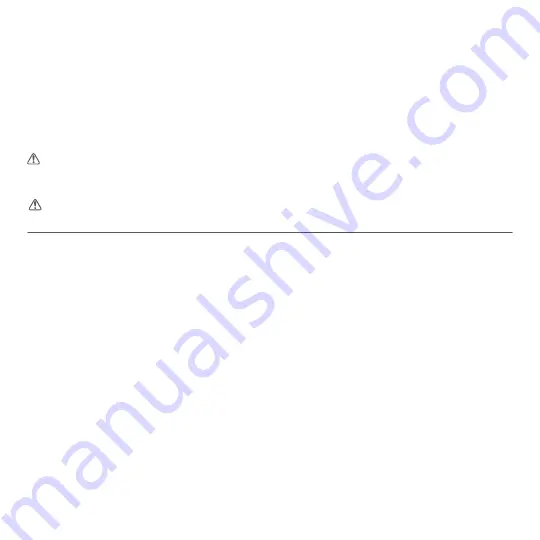
22
Important Safeguards
Regulatory Compliance
This product complies with
standards established by the
following regulatory bodies:
• Federal Communications
Commission (FCC)
• Industry Canada
FCC
This device complies with Part 15 of
the FCC Rules. Operation is subject
to the following two conditions:
( 1 ) this device may not cause
harmful interference, and ( 2 ) this
device must accept any interference
received, including interference that
may cause undesired operation.
This equipment has been tested and
found to comply with the limits for
a Class B digital device, pursuant
to Part 15 of the FCC Rules. These
limits are designed to provide
reasonable protection against
harmful interference in a residential
installation.
This equipment generates, uses, and
can radiate radio frequency energy
and, if not installed and used in
accordance with the instructions,
may cause harmful interference
to radio communications.
However, there is no guarantee
that interference will not occur
in a particular installation. If this
equipment does cause harmful
interference to radio or television
reception, which can be determined
by turning the equipment off and
on, the user is encouraged to try to
correct the interference by one or
more of the following measures:
• Reorient or relocate the receiving
antenna.
• Increase the separation between
the equipment and receiver.
• Connect the equipment into an
outlet on a circuit different from
that to which the receiver is
connected.
• Consult the dealer or an
experienced radio/TV technician
for help.
IMPORTANT! Changes or
modifications not expressly
approved by the manufacturer could
void the user’s authority to operate
the equipment.
Industry Canada
This device contains licence-exempt
transmitter(s)/receiver(s) that
comply with Innovation, Science and
Economic Development Canada’s
licence-exempt RSS(s). Operation
is subject to the following two
conditions: ( 1 ) This device may not
cause interference, and
( 2 ) This device must accept any
interference, including interference
that may cause undesired operation
of the device.
WARNING:
This Manufacturer advises that no lock can provide complete security by itself. This lock may be defeated by
forcible or technical means, or evaded by entry elsewhere on the property. No lock can substitute for caution, awareness of
your environment, and common sense. Builder’s hardware is available in multiple performance grades to suit the application. In
order to enhance security and reduce risk, you should consult a qualified locksmith or other security professional.
CAUTION:
Prevent unauthorized entry. Since anyone with access to the back panel can change the User Codes, you
must restrict access to the back panel and routinely check the User Codes to ensure they have not been altered without your
knowledge. The use of a programming code can help protect your system’s settings.
1. Read all instructions in their entirety.
2. Familiarize yourself with all warning and caution
statements.
3. Remind all family members of safety precautions.
4. Always have access to your lock’s standard key.
5. If using the Auto-Lock features, make sure you
have your smartphone or standard key with you
to prevent locking yourself out.
6. Familiarize yourself with the system alerts.
7. Replace low batteries immediately.
8. Dispose of used batteries according to local laws
and regulations.
















































