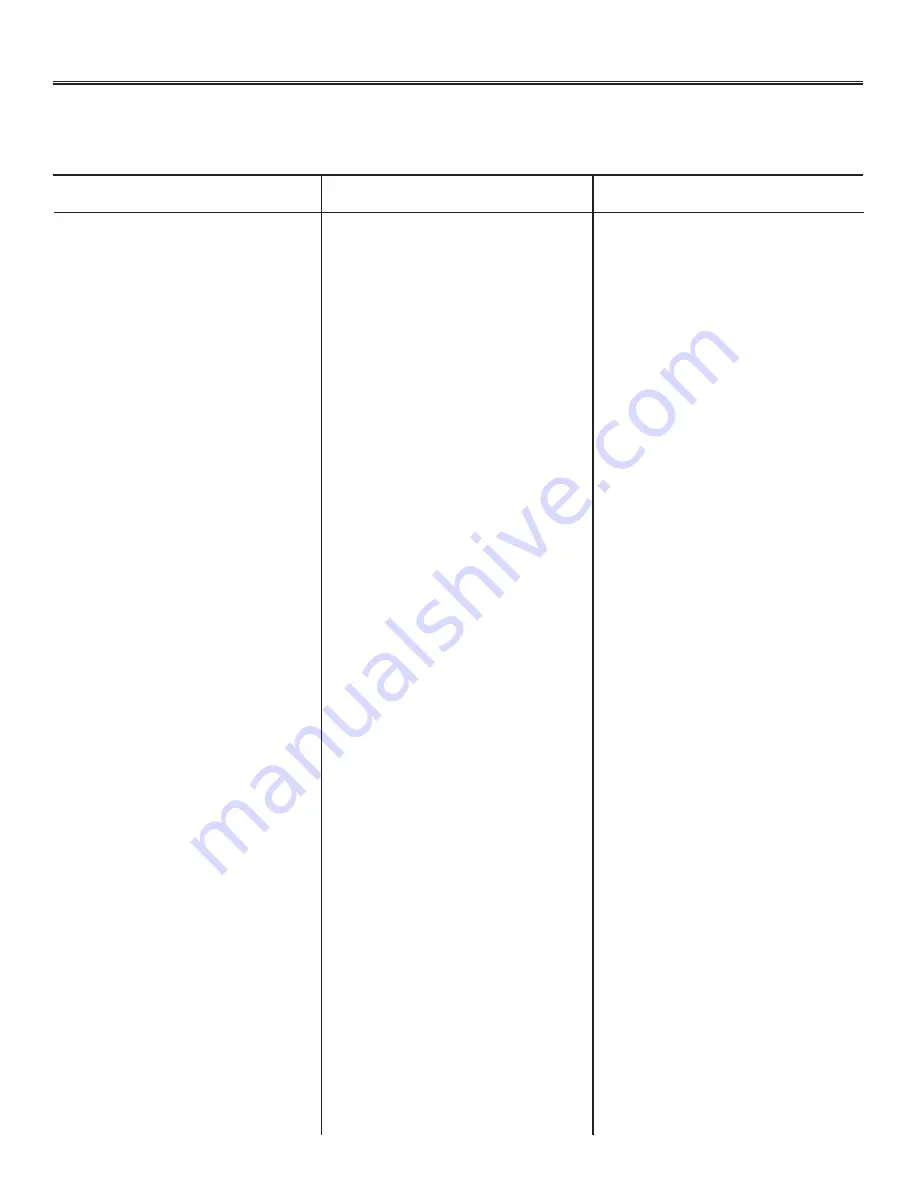
Section 10.0 - Troubleshooting
Work Safely. Always wear safety glasses near the machine.
Unplug the power supply and air hoses before beginning any maintenance or cleaning.
Description
Diagnosis
Solution(s)
8. Machine does not jog
A. Stopped at the limit switch.
B. Physical obstruction.
9. Positioning Not Repeating
A. Jog the KwikMark using the keypad on
the frontpanel opposite the limit stop.
B. Jog the KwikMark away from the ob-
struction, remove obstruction and visually
check for any damage.
A. Move speed and/or Feed speed set too high. A. Be sure the speeds are not set too high
as this may cause missing steps resulting
in distorted images. From the machine
keypad
Scroll to: “Setup” press Enter
Scroll to: “Set Speeds” press Enter
Scroll to: “Feed” (machine speed) or
“Move” (rapid speed)
Note: Factory Settings are:
Feed = 1.0
Move Speed = 2.0
B. Carefully check the fixturing and nesting
that holds your product. Be sure the prod-
uct is not moving or vibrating during the
marking operation
C. Contact Customer Service
B. Part not properly fixtured or clamped.
C. X-Y drive mechanism may require
service.
10. Displays HIT LIMIT while running
a file, when not on a limit sensor
A. Machine was not “Homed” when turned
on.
B. Machine’s Soft Limit feature detects a
limit in the travel of an axis.
C. Programmed move exceeds machine
bed area or a negative move is
programmed.
A. Press HOME key on the front panel to
initialize machine. Be sure no obstructions
are present.
B. Check your positioning and file
definitions of line positions in X & Y axes.
C. Verify program - Common errors are
too large of text height or incorrect X-Y
coordinates.
11. Machine will not Boot Up or
Power Display pulses.
A. Keyboard failed or other external device
has failed.
A. Power off machine and disconnect all
plugged in accessories. (ex: keyboard,
foot pedal, rotary, network and serial
connections) Try to power on. If issue is
not resolved contact customer service
tech support.
Note: We do not recommend hot plugging
devises.
Summary of Contents for KM-64
Page 4: ...SECTION 1 0 GENERAL DESCRIPTION ...
Page 6: ...SECTION 2 0 SET UP START UP ...
Page 9: ...SECTION 3 0 QUICK REFERENCE GUIDE ...
Page 20: ...SECTION 4 0 RULES ...
Page 25: ...SECTION 5 0 CONTROLS ...
Page 30: ...SECTION 6 0 MACHINE DIAGRAMS ...
Page 31: ...Section 6 0 Machine Diagrams Work Safely Always wear safety glasses near the machine ...
Page 32: ...Section 6 0 Machine Diagrams Work Safely Always wear safety glasses near the machine ...
Page 33: ...Section 6 0 Machine Diagrams Work Safely Always wear safety glasses near the machine ...
Page 34: ...Section 6 0 Machine Diagrams Work Safely Always wear safety glasses near the machine ...
Page 36: ...SECTION 7 0 MAINTENANCE ...
Page 39: ...Section 7 0 Maintenance Work Safely Always wear safety glasses near the machine ...
Page 40: ...SECTION 8 0 POWER REQUIREMENTS ...
Page 42: ...SECTION 9 0 ELECTRICAL SCHEMATIC ...
Page 43: ...Sections 9 0 Electrical Schematic Work Safely Always wear safety glasses near the machine ...
Page 44: ...SECTION 10 0 TROUBLESHOOTING ...

































