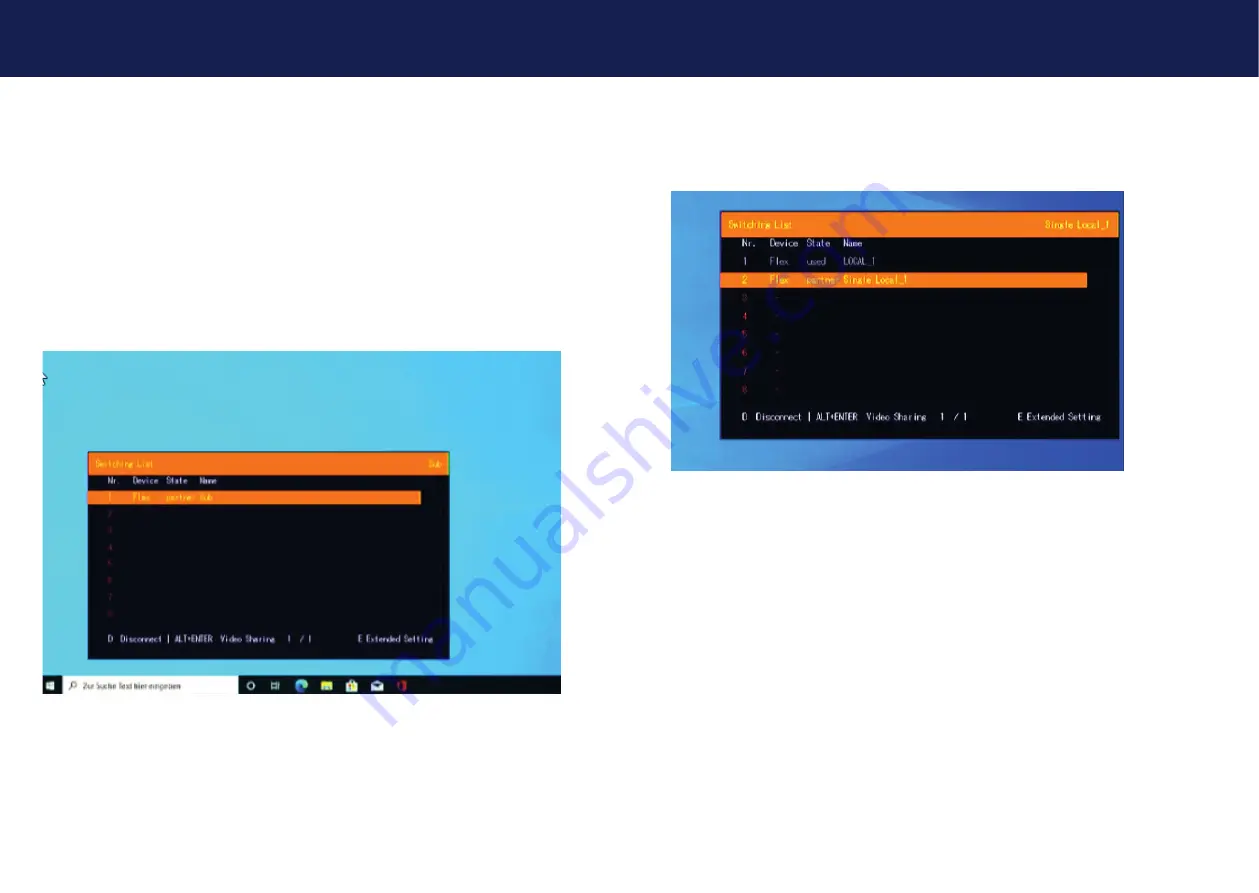
36 | kvm-tec
kvm-tec | 37
Misprints, errors and technical changes reserved
Misprints, errors and technical changes reserved
5.5CONNECTING LOCALS TO WINDOWS WITHIN THE
WINDOW EDIT MODE
Connecting to locals is as easy as any other kvm-tec extender
How it works:
1- Point with the mouse to the window to which you want to connect
want to connect to
2- Press „Ctrl“ + „Alt“ + right mouse button
3- In the connection window that opens, select the local device you want to connect to
you want to connect to
4- Press „Enter“ to confirm your selection
SCREEN Local Switching List
5. WINDOWS SETUP
5.6 WINDOWS-SPECIFIC OSD FOR CONFIGURING THE
INDIVIDUAL WINDOWS
In the Switching list press the E key for Extended Settings.
SCREEN Extended Scalable Settings
Window
Resolution
Aspect Ratio
Cut out
Layer
Set to Foreground - If several windows overlap,this key
brings the currently selected window to the foreground
and ovverlaps the other windows.
Mouse
Here you can lock the mouse in the window.
The Exit is possible only when the mouse wheel is
pressed.
U
Undo Settings
S
Save Settings
R
Reset Window / delete Window
L
Switching List
5. WINDOWS SETUP



















