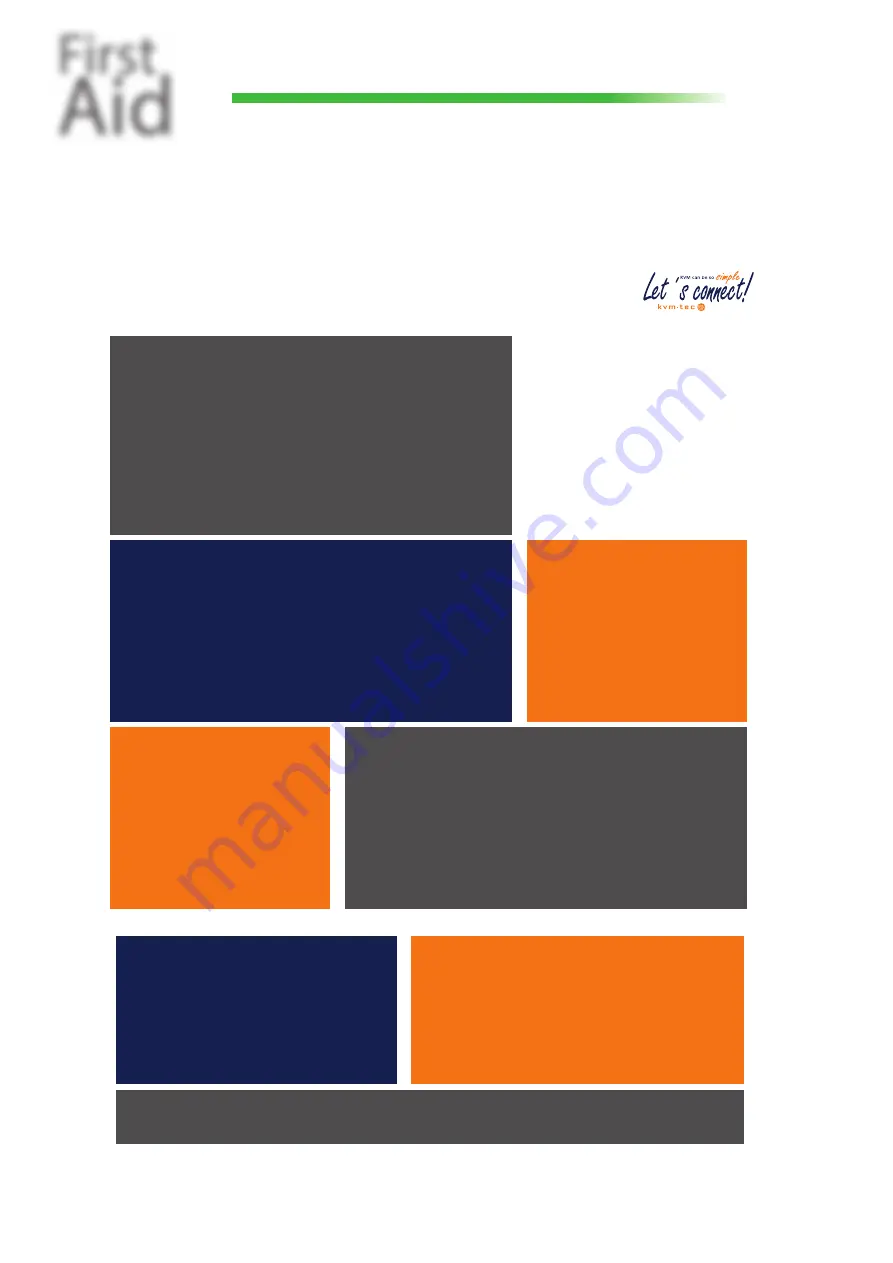
First
Aid
kvm-t
ec
4K DP 1.2 redundant and
uncompressed
media
4K
connect Special
with RS232 & sound
If the shoe pinches, then we are there for you!
Support Form
Support Form
Support - request
If the shoe pinches, then we are there for you!
Contact Information
Company
Contact person
phone number
customer from
device type
Fiber
copper
single
Switching Manager
Firmware & Upgrade
Firmware Nr.:
Memory Option
RS232
VGA
Sound
Switching
Other connected devices
(Switches, HUBs, Touch-
screens, Webcams,.....)
To support your case as quickly as possible
and to be able to process and track your data,
we ask you to provide us with
the following information.
After we have received your mail, a sup-
port ticket is automatically created in
our ticket system, where all informati-
on about your support case is stored.
and are traceable at any time.
This way the support team has all the infor-
mation about your system in a direct con-
versation and your advantage is that the
questions can be answered in a targeted and
faster way.
Problem description
Almost done!
If you want to be even faster on the phone, the following data would be helpful:
No power
No Link
VGA problem
No connection
DOA (dead on
arrival)
Stripy screen
No Video
No USB
Mouse/ Key-
board doesn´t
work
LED Status local/CPU
LED Status remote/CON
red
orange
green
glowing
fl ashing
red
orange
green
glowing
fl ashing
Please send the form to [email protected].
Thank you very much! As soon as we have received your mail, it will be tracked in our system as a support case and we will
contact you immediately!
Resolution:
Fix
kvm-tec electronic gmbh
Gewerbepark Mitterfeld 1A, 2523 Tattendorf, Austria
+43 2253 81912-30 - [email protected]
copper
dual









