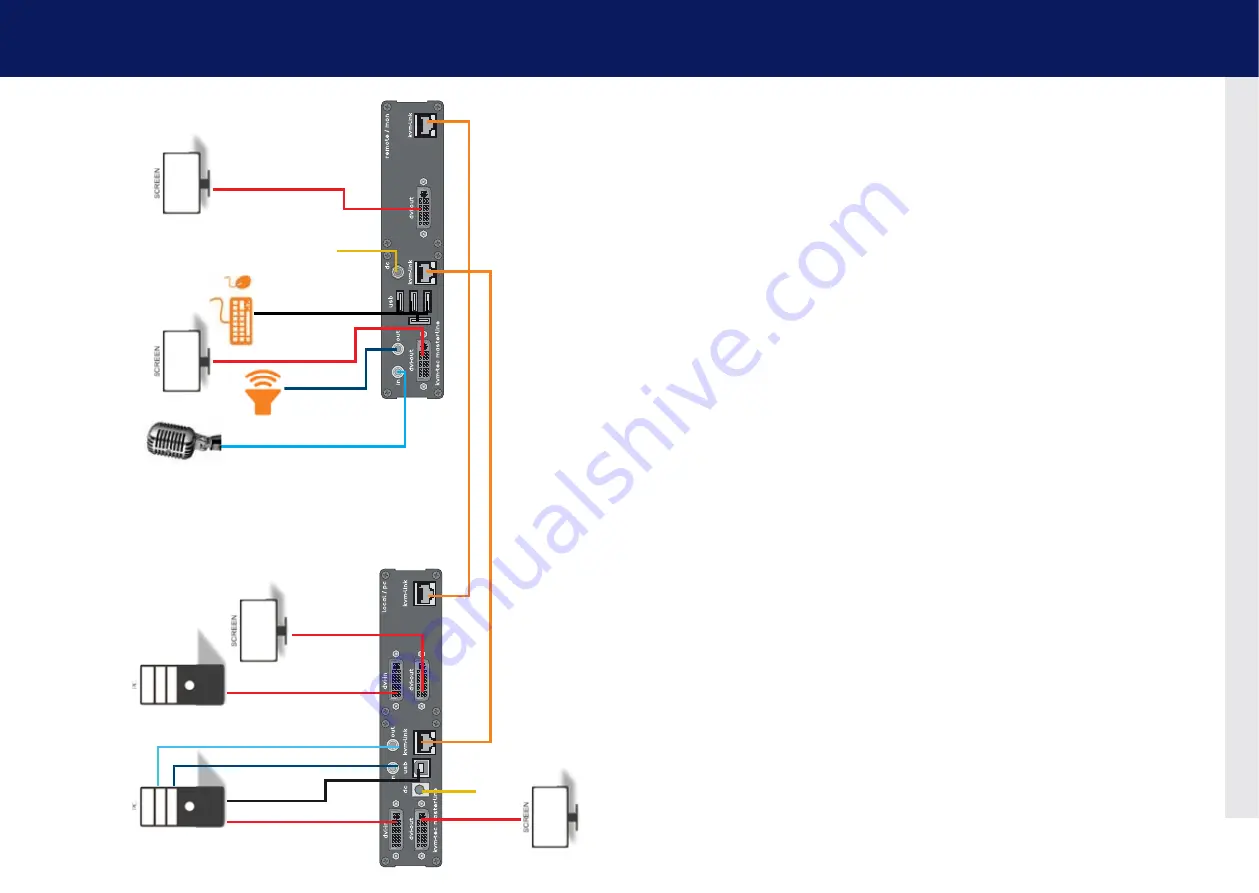
18 | kvm-tec
kvm-tec | 19
2. installation of the extender
2. installation of the extender
MVX2-F
digital kvm-extender
power/status
power/status
MVX2-F
digital kvm-extender
power/status
power/status
5. Audio to PC
6. Audio
from PC
4. DVI in
from PC
4. DVI out
to Monitor
4. DVI out
to Monitor
4. DVI in
from PC
1. po
wer
plug 12V 3A
2. USB from
keyboard and mouse
1. po
wer
plug 12V 3A
4. DVI to
Monitor
4. DVI to
Monitor
6. Audio from
microphone
5. Audio to
speaker
3. Duple
x Multimode Fiber cable up to 500m/1640 ft
3. Duple
x Multimode Fiber cable up to 500m/1640ft
2. USB zu PC
Quick Installation MVX2 FIBER Masterline
local / cPU – remote/ con
1.
Connect the CON / Remote and the CPU / Local Unit with the included 12V 2A
power supply.
2.
Now connect the USB cable to a USB port on your PC and connect the other
end of the Usb cable to the cPU / local Unit. connect keyboard and mouse to
the con / Remote Unit.
3.
Connect the CPU / Local and the CON / Remote Unit with two fiber cables.
4.
Now connect the DVI cable to the DVI socket of the PC and the other end to
the DVI socket of the CPU / Local Unit (DVI-in). Then connect the monitor to
the CON / Remote Unit with a DVI cable.
5.
Then connect PC audio out with the audio cable to Local Audio in. Then
connect audio / out via the audio cable
6.
Almost done! Now connect the audio cable Local Audio / out to the PC Audio
in and Remote Audio / out with the audio cable to the microphone.
HAVE FUN - your kvm-tec Extender is now in use for many years ( MTBF approx 10 years)
Summary of Contents for Masterline MVX2
Page 40: ...78 kvm tec 10 Notes...

























