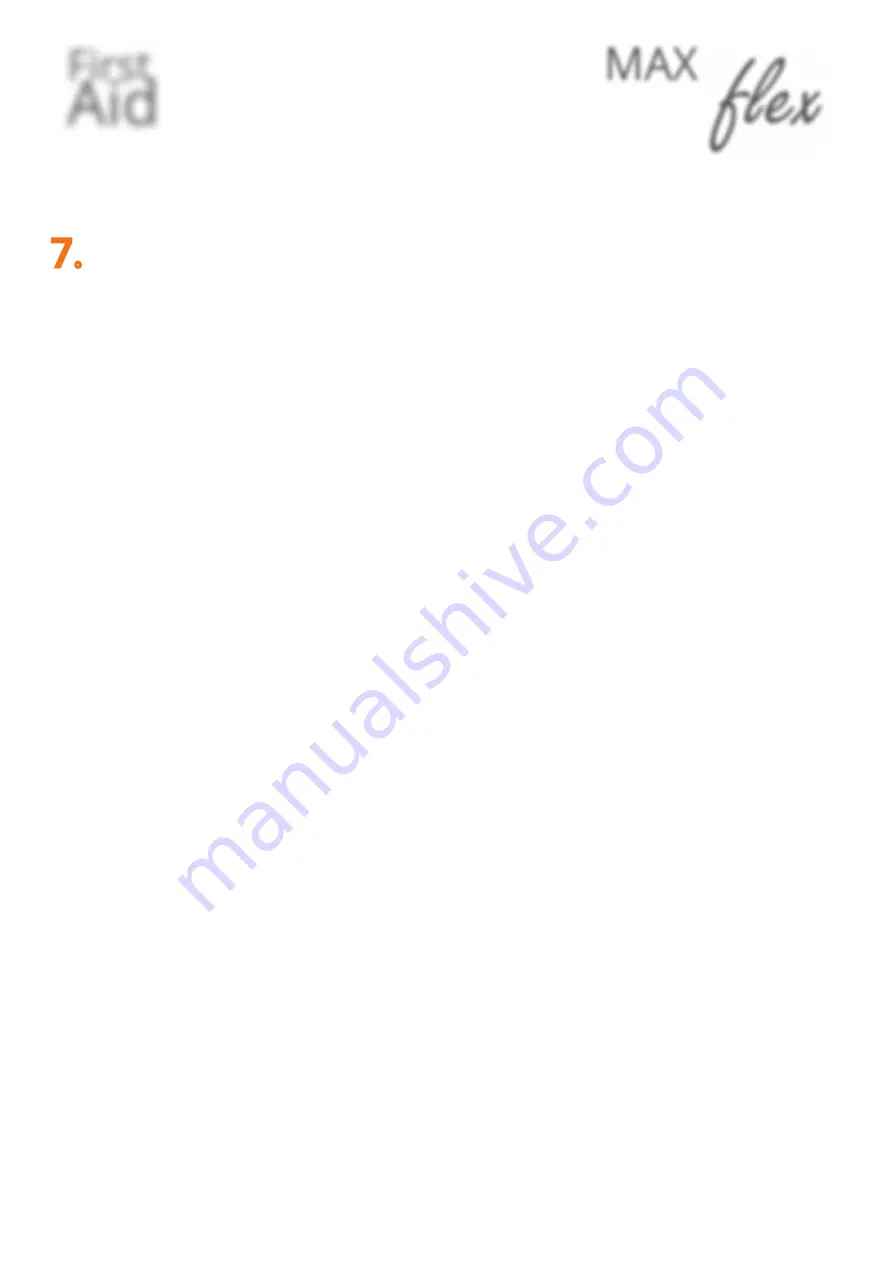
First
Aid
kvm-tec
flex
MAX
o identify your extender
o
fi rst check your delivery content
o are all needed upgrades are unlocked
o all cables are connected and all units are switched on
o check the LED status
o Video - check if the DDC is set correctly (in menu under point „O“ )
o USB - are all cables connected
o
in case of issues check the fi rmware version (download for the newest fi rmware kvm-tec.com/support )
if everything is working fi ne - perfect
Tipps from our engineers for engineers
•
reduce the setting of your system and set up only one local and one remote at the same place
•
connect the monitor directly to the PC - does the monitor display an image ? (follow the mentioned steps
from above)
•
LED status is red or blinking - this can be a cable problem - try to get a short patchcable and to connect
the units and be sure that it´s not a cross - over cable
•
USB problems with mouse and keyboard - please try a different type of mouse and keyboard
Further expert tipps for issues
•
Adapter - our units are transmitting DVI signals. If you are using adapters try a PC with DVI signal
•
PC - please try another machine
•
If you have more sets please make a cross check and change of the units
Further steps
Please, fi ll out the support form
and contact our support team +43 2253 81912 - 30
7.
Checklist ....









