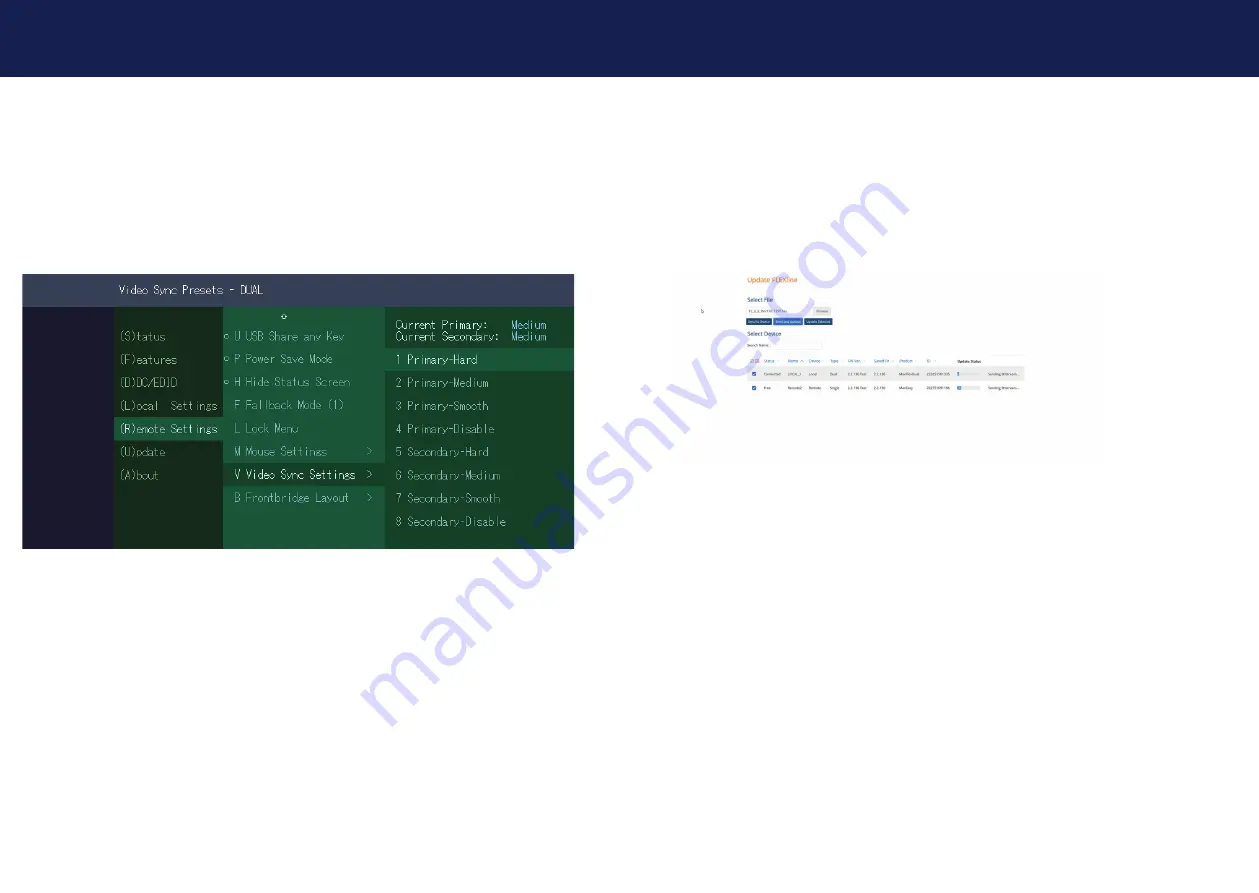
42 | kvm-tec
kvm-tec | 43
3. EXTENDER SETTINGS
3. EXTENDER SETTINGS
3.7.9 MONITOR SYNC STRENGTH
The frame start of the monitor is synchronized with the graphic card.
Some monitors are very sensible regarding frequency changes. Therefore the changes should be
done slow and the synchronization takes a bit more time
The monitor sync strength can be adjusted between 0-3. - Hard/Medium/Smooth/Disable
(Standard-Medium)
The monitor sync strength can be adjusted by pressing the
V
button.
3.8 UPDATE
3.8.1 FIRMWARE UPDATE WITH SWITCHING MANAGER WEB
DEMOVERSION
The update management can be done comfortably via a Switching Manager WEB demo version.
The Switching Manager WEB software can be found on the website in the support area
https://www.kvm-tec.com/en/support/fi rmware-download/
In the Switching Manager WEB under the item Update -> FlexLine, all EasyLine extenders are
displayed.
To update the extenders, the fi rmware must fi rst be uploaded with the
„Select Option“
fi le.
All extenders for which an update is to be performed are selected by a check mark.
By clicking the button
Send and Update
the update will be started.
You can see the progress by a blue bar and if a green check mark appears on the right side, the
update was successful.






























